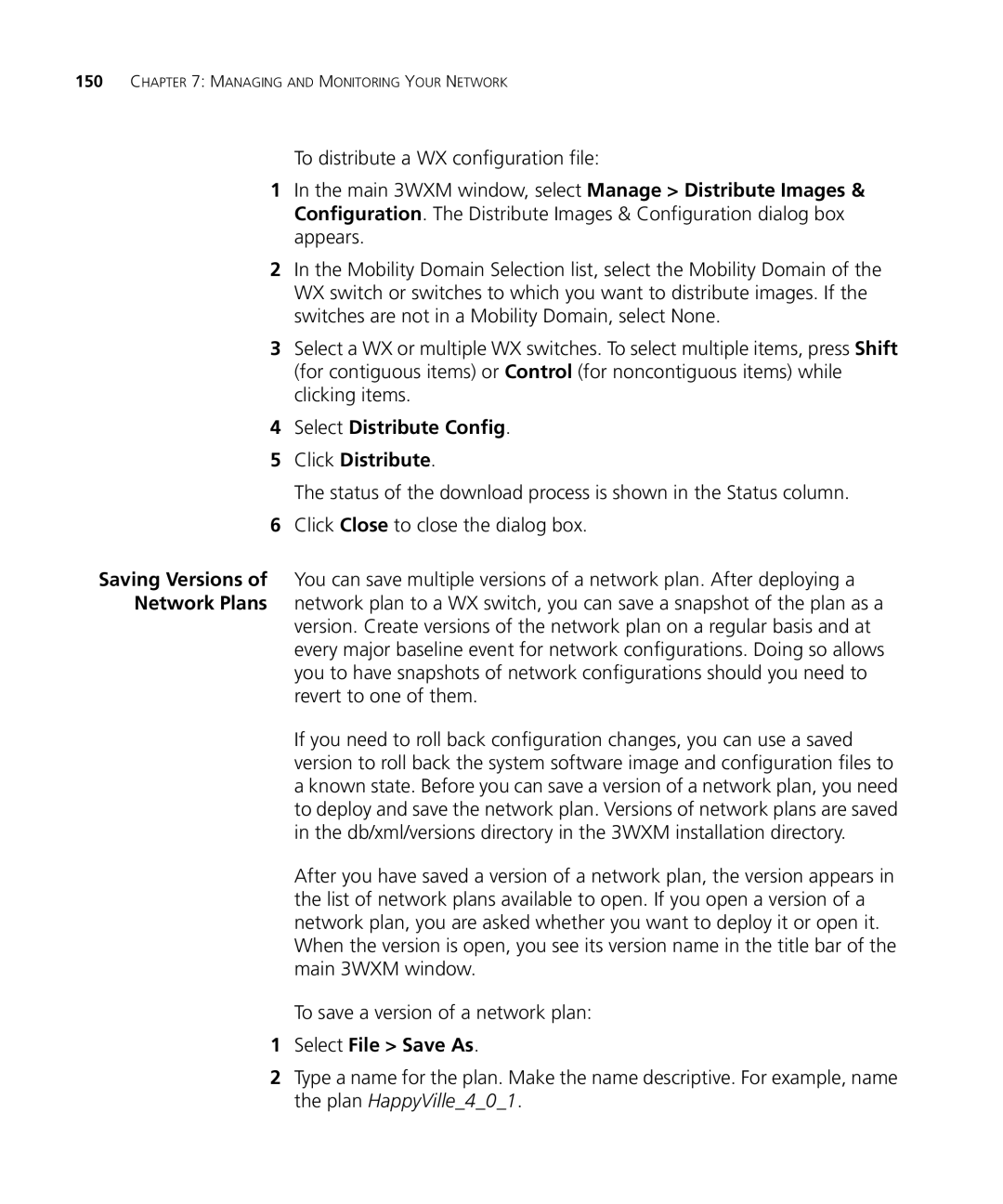150CHAPTER 7: MANAGING AND MONITORING YOUR NETWORK
To distribute a WX configuration file:
1In the main 3WXM window, select Manage > Distribute Images & Configuration. The Distribute Images & Configuration dialog box appears.
2In the Mobility Domain Selection list, select the Mobility Domain of the WX switch or switches to which you want to distribute images. If the switches are not in a Mobility Domain, select None.
3Select a WX or multiple WX switches. To select multiple items, press Shift (for contiguous items) or Control (for noncontiguous items) while clicking items.
4Select Distribute Config.
5Click Distribute.
The status of the download process is shown in the Status column.
6Click Close to close the dialog box.
Saving Versions of You can save multiple versions of a network plan. After deploying a Network Plans network plan to a WX switch, you can save a snapshot of the plan as a
version. Create versions of the network plan on a regular basis and at every major baseline event for network configurations. Doing so allows you to have snapshots of network configurations should you need to revert to one of them.
If you need to roll back configuration changes, you can use a saved version to roll back the system software image and configuration files to a known state. Before you can save a version of a network plan, you need to deploy and save the network plan. Versions of network plans are saved in the db/xml/versions directory in the 3WXM installation directory.
After you have saved a version of a network plan, the version appears in the list of network plans available to open. If you open a version of a network plan, you are asked whether you want to deploy it or open it. When the version is open, you see its version name in the title bar of the main 3WXM window.
To save a version of a network plan:
1Select File > Save As.
2Type a name for the plan. Make the name descriptive. For example, name the plan HappyVille_4_0_1.