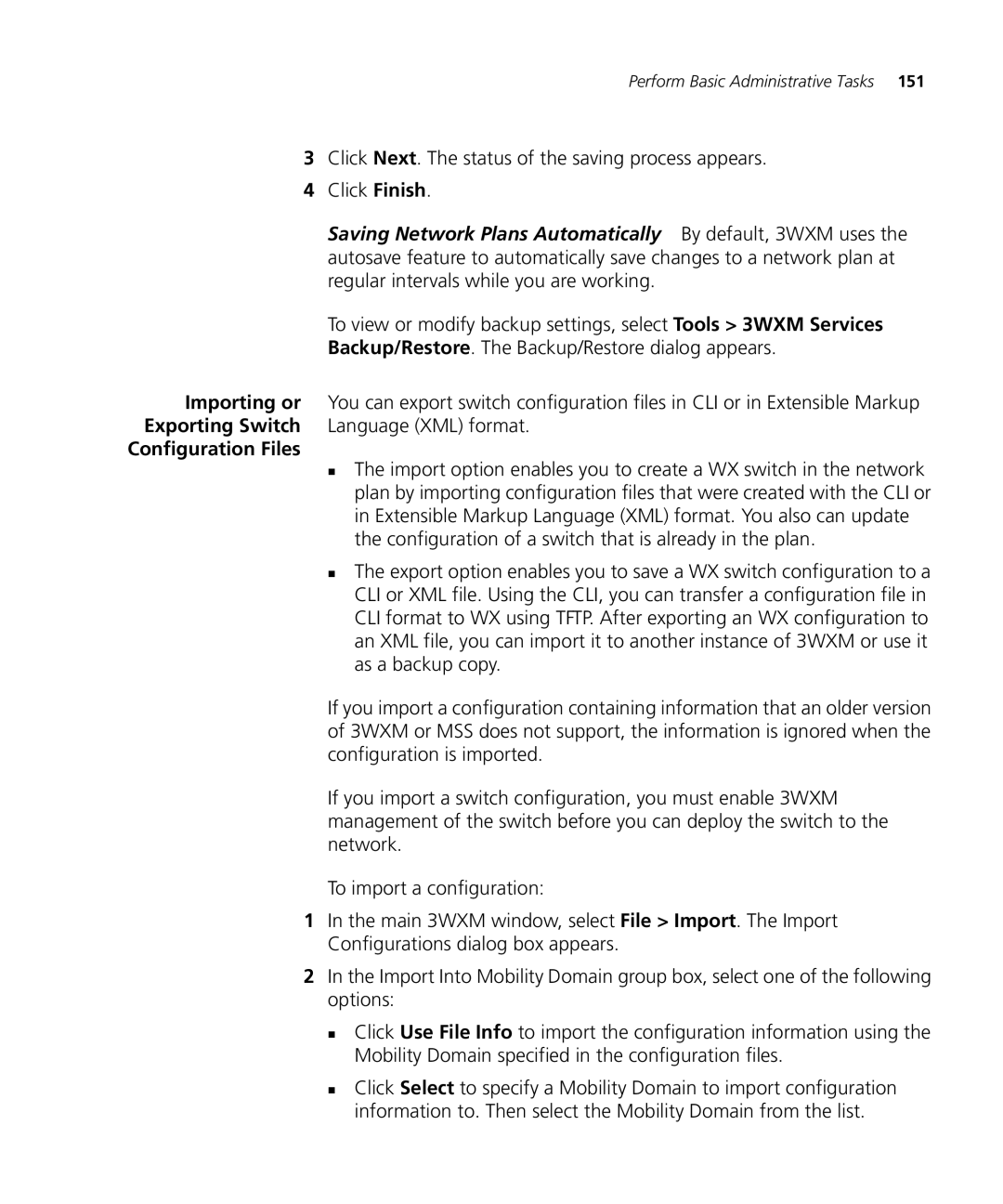Perform Basic Administrative Tasks 151
3Click Next. The status of the saving process appears.
4Click Finish.
Saving Network Plans Automatically By default, 3WXM uses the autosave feature to automatically save changes to a network plan at regular intervals while you are working.
To view or modify backup settings, select Tools > 3WXM Services
Backup/Restore. The Backup/Restore dialog appears.
Importing or You can export switch configuration files in CLI or in Extensible Markup Exporting Switch Language (XML) format.
Configuration Files
The import option enables you to create a WX switch in the network plan by importing configuration files that were created with the CLI or in Extensible Markup Language (XML) format. You also can update the configuration of a switch that is already in the plan.
The export option enables you to save a WX switch configuration to a CLI or XML file. Using the CLI, you can transfer a configuration file in CLI format to WX using TFTP. After exporting an WX configuration to an XML file, you can import it to another instance of 3WXM or use it as a backup copy.
If you import a configuration containing information that an older version of 3WXM or MSS does not support, the information is ignored when the configuration is imported.
If you import a switch configuration, you must enable 3WXM management of the switch before you can deploy the switch to the network.
To import a configuration:
1In the main 3WXM window, select File > Import. The Import Configurations dialog box appears.
2In the Import Into Mobility Domain group box, select one of the following options:
Click Use File Info to import the configuration information using the Mobility Domain specified in the configuration files.
Click Select to specify a Mobility Domain to import configuration information to. Then select the Mobility Domain from the list.