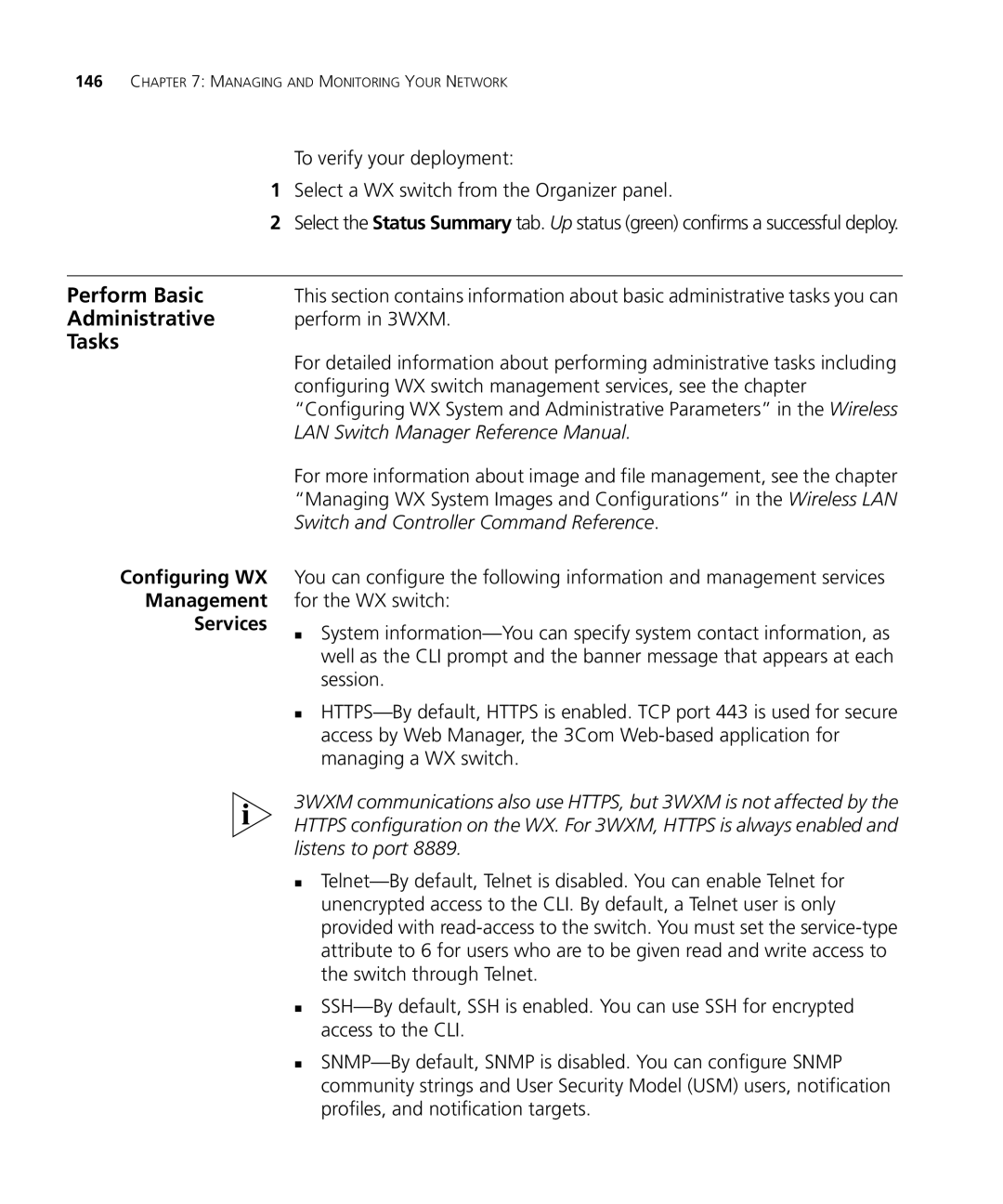146CHAPTER 7: MANAGING AND MONITORING YOUR NETWORK
To verify your deployment:
1Select a WX switch from the Organizer panel.
2Select the Status Summary tab. Up status (green) confirms a successful deploy.
Perform Basic | This section contains information about basic administrative tasks you can |
Administrative | perform in 3WXM. |
Tasks |
|
Configuring WX
Management
Services
For detailed information about performing administrative tasks including configuring WX switch management services, see the chapter “Configuring WX System and Administrative Parameters” in the Wireless LAN Switch Manager Reference Manual.
For more information about image and file management, see the chapter “Managing WX System Images and Configurations” in the Wireless LAN Switch and Controller Command Reference.
You can configure the following information and management services for the WX switch:
System
3WXM communications also use HTTPS, but 3WXM is not affected by the HTTPS configuration on the WX. For 3WXM, HTTPS is always enabled and listens to port 8889.