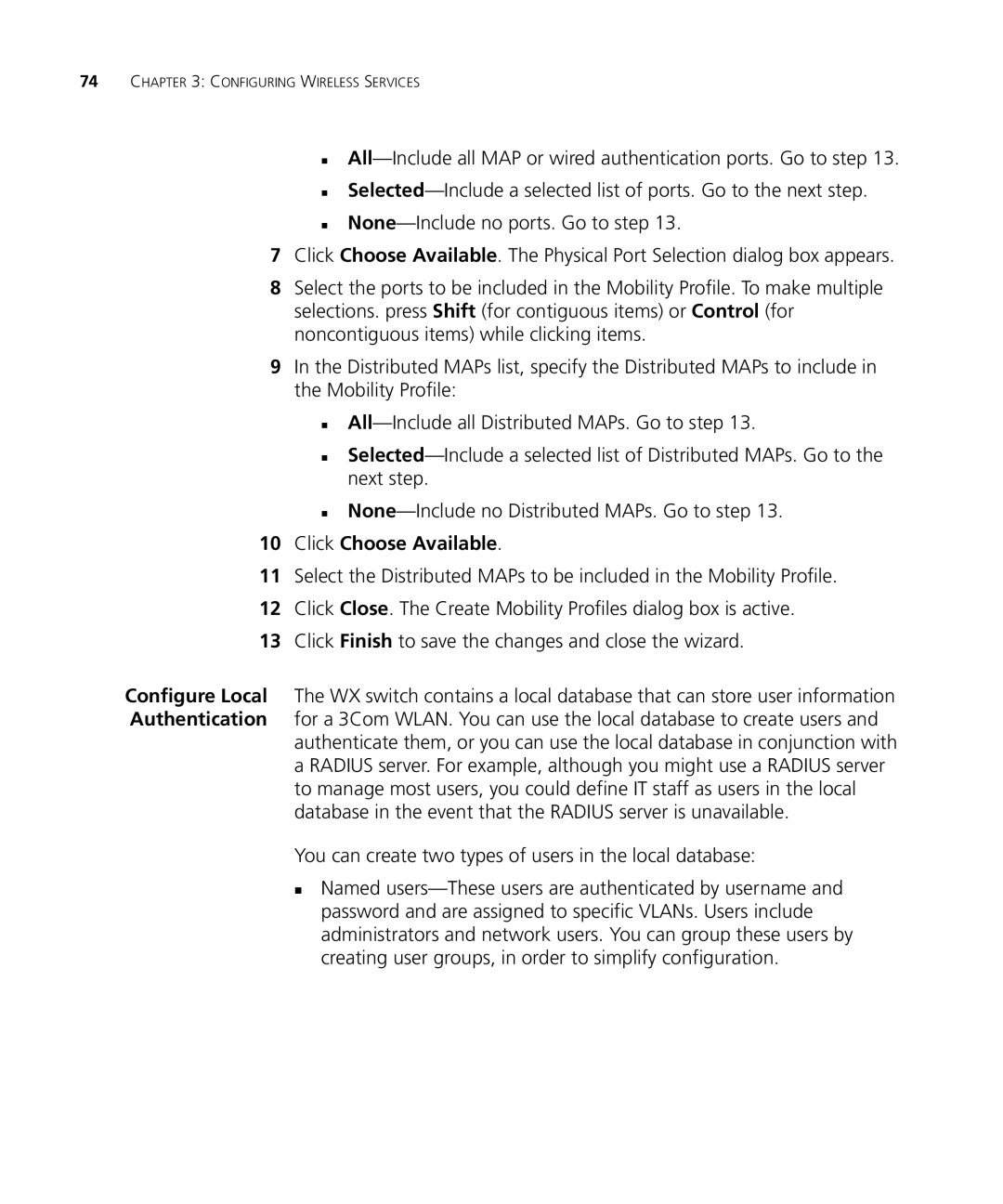74CHAPTER 3: CONFIGURING WIRELESS SERVICES
7Click Choose Available. The Physical Port Selection dialog box appears.
8Select the ports to be included in the Mobility Profile. To make multiple selections. press Shift (for contiguous items) or Control (for noncontiguous items) while clicking items.
9In the Distributed MAPs list, specify the Distributed MAPs to include in the Mobility Profile:
10Click Choose Available.
11Select the Distributed MAPs to be included in the Mobility Profile.
12Click Close. The Create Mobility Profiles dialog box is active.
13Click Finish to save the changes and close the wizard.
Configure Local The WX switch contains a local database that can store user information Authentication for a 3Com WLAN. You can use the local database to create users and
authenticate them, or you can use the local database in conjunction with a RADIUS server. For example, although you might use a RADIUS server to manage most users, you could define IT staff as users in the local database in the event that the RADIUS server is unavailable.
You can create two types of users in the local database:
Named