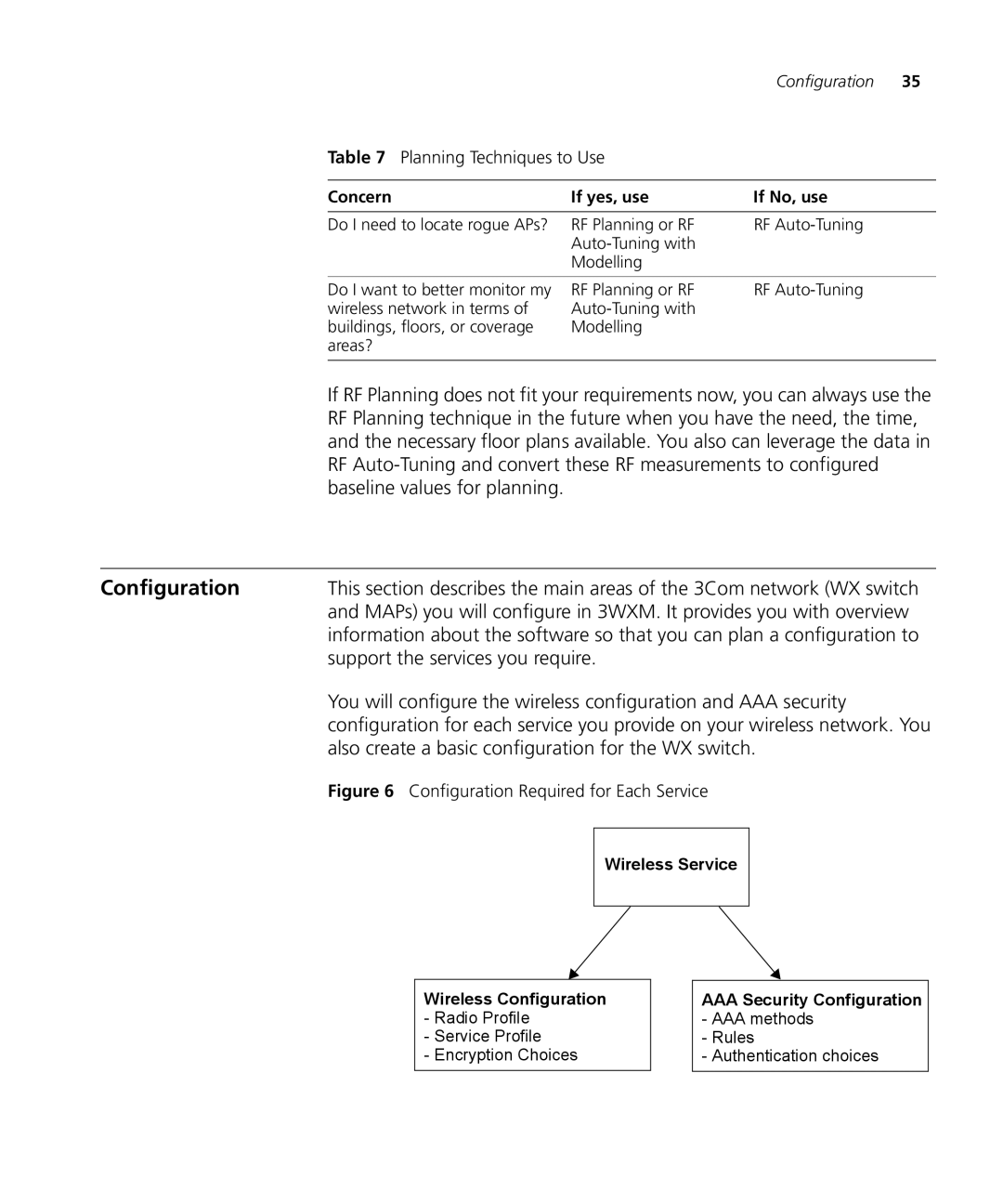3CRWXR10095A, 3CRWX120695A, 3CRWX440095A
Wireless LAN Mobility System
United States Government Legend
3Com Corporation 350 Campus Drive Marlborough, MA USA
Contents
Overview
Configure WX Switch Connection Information
Task Table Step Summary
Create a Service Profile Create a Radio Profile
Set Up VLANs on WX Switches What’s Next?
134
Assign Channel Settings 136 Calculate Optimal Power 138
121
122
155 Display User Activity 157
Overview Deploy Your Configuration 144
148 Distributing WX Configuration Files 149
148
Index
Icon Description
Conventions
List conventions that are used throughout this guide
Documentation
Pddtechpubscomments@3com.com
Comments
Chapter about this Guide
3WXM client in Windows
Hardware
Requirements for
3WXM Client
Software
3WXM Services
3WXM Services in Windows
Hardware Requirements for Running 3WXM Services in Windows
Preparing for
Installation
1000
Number Radios WX Switches 50+ WX Switches
3WXM Services in Shared Mode
Wizard
Start the 3WXM Services
You can change the properties of 3WXM Services
Connect 3WXM Clients to 3WXM Services
To connect the client to Services
Configure 3WXM Services
Getting Started
User Privilege Levels
To select monitoring settings
Privilege Level Access Control Configuration Monitoring
Getting Started
3WXM Main Window
Preferences Wizard
Menu Bar with Dropdown Menu
3WXM Interface
Properties
3WXM Interface
Getting Started
Process is described in this chapter
Overview
With flexible tools to assist with network planning
Planning and Managing Your Wireless Network with 3WXM
RF Coverage Area
Network Plan
Planning and Managing Your Wireless Network with 3WXM
RF Coverage Area
Concern If yes, use If No, use
Planning Techniques to Use
Baseline values for planning
Configuration
Support the services you require
Also create a basic configuration for the WX switch
Radio and Service Profiles
Configuration
Authentication
Authentication Flowchart for Network Users
Accounting
Authorization
Configure Basic WX Switch Properties
Equipment
Configure WX Switch Connection Information
Configure Boot Information
Deployment
Deployment is when WX configuration information in the 3WXM
Network plan is sent to your WX switch
Changes to a single WX switch
Planning and Managing Your Wireless Network with 3WXM
„ Rssi
Planning and Managing Your Wireless Network with 3WXM
Management and Monitoring
Monitoring Reports
Report Description Configuration Reports
3WXM Reports
Ability to more accurately plan for and improve network
RF Plan
Optimization
Model to improve the accuracy of the model
Planning and Managing Your Wireless Network with 3WXM
Potential encryptions 802.11i, WPA, WEP, or unencrypted
Multi-hosted access, or Voice over Wireless IP VoWIP access
Task Table
Configure
Employee Access
Services
Creating a Service for Employee Access
Click New Radius Server Group
From Radius Server tab
From Radius Server Group tab
From Vlan Setup tab
From 802.1X Network Access
Access Rules Network Access Rules
Access
Configuring Wireless Services
Create a Service Profile
Configuring Wireless Services
Create a Radio Profile
Right-clickRadio Profiles Insert
Click Finish to save the changes and close the wizard
Configure Radius Servers
Click New Radius Server Group
3Com VSAs
3Com VSAs
Specify Network Access Rules
Configure Employee Access Services
Set Up VLANs on WX Switches
Configure Employee Access Services
Configuring Wireless Services
Encryption
Configure Guest
Access Services
Creating a Service for Guest Access
Creating a Service for Guest Access
„ Click Authentication. Select Choose Available Local server
Configure local authentication
Ports list, specify ports to include in the Mobility Profile
Click New Mobility Profile
You can create two types of users in the local database
Click Choose Available
Create User Group wizard is displayed
Configuring Wireless Services
Service
Configure Voice
Over Wireless IP
From Radio Profile tab
Creating a Service for VoWIP Access
From Encryption tab
Edit Radius
Select New MAC Address User
Edit click Local User Database
From User Attributes tab
Select Choose Available Radius or Local
Access Rules Insert MAC
Network Access
From Spanning Tree Port Setup tab
„ From Authentication tab, select Choose Available Local
You can create two types of users in the local database
Click Local User Database
Configuring Wireless Services
Example Creating an ACL for SpectraLink Wireless Phones
Configuring Wireless Services
Example Creating an ACL for Avaya Wireless Phones
Configuring Wireless Services
Configure Voice over Wireless IP Service
Configuring Wireless Services
To networks containing fewer MAPs
AutoTune feature to set MAP channels and power settings
To learn more about the benefits of RF Auto-Tuning, see RF
Auto-Tuning on
Configuration into 3WXM Network Plan
Configure Initial
WX Switch
Switch
Upload the WX Switch Configuration into a 3WXM Network Plan
Profile
Create a Service
For more information about service profiles, see Wireless
Services, see Which Services To Provide? on
Create a Radio
Profile and Map Service Profile to It
Click the Service Profile Selection tab
Create Your MAPs
To each radio on the MAP
Apply a Radio
Profile to Each
Radio
Your network plan
Modelling
Information
Add Site
Add Site Information
Using RF AUTO-TUNING with Modelling
Add Site Information
Using RF AUTO-TUNING with Modelling
Insert RF Obstacles
Closet
Switch ports
Create Your RF
Coverage Area
From the Modify Building wizard, click Plan RF coverage
Create Your RF To create your RF coverage area
Coverage Area
Enter a name for the area Click Next
Create Your RF Coverage Area
Select the Area Associations tab Click Choose Available
On the floor
Create Your RF Coverage Area
Using RF AUTO-TUNING with Modelling
Common country code for the WX switches contained in it
Using the RF Auto-Tuning with modelling technique
Prepare Floor Drawings
To create a network plan
Define Site
Other editing tools in the Building wizard
Reliability of the users
You must select a country code before continuing
To add site information
Using RF Planning
To configure building information
Using RF Planning
Define Site Information
Click OK
Define Site Information
Using RF Planning
AutoCAD Layer Name Commonly Represents
Common AutoCAD Layer Terminology
Using RF Planning
Plan RF Coverage
Add Wiring Closets
Import a Site
Survey
Using RF Planning
Plan RF Coverage
Using RF Planning
Plan RF Coverage
Using RF Planning
Click Finish RF coverage area is displayed on the floor plan
Using RF Planning
Click Next
Using RF Planning
Plan RF Coverage
Using RF Planning
Plan RF Coverage
Using RF Planning
Generate a Work Order
Considered in the work order, too
Install
Management and Monitoring on
Provides you with information about configuring WX switch
Changes are only local to 3WXM
WX switch
Click Deploy Now to deploy the configuration
Deploy Your
Deploy Your Configuration
Tasks
Administrative
Configuring WX Management Services
Perform Basic
Perform Basic Administrative Tasks
Distributing System Images
Using the Image Repository
Click Distribute
Distributing WX Configuration Files
Select File Save As
Select Distribute Config Click Distribute
Configuration Files
Managing and Monitoring Your Network
Examples
Select Export Defaults
Monitoring
Find the User
Select the Client Sessions tab
Place User on Watch List
Locate the User
Managing and Monitoring Your Network
Display User Activity
View Long-Term User Statistics
Monitoring Examples
Managing and Monitoring Your Network
Monitoring Examples
Managing and Monitoring Your Network
Monitoring Examples
Managing and Monitoring Your Network
Monitoring Examples
Configuring Countermeasures
Monitoring Examples
Managing and Monitoring Your Network
„ You want to verify your network RF coverage
„ You have a reported coverage problem in your network
Your network plan because
From MAPs
Using RF
Measurements
Using RF Measurements from MAPs
Using RF Measurements from an Ekahau Site Survey
Using RF Measurements from an Ekahau Site Survey
Click Generate
Using RF Measurements from an Ekahau Site Survey
Optimizing a Network Plan
Click Import Measurements
Click Next
Optimizing the RF Coverage Model
Optimizing a Network Plan
Locating and Fixing Coverage Holes
Optimizing a Network Plan
Locating and Fixing Coverage Holes
Optimizing a Network Plan
What’s Next?
Optimizing a Network Plan
Numbers
Index
Index
Saving
Index