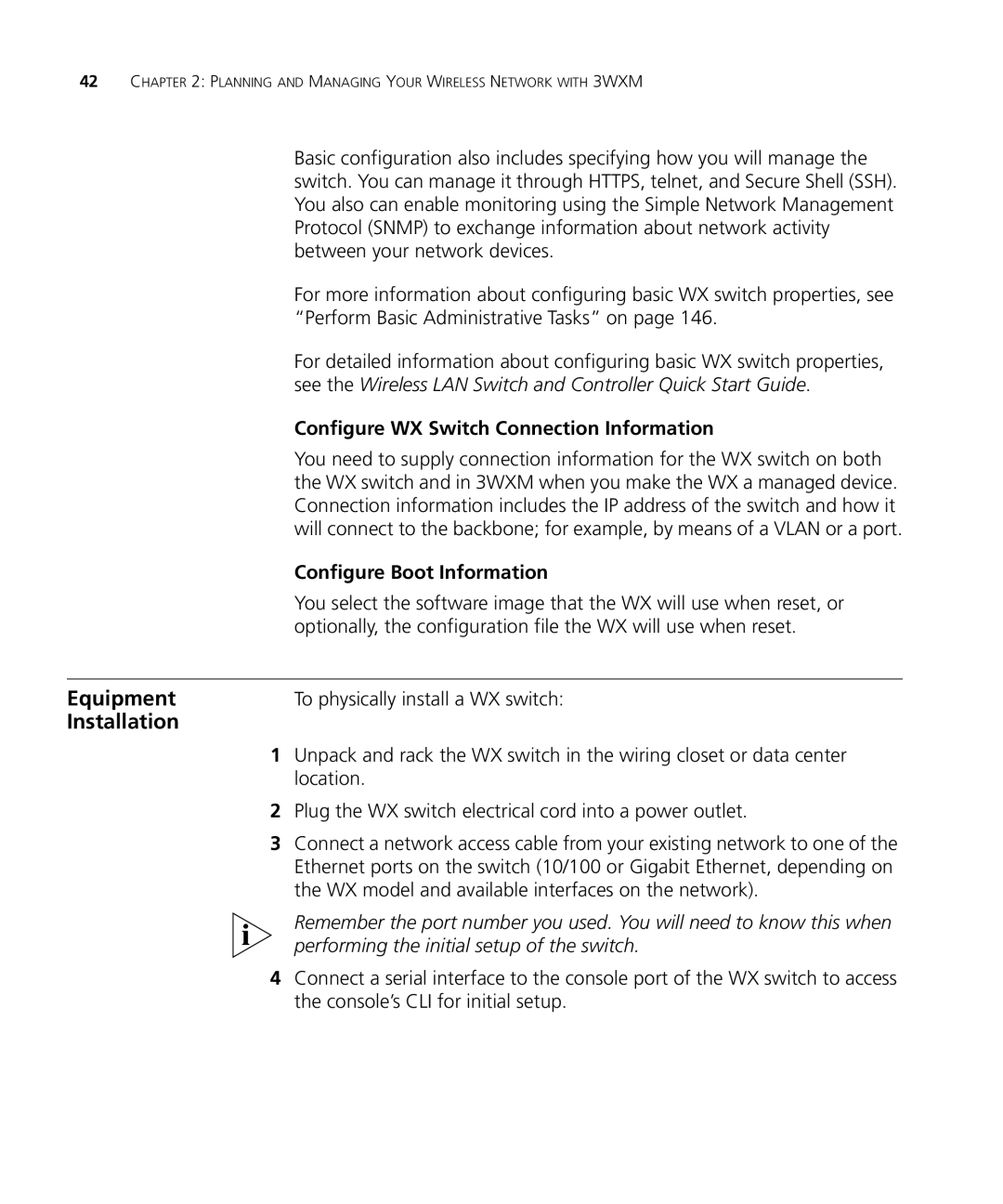42CHAPTER 2: PLANNING AND MANAGING YOUR WIRELESS NETWORK WITH 3WXM
Basic configuration also includes specifying how you will manage the switch. You can manage it through HTTPS, telnet, and Secure Shell (SSH). You also can enable monitoring using the Simple Network Management Protocol (SNMP) to exchange information about network activity between your network devices.
For more information about configuring basic WX switch properties, see “Perform Basic Administrative Tasks” on page 146.
For detailed information about configuring basic WX switch properties, see the Wireless LAN Switch and Controller Quick Start Guide.
Configure WX Switch Connection Information
You need to supply connection information for the WX switch on both the WX switch and in 3WXM when you make the WX a managed device. Connection information includes the IP address of the switch and how it will connect to the backbone; for example, by means of a VLAN or a port.
Configure Boot Information
You select the software image that the WX will use when reset, or optionally, the configuration file the WX will use when reset.
Equipment | To physically install a WX switch: |
Installation |
|
1Unpack and rack the WX switch in the wiring closet or data center location.
2Plug the WX switch electrical cord into a power outlet.
3Connect a network access cable from your existing network to one of the Ethernet ports on the switch (10/100 or Gigabit Ethernet, depending on the WX model and available interfaces on the network).
Remember the port number you used. You will need to know this when performing the initial setup of the switch.
4Connect a serial interface to the console port of the WX switch to access the console’s CLI for initial setup.