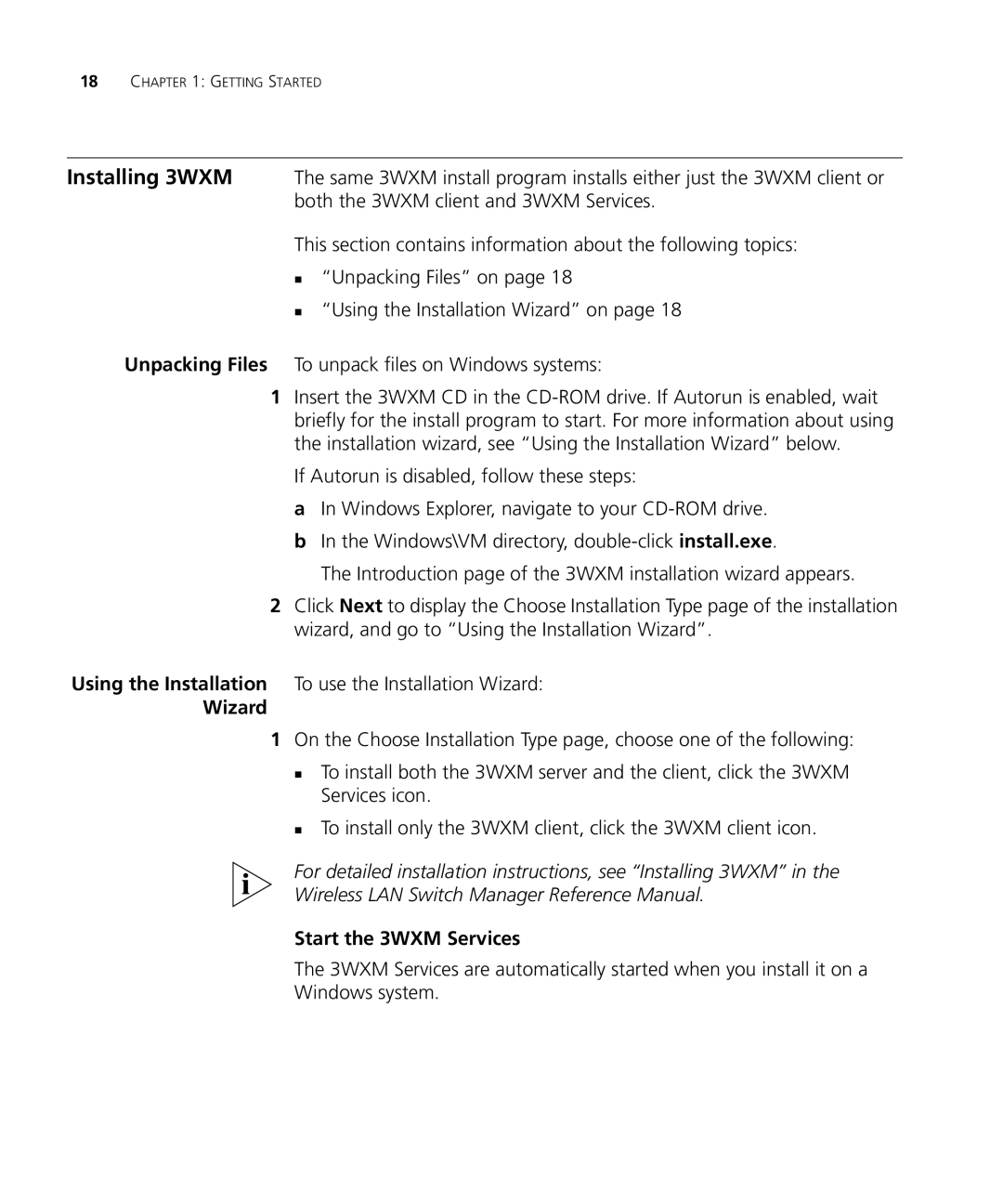18CHAPTER 1: GETTING STARTED
Installing 3WXM The same 3WXM install program installs either just the 3WXM client or
both the 3WXM client and 3WXM Services.
This section contains information about the following topics:
“Unpacking Files” on page 18
“Using the Installation Wizard” on page 18
Unpacking Files To unpack files on Windows systems:
1Insert the 3WXM CD in the
If Autorun is disabled, follow these steps:
aIn Windows Explorer, navigate to your
bIn the Windows\VM directory,
The Introduction page of the 3WXM installation wizard appears.
2Click Next to display the Choose Installation Type page of the installation wizard, and go to “Using the Installation Wizard”.
Using the Installation To use the Installation Wizard:
Wizard
1On the Choose Installation Type page, choose one of the following:
To install both the 3WXM server and the client, click the 3WXM Services icon.
To install only the 3WXM client, click the 3WXM client icon.
For detailed installation instructions, see “Installing 3WXM” in the
Wireless LAN Switch Manager Reference Manual.
Start the 3WXM Services
The 3WXM Services are automatically started when you install it on a
Windows system.