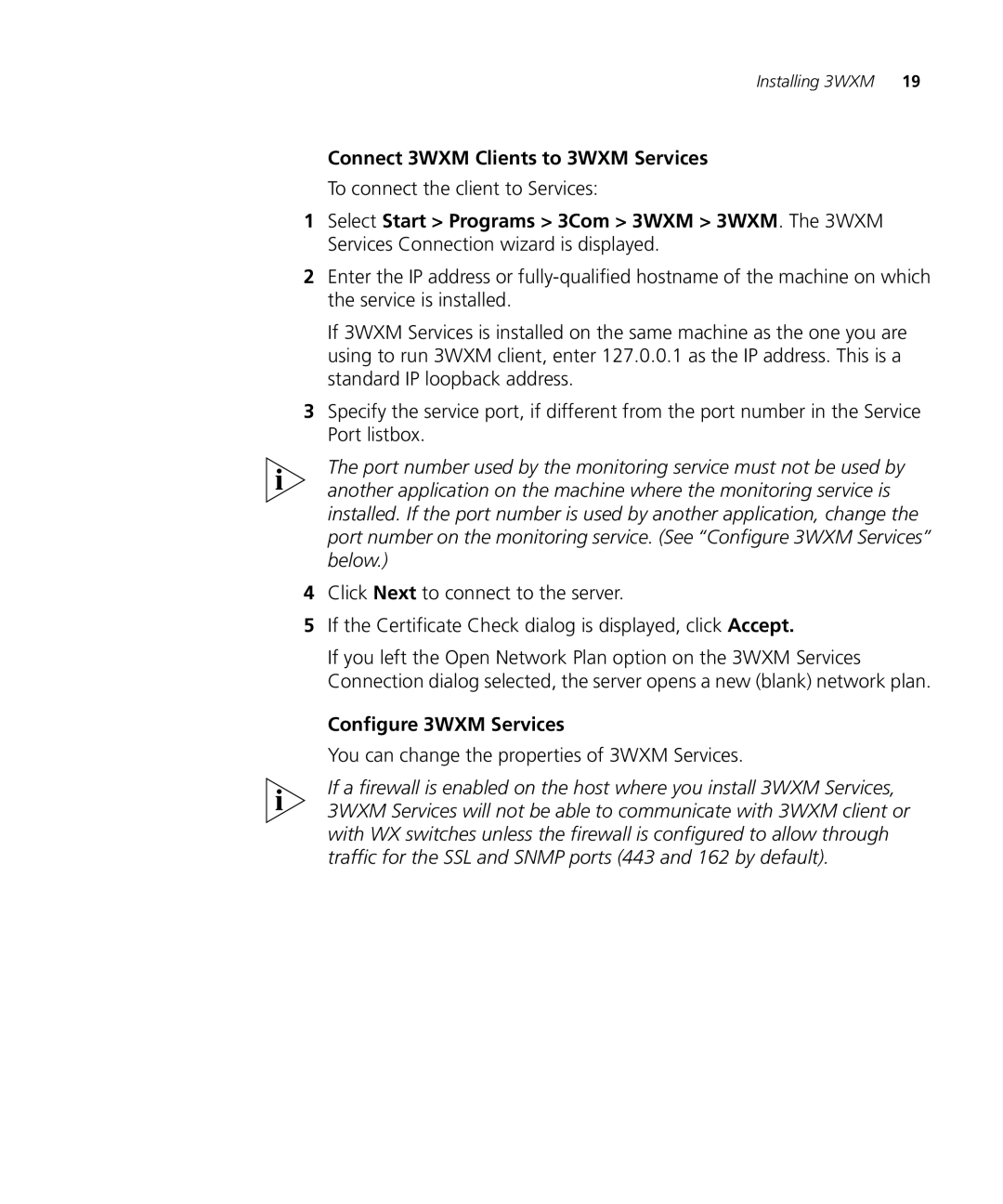Installing 3WXM 19
Connect 3WXM Clients to 3WXM Services
To connect the client to Services:
1Select Start > Programs > 3Com > 3WXM > 3WXM. The 3WXM Services Connection wizard is displayed.
2Enter the IP address or
If 3WXM Services is installed on the same machine as the one you are using to run 3WXM client, enter 127.0.0.1 as the IP address. This is a standard IP loopback address.
3Specify the service port, if different from the port number in the Service Port listbox.
The port number used by the monitoring service must not be used by another application on the machine where the monitoring service is installed. If the port number is used by another application, change the port number on the monitoring service. (See “Configure 3WXM Services” below.)
4Click Next to connect to the server.
5If the Certificate Check dialog is displayed, click Accept.
If you left the Open Network Plan option on the 3WXM Services Connection dialog selected, the server opens a new (blank) network plan.
Configure 3WXM Services
You can change the properties of 3WXM Services.
If a firewall is enabled on the host where you install 3WXM Services, 3WXM Services will not be able to communicate with 3WXM client or with WX switches unless the firewall is configured to allow through traffic for the SSL and SNMP ports (443 and 162 by default).