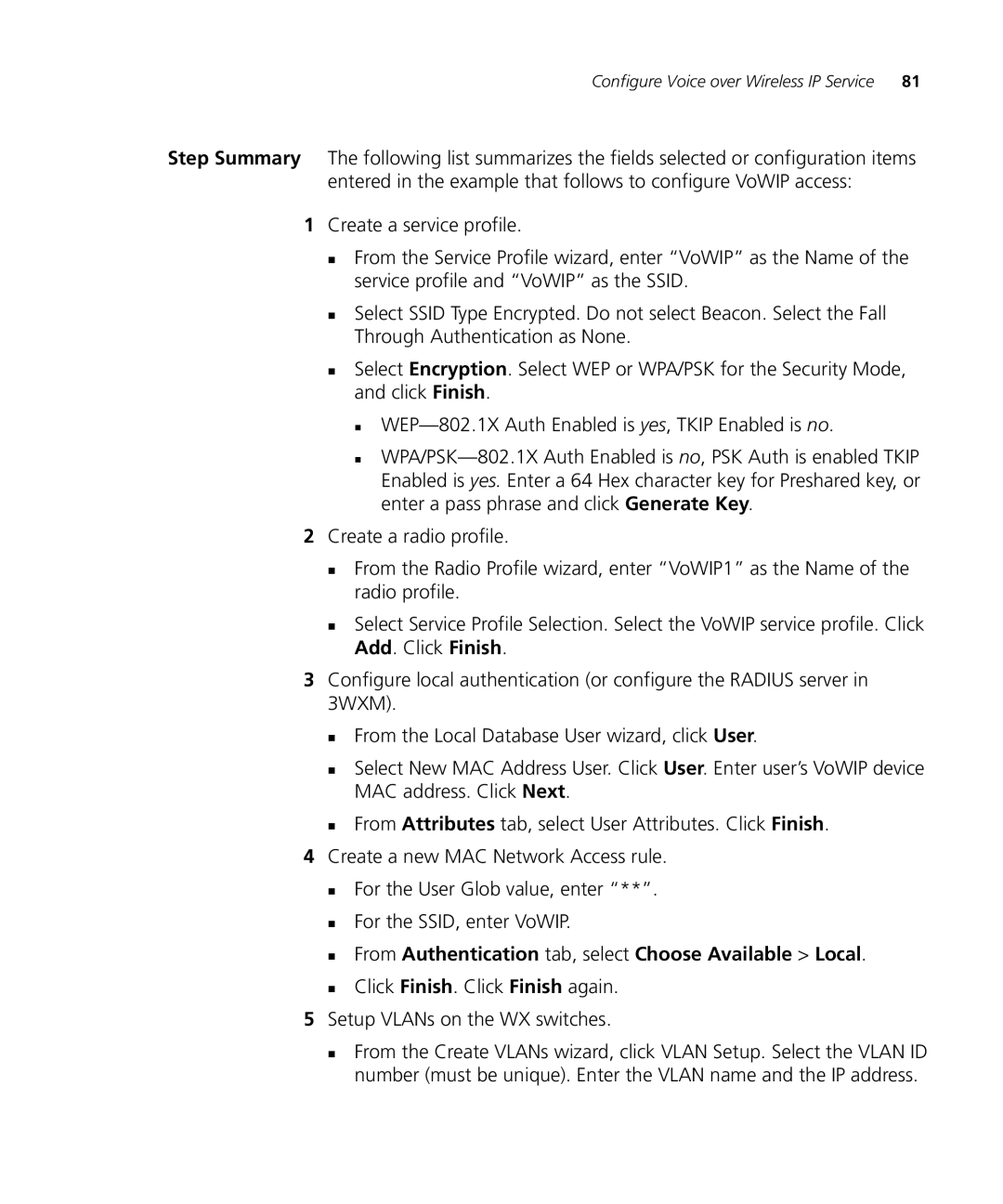Configure Voice over Wireless IP Service | 81 |
Step Summary The following list summarizes the fields selected or configuration items entered in the example that follows to configure VoWIP access:
1Create a service profile.
From the Service Profile wizard, enter “VoWIP” as the Name of the service profile and “VoWIP” as the SSID.
Select SSID Type Encrypted. Do not select Beacon. Select the Fall Through Authentication as None.
Select Encryption. Select WEP or WPA/PSK for the Security Mode, and click Finish.
2Create a radio profile.
From the Radio Profile wizard, enter “VoWIP1” as the Name of the radio profile.
Select Service Profile Selection. Select the VoWIP service profile. Click Add. Click Finish.
3Configure local authentication (or configure the RADIUS server in 3WXM).
From the Local Database User wizard, click User.
Select New MAC Address User. Click User. Enter user’s VoWIP device MAC address. Click Next.
From Attributes tab, select User Attributes. Click Finish.
4Create a new MAC Network Access rule.
For the User Glob value, enter “**”.
For the SSID, enter VoWIP.
From Authentication tab, select Choose Available > Local.
Click Finish. Click Finish again.
5Setup VLANs on the WX switches.
From the Create VLANs wizard, click VLAN Setup. Select the VLAN ID number (must be unique). Enter the VLAN name and the IP address.