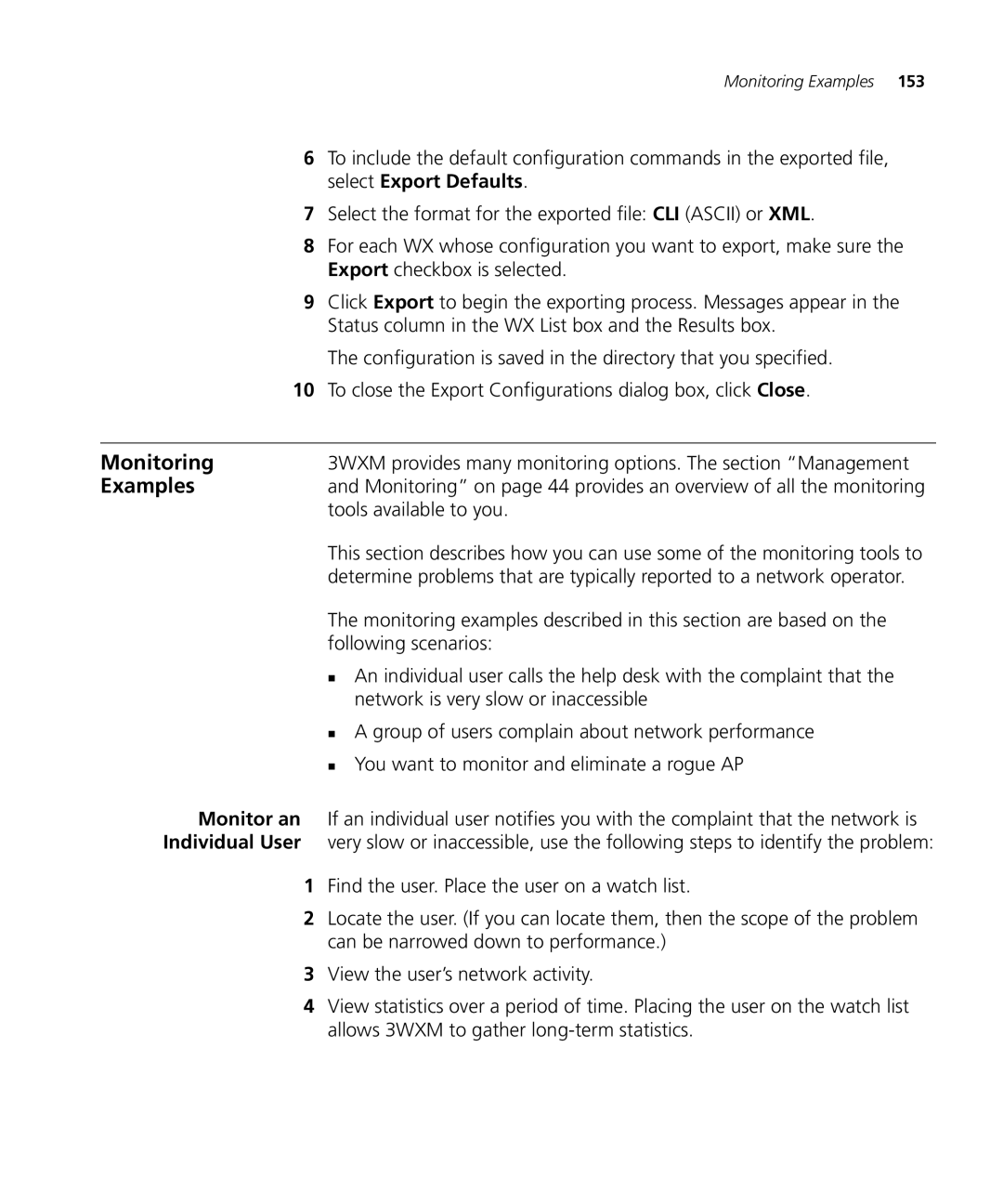| Monitoring Examples 153 |
6 | To include the default configuration commands in the exported file, |
| select Export Defaults. |
7 | Select the format for the exported file: CLI (ASCII) or XML. |
8 | For each WX whose configuration you want to export, make sure the |
| Export checkbox is selected. |
9 | Click Export to begin the exporting process. Messages appear in the |
| Status column in the WX List box and the Results box. |
| The configuration is saved in the directory that you specified. |
10 | To close the Export Configurations dialog box, click Close. |
|
|
Monitoring | 3WXM provides many monitoring options. The section “Management |
Examples | and Monitoring” on page 44 provides an overview of all the monitoring |
| tools available to you. |
This section describes how you can use some of the monitoring tools to determine problems that are typically reported to a network operator.
The monitoring examples described in this section are based on the following scenarios:
An individual user calls the help desk with the complaint that the network is very slow or inaccessible
A group of users complain about network performance You want to monitor and eliminate a rogue AP
Monitor an If an individual user notifies you with the complaint that the network is Individual User very slow or inaccessible, use the following steps to identify the problem:
1Find the user. Place the user on a watch list.
2Locate the user. (If you can locate them, then the scope of the problem can be narrowed down to performance.)
3View the user’s network activity.
4View statistics over a period of time. Placing the user on the watch list allows 3WXM to gather