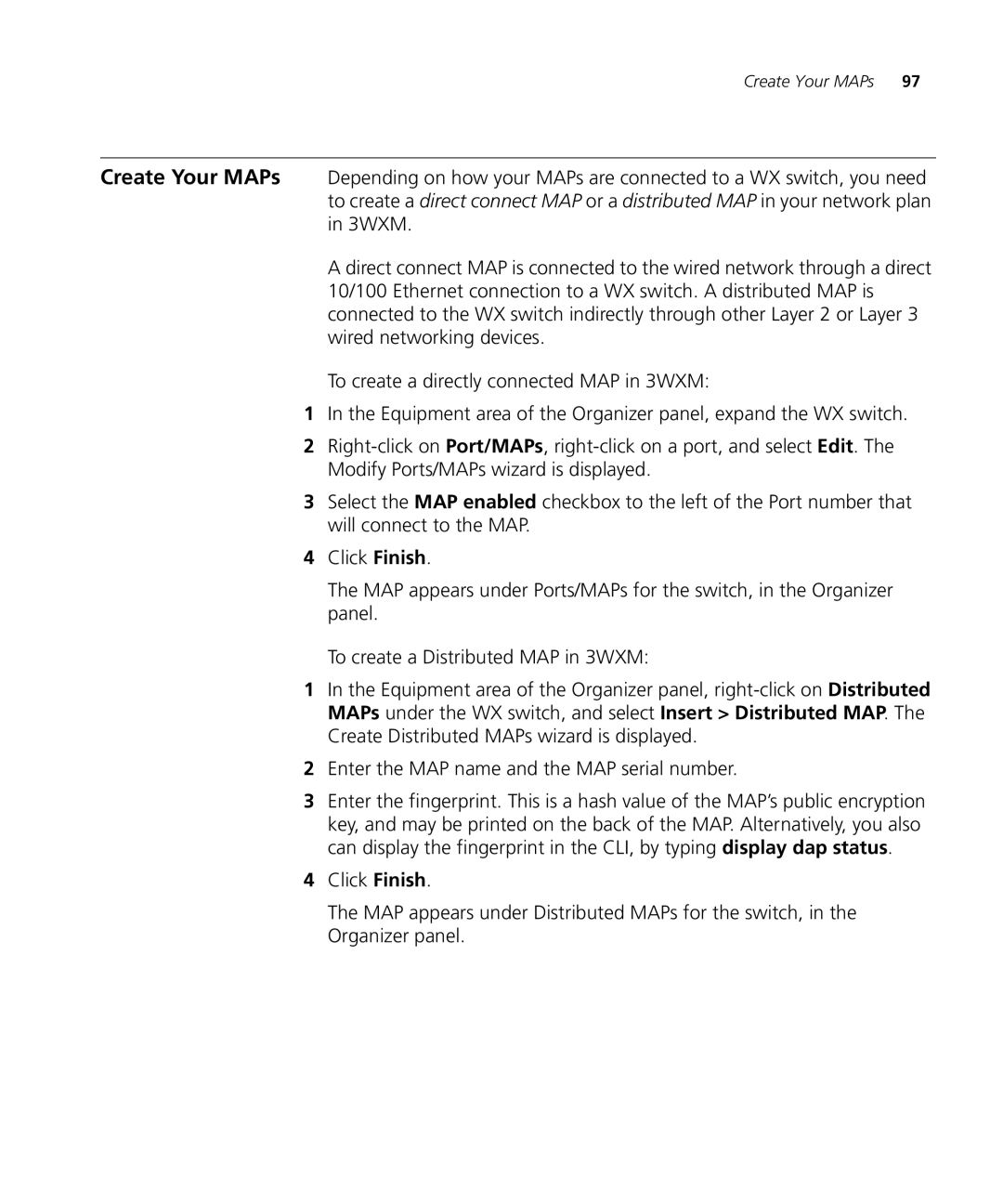Create Your MAPs 97
Create Your MAPs Depending on how your MAPs are connected to a WX switch, you need to create a direct connect MAP or a distributed MAP in your network plan in 3WXM.
A direct connect MAP is connected to the wired network through a direct 10/100 Ethernet connection to a WX switch. A distributed MAP is connected to the WX switch indirectly through other Layer 2 or Layer 3 wired networking devices.
To create a directly connected MAP in 3WXM:
1In the Equipment area of the Organizer panel, expand the WX switch.
2
3Select the MAP enabled checkbox to the left of the Port number that will connect to the MAP.
4Click Finish.
The MAP appears under Ports/MAPs for the switch, in the Organizer panel.
To create a Distributed MAP in 3WXM:
1In the Equipment area of the Organizer panel,
2Enter the MAP name and the MAP serial number.
3Enter the fingerprint. This is a hash value of the MAP’s public encryption key, and may be printed on the back of the MAP. Alternatively, you also can display the fingerprint in the CLI, by typing display dap status.
4Click Finish.
The MAP appears under Distributed MAPs for the switch, in the Organizer panel.