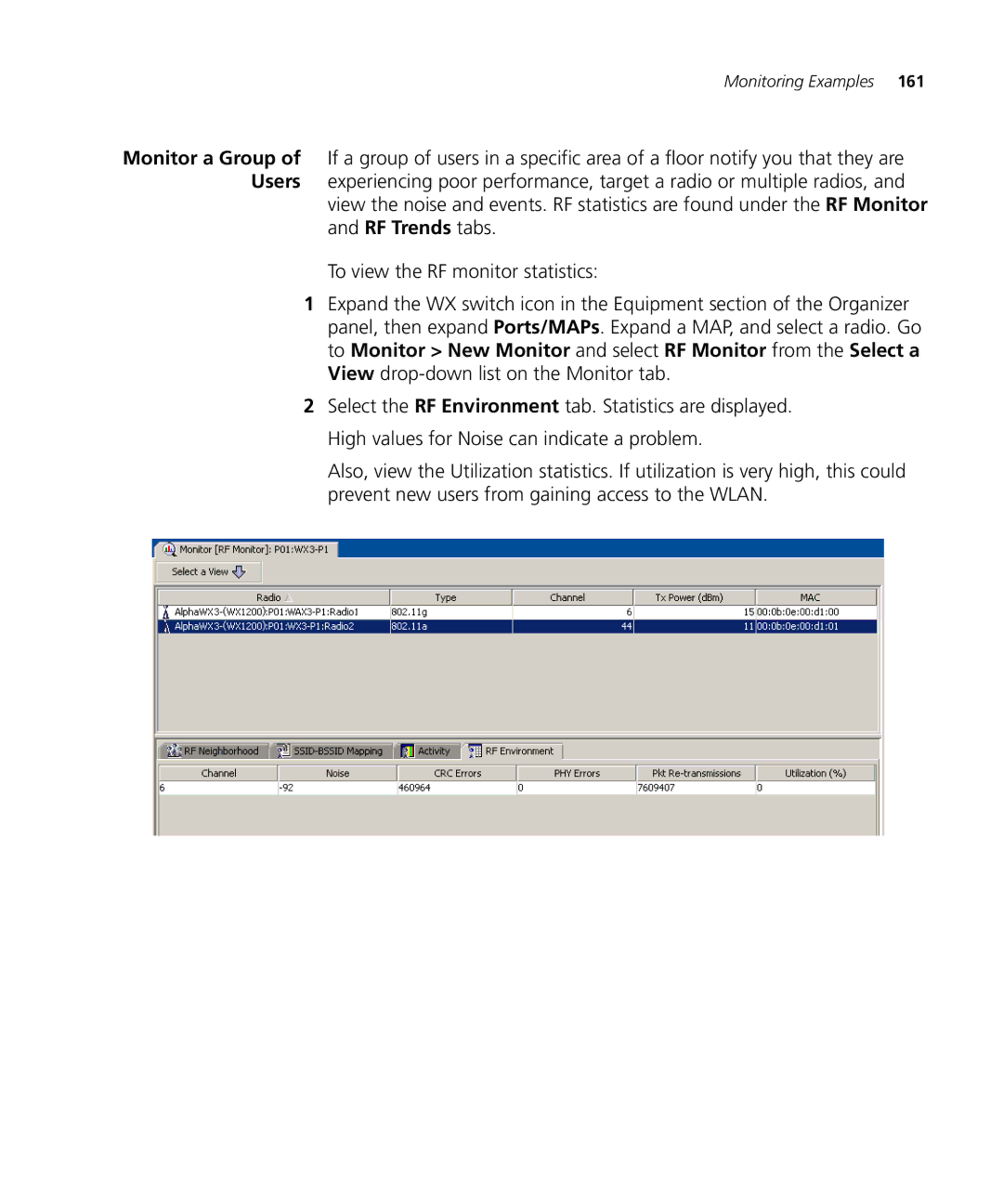Monitoring Examples 161
Monitor a Group of If a group of users in a specific area of a floor notify you that they are Users experiencing poor performance, target a radio or multiple radios, and
view the noise and events. RF statistics are found under the RF Monitor and RF Trends tabs.
To view the RF monitor statistics:
1Expand the WX switch icon in the Equipment section of the Organizer panel, then expand Ports/MAPs. Expand a MAP, and select a radio. Go to Monitor > New Monitor and select RF Monitor from the Select a View
2Select the RF Environment tab. Statistics are displayed. High values for Noise can indicate a problem.
Also, view the Utilization statistics. If utilization is very high, this could prevent new users from gaining access to the WLAN.