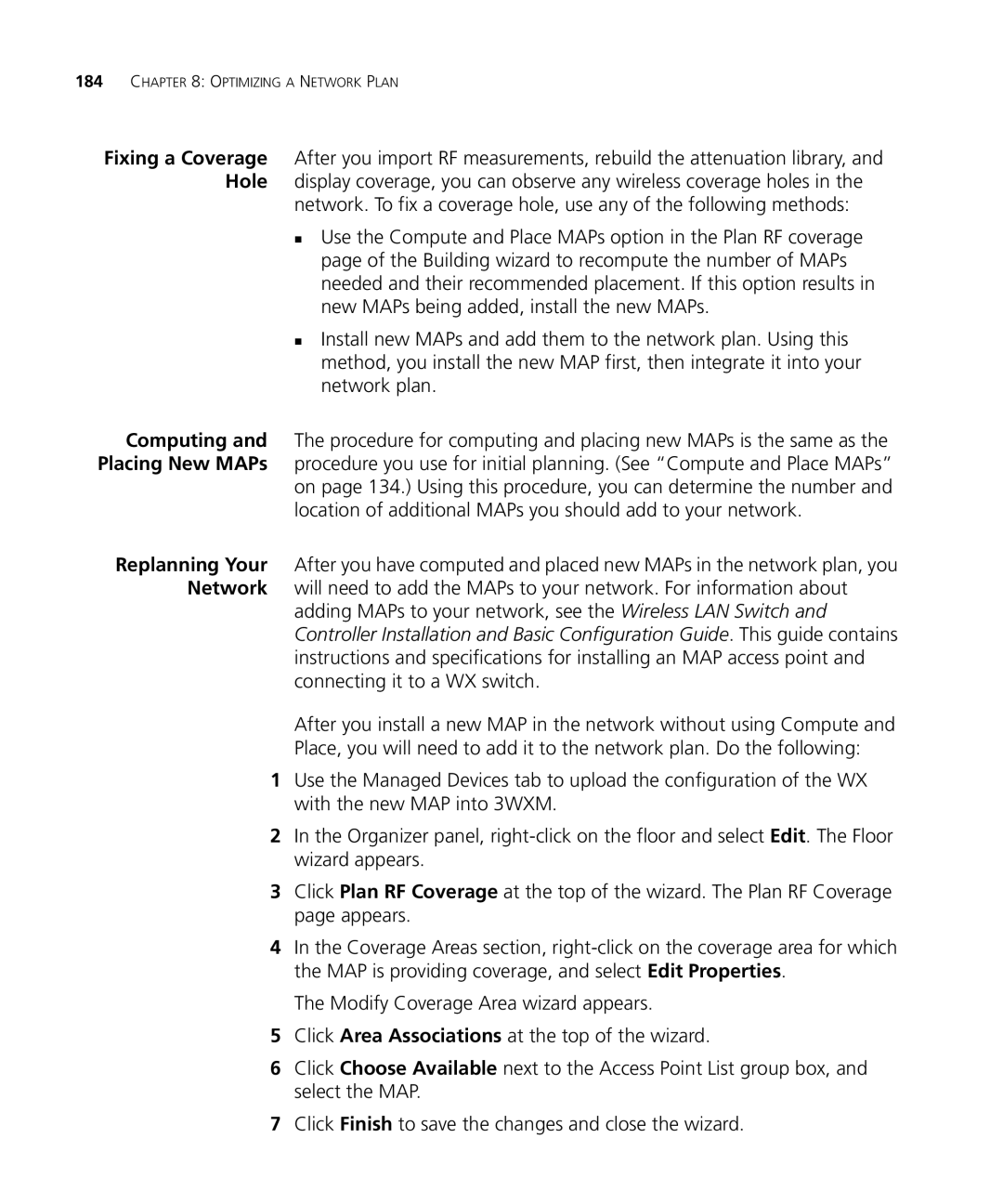184CHAPTER 8: OPTIMIZING A NETWORK PLAN
Fixing a Coverage After you import RF measurements, rebuild the attenuation library, and Hole display coverage, you can observe any wireless coverage holes in the
network. To fix a coverage hole, use any of the following methods:
Use the Compute and Place MAPs option in the Plan RF coverage page of the Building wizard to recompute the number of MAPs needed and their recommended placement. If this option results in new MAPs being added, install the new MAPs.
Install new MAPs and add them to the network plan. Using this method, you install the new MAP first, then integrate it into your network plan.
Computing and The procedure for computing and placing new MAPs is the same as the Placing New MAPs procedure you use for initial planning. (See “Compute and Place MAPs” on page 134.) Using this procedure, you can determine the number and
location of additional MAPs you should add to your network.
Replanning Your After you have computed and placed new MAPs in the network plan, you Network will need to add the MAPs to your network. For information about
adding MAPs to your network, see the Wireless LAN Switch and Controller Installation and Basic Configuration Guide. This guide contains instructions and specifications for installing an MAP access point and connecting it to a WX switch.
After you install a new MAP in the network without using Compute and
Place, you will need to add it to the network plan. Do the following:
1Use the Managed Devices tab to upload the configuration of the WX with the new MAP into 3WXM.
2In the Organizer panel,
3Click Plan RF Coverage at the top of the wizard. The Plan RF Coverage page appears.
4In the Coverage Areas section,
The Modify Coverage Area wizard appears.
5Click Area Associations at the top of the wizard.
6Click Choose Available next to the Access Point List group box, and select the MAP.