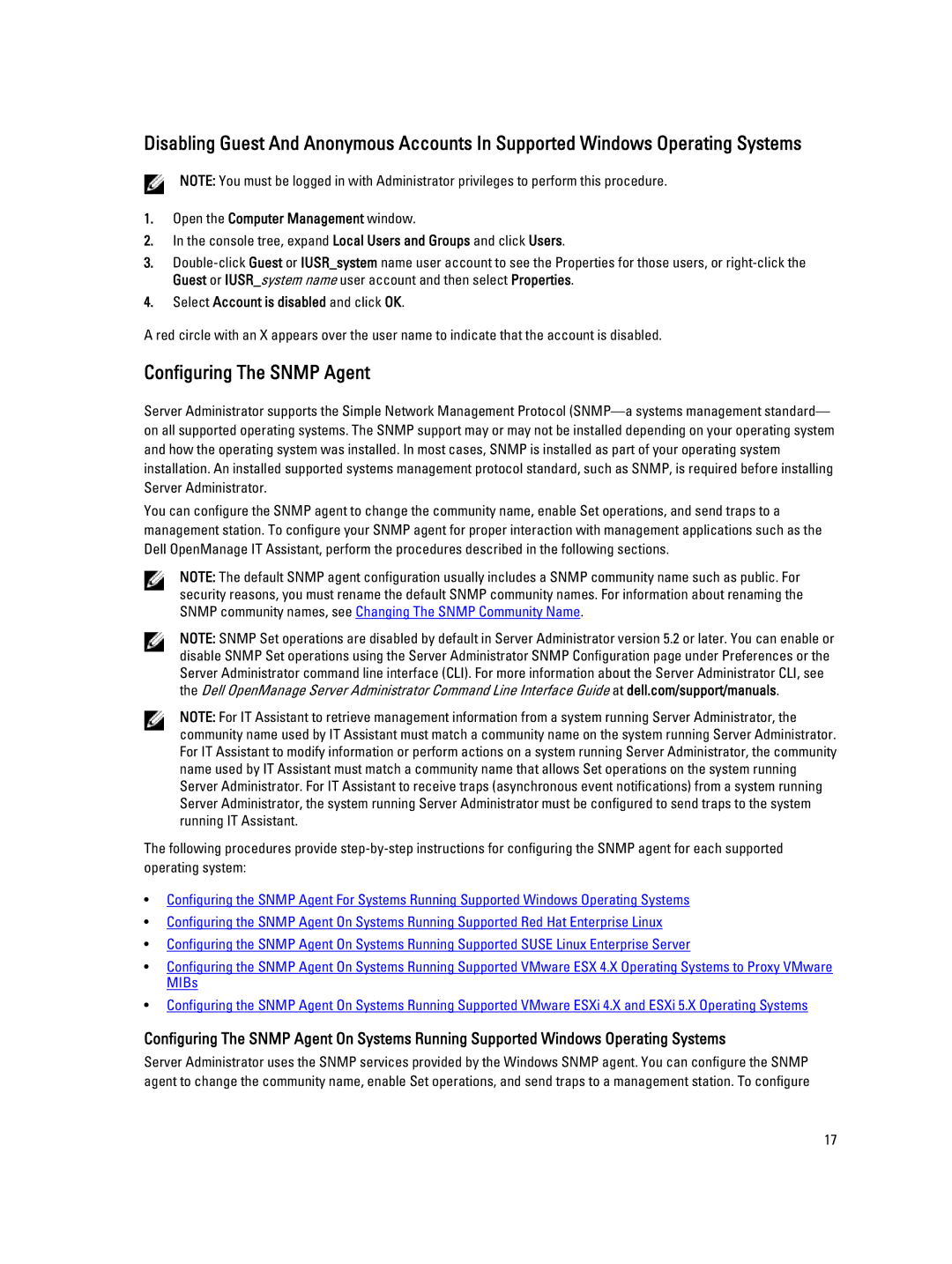Disabling Guest And Anonymous Accounts In Supported Windows Operating Systems
NOTE: You must be logged in with Administrator privileges to perform this procedure.
1.Open the Computer Management window.
2.In the console tree, expand Local Users and Groups and click Users.
3.
4.Select Account is disabled and click OK.
A red circle with an X appears over the user name to indicate that the account is disabled.
Configuring The SNMP Agent
Server Administrator supports the Simple Network Management Protocol
You can configure the SNMP agent to change the community name, enable Set operations, and send traps to a management station. To configure your SNMP agent for proper interaction with management applications such as the Dell OpenManage IT Assistant, perform the procedures described in the following sections.
NOTE: The default SNMP agent configuration usually includes a SNMP community name such as public. For security reasons, you must rename the default SNMP community names. For information about renaming the SNMP community names, see Changing The SNMP Community Name.
NOTE: SNMP Set operations are disabled by default in Server Administrator version 5.2 or later. You can enable or disable SNMP Set operations using the Server Administrator SNMP Configuration page under Preferences or the Server Administrator command line interface (CLI). For more information about the Server Administrator CLI, see the Dell OpenManage Server Administrator Command Line Interface Guide at dell.com/support/manuals.
NOTE: For IT Assistant to retrieve management information from a system running Server Administrator, the community name used by IT Assistant must match a community name on the system running Server Administrator. For IT Assistant to modify information or perform actions on a system running Server Administrator, the community name used by IT Assistant must match a community name that allows Set operations on the system running Server Administrator. For IT Assistant to receive traps (asynchronous event notifications) from a system running Server Administrator, the system running Server Administrator must be configured to send traps to the system running IT Assistant.
The following procedures provide
•Configuring the SNMP Agent For Systems Running Supported Windows Operating Systems
•Configuring the SNMP Agent On Systems Running Supported Red Hat Enterprise Linux
•Configuring the SNMP Agent On Systems Running Supported SUSE Linux Enterprise Server
•Configuring the SNMP Agent On Systems Running Supported VMware ESX 4.X Operating Systems to Proxy VMware MIBs
•Configuring the SNMP Agent On Systems Running Supported VMware ESXi 4.X and ESXi 5.X Operating Systems
Configuring The SNMP Agent On Systems Running Supported Windows Operating Systems
Server Administrator uses the SNMP services provided by the Windows SNMP agent. You can configure the SNMP agent to change the community name, enable Set operations, and send traps to a management station. To configure
17