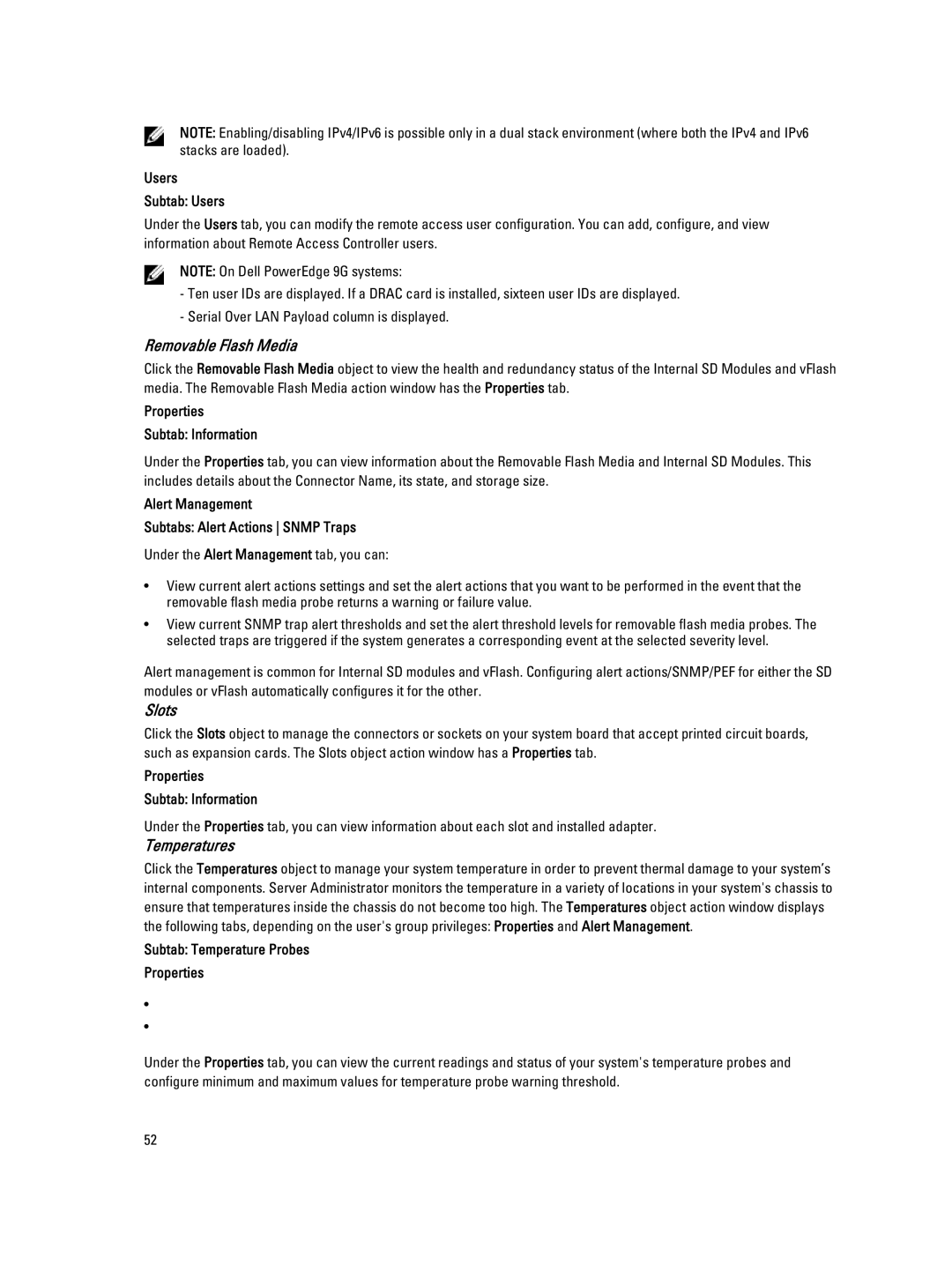NOTE: Enabling/disabling IPv4/IPv6 is possible only in a dual stack environment (where both the IPv4 and IPv6 stacks are loaded).
Users
Subtab: Users
Under the Users tab, you can modify the remote access user configuration. You can add, configure, and view information about Remote Access Controller users.
NOTE: On Dell PowerEdge 9G systems:
-Ten user IDs are displayed. If a DRAC card is installed, sixteen user IDs are displayed.
-Serial Over LAN Payload column is displayed.
Removable Flash Media
Click the Removable Flash Media object to view the health and redundancy status of the Internal SD Modules and vFlash media. The Removable Flash Media action window has the Properties tab.
Properties
Subtab: Information
Under the Properties tab, you can view information about the Removable Flash Media and Internal SD Modules. This includes details about the Connector Name, its state, and storage size.
Alert Management
Subtabs: Alert Actions SNMP Traps
Under the Alert Management tab, you can:
•View current alert actions settings and set the alert actions that you want to be performed in the event that the removable flash media probe returns a warning or failure value.
•View current SNMP trap alert thresholds and set the alert threshold levels for removable flash media probes. The selected traps are triggered if the system generates a corresponding event at the selected severity level.
Alert management is common for Internal SD modules and vFlash. Configuring alert actions/SNMP/PEF for either the SD modules or vFlash automatically configures it for the other.
Slots
Click the Slots object to manage the connectors or sockets on your system board that accept printed circuit boards, such as expansion cards. The Slots object action window has a Properties tab.
Properties
Subtab: Information
Under the Properties tab, you can view information about each slot and installed adapter.
Temperatures
Click the Temperatures object to manage your system temperature in order to prevent thermal damage to your system’s internal components. Server Administrator monitors the temperature in a variety of locations in your system's chassis to ensure that temperatures inside the chassis do not become too high. The Temperatures object action window displays the following tabs, depending on the user's group privileges: Properties and Alert Management.
Subtab: Temperature Probes
Properties
•
•
Under the Properties tab, you can view the current readings and status of your system's temperature probes and configure minimum and maximum values for temperature probe warning threshold.
52