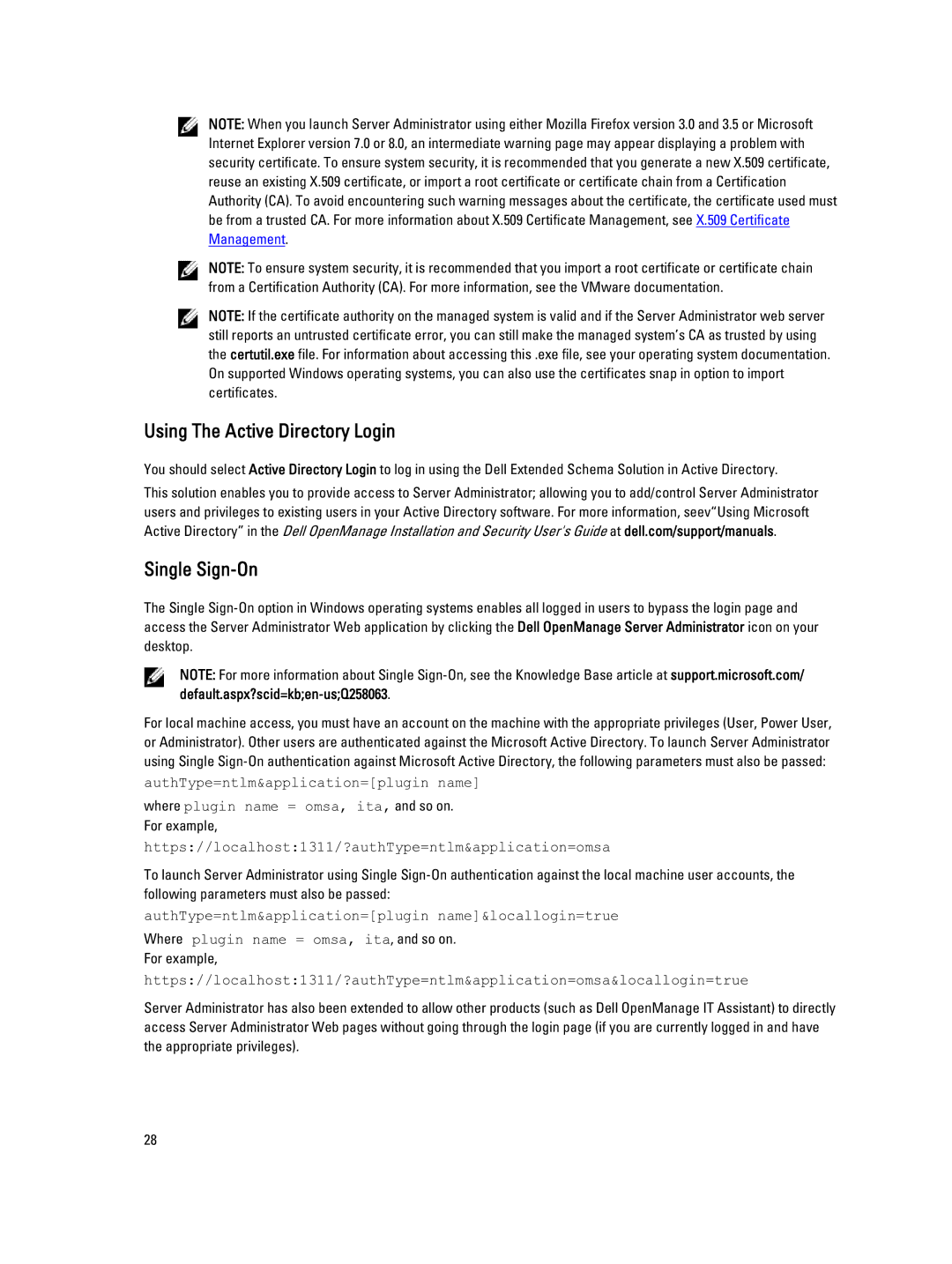NOTE: When you launch Server Administrator using either Mozilla Firefox version 3.0 and 3.5 or Microsoft Internet Explorer version 7.0 or 8.0, an intermediate warning page may appear displaying a problem with security certificate. To ensure system security, it is recommended that you generate a new X.509 certificate, reuse an existing X.509 certificate, or import a root certificate or certificate chain from a Certification Authority (CA). To avoid encountering such warning messages about the certificate, the certificate used must be from a trusted CA. For more information about X.509 Certificate Management, see X.509 Certificate Management.
NOTE: To ensure system security, it is recommended that you import a root certificate or certificate chain from a Certification Authority (CA). For more information, see the VMware documentation.
NOTE: If the certificate authority on the managed system is valid and if the Server Administrator web server still reports an untrusted certificate error, you can still make the managed system’s CA as trusted by using the certutil.exe file. For information about accessing this .exe file, see your operating system documentation. On supported Windows operating systems, you can also use the certificates snap in option to import certificates.
Using The Active Directory Login
You should select Active Directory Login to log in using the Dell Extended Schema Solution in Active Directory.
This solution enables you to provide access to Server Administrator; allowing you to add/control Server Administrator users and privileges to existing users in your Active Directory software. For more information, seev“Using Microsoft Active Directory” in the Dell OpenManage Installation and Security User's Guide at dell.com/support/manuals.
Single Sign-On
The Single
NOTE: For more information about Single
For local machine access, you must have an account on the machine with the appropriate privileges (User, Power User, or Administrator). Other users are authenticated against the Microsoft Active Directory. To launch Server Administrator using Single
authType=ntlm&application=[plugin name]
where plugin name = omsa, ita, and so on. For example,
https://localhost:1311/?authType=ntlm&application=omsa
To launch Server Administrator using Single
authType=ntlm&application=[plugin name]&locallogin=true
Where plugin name = omsa, ita, and so on.
For example,
https://localhost:1311/?authType=ntlm&application=omsa&locallogin=true
Server Administrator has also been extended to allow other products (such as Dell OpenManage IT Assistant) to directly access Server Administrator Web pages without going through the login page (if you are currently logged in and have the appropriate privileges).
28