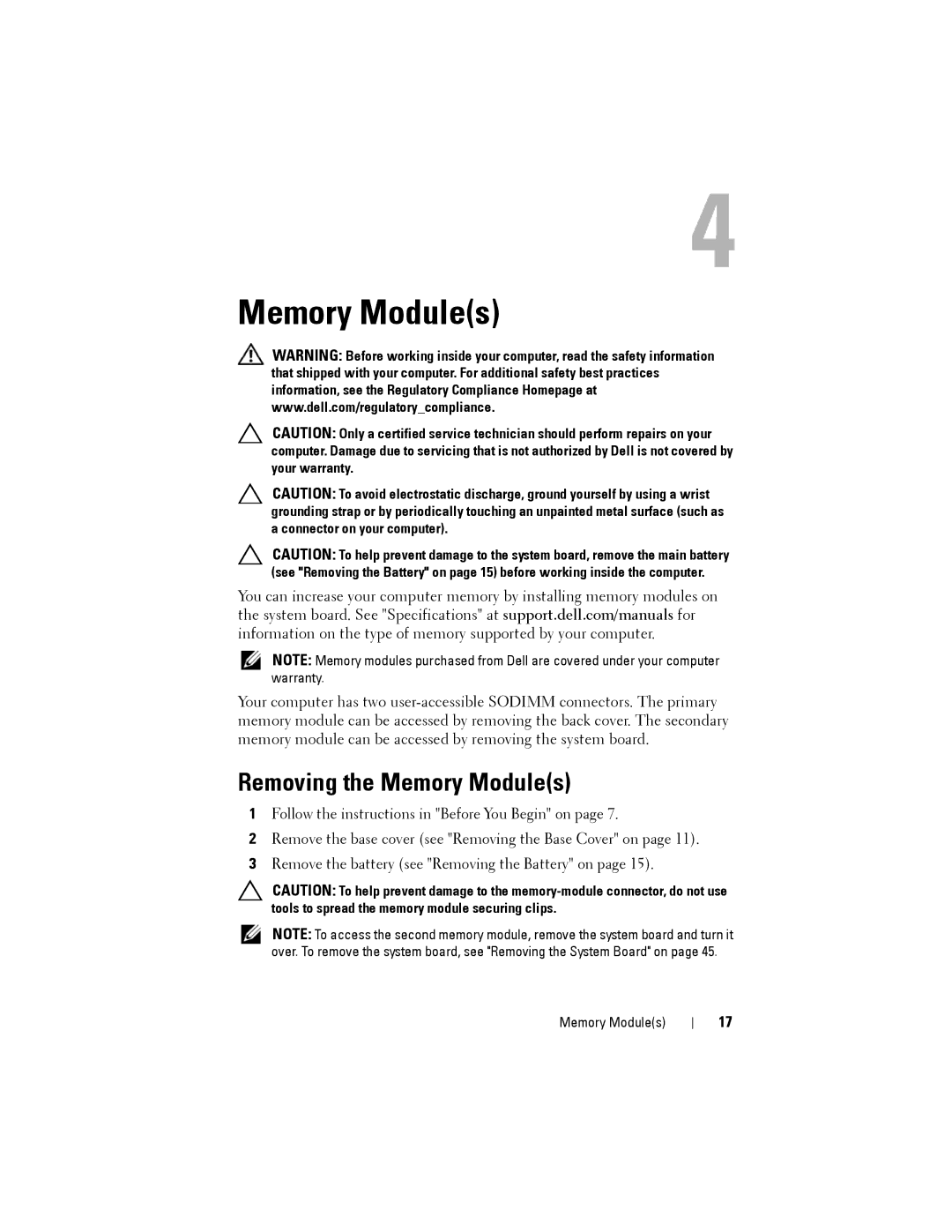4
Memory Module(s)
WARNING: Before working inside your computer, read the safety information that shipped with your computer. For additional safety best practices information, see the Regulatory Compliance Homepage at www.dell.com/regulatory_compliance.
CAUTION: Only a certified service technician should perform repairs on your computer. Damage due to servicing that is not authorized by Dell is not covered by your warranty.
CAUTION: To avoid electrostatic discharge, ground yourself by using a wrist grounding strap or by periodically touching an unpainted metal surface (such as a connector on your computer).
CAUTION: To help prevent damage to the system board, remove the main battery (see "Removing the Battery" on page 15) before working inside the computer.
You can increase your computer memory by installing memory modules on the system board. See "Specifications" at support.dell.com/manuals for information on the type of memory supported by your computer.
NOTE: Memory modules purchased from Dell are covered under your computer warranty.
Your computer has two
Removing the Memory Module(s)
1Follow the instructions in "Before You Begin" on page 7.
2Remove the base cover (see "Removing the Base Cover" on page 11).
3Remove the battery (see "Removing the Battery" on page 15).
CAUTION: To help prevent damage to the
NOTE: To access the second memory module, remove the system board and turn it over. To remove the system board, see "Removing the System Board" on page 45.
Memory Module(s)
17