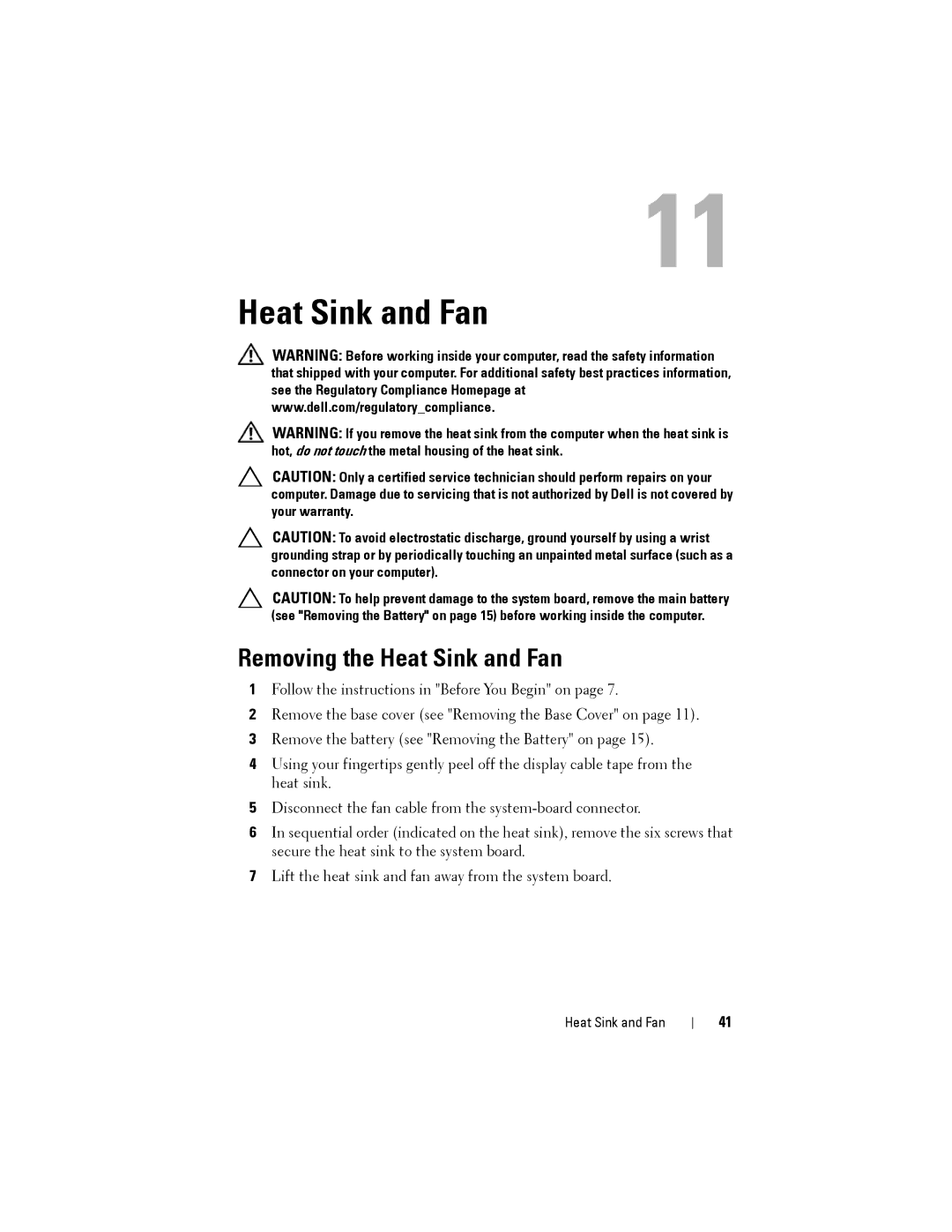11
Heat Sink and Fan
WARNING: Before working inside your computer, read the safety information that shipped with your computer. For additional safety best practices information, see the Regulatory Compliance Homepage at www.dell.com/regulatory_compliance.
WARNING: If you remove the heat sink from the computer when the heat sink is hot, do not touch the metal housing of the heat sink.
CAUTION: Only a certified service technician should perform repairs on your computer. Damage due to servicing that is not authorized by Dell is not covered by your warranty.
CAUTION: To avoid electrostatic discharge, ground yourself by using a wrist grounding strap or by periodically touching an unpainted metal surface (such as a connector on your computer).
CAUTION: To help prevent damage to the system board, remove the main battery (see "Removing the Battery" on page 15) before working inside the computer.
Removing the Heat Sink and Fan
1Follow the instructions in "Before You Begin" on page 7.
2Remove the base cover (see "Removing the Base Cover" on page 11).
3Remove the battery (see "Removing the Battery" on page 15).
4Using your fingertips gently peel off the display cable tape from the heat sink.
5Disconnect the fan cable from the
6In sequential order (indicated on the heat sink), remove the six screws that secure the heat sink to the system board.
7Lift the heat sink and fan away from the system board.
Heat Sink and Fan
41