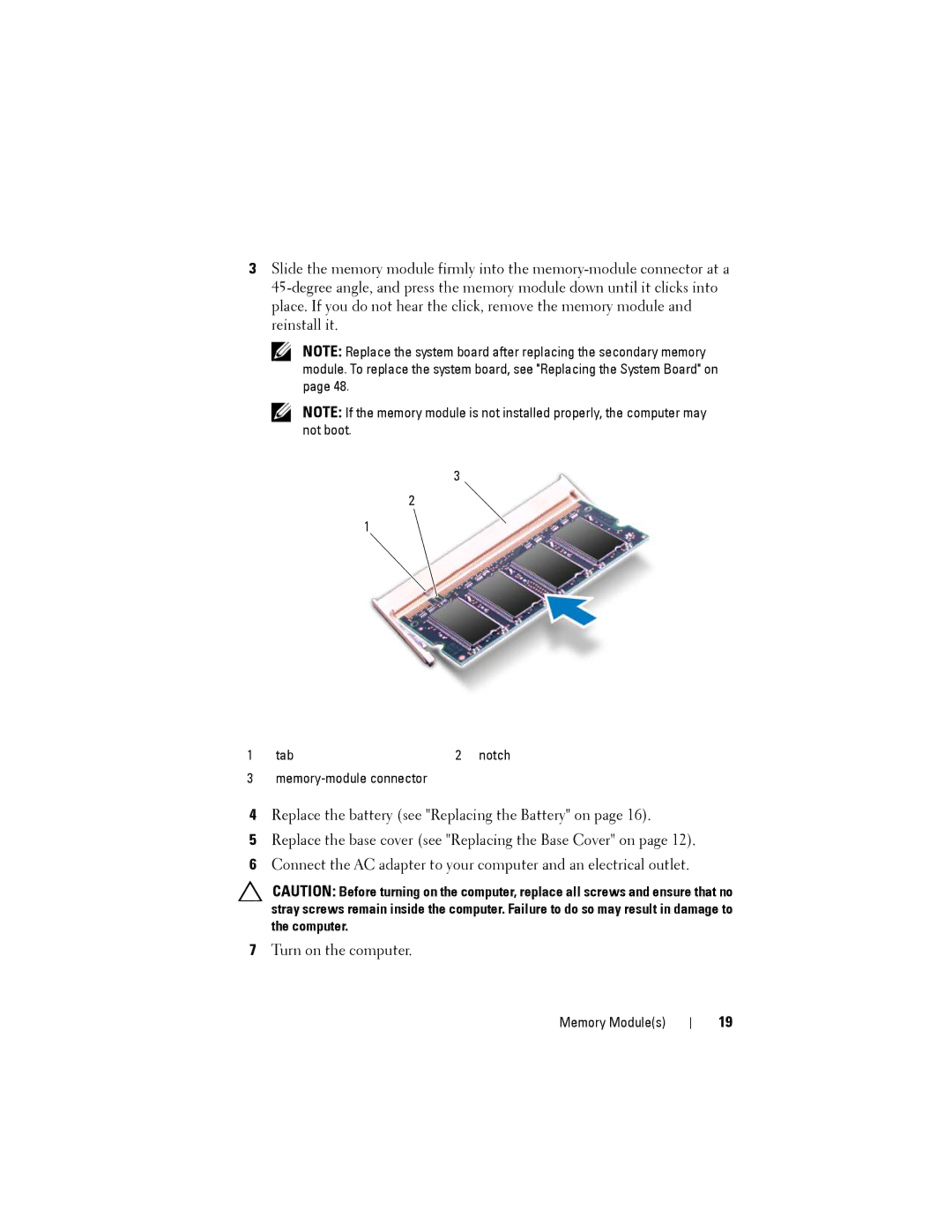3Slide the memory module firmly into the
NOTE: Replace the system board after replacing the secondary memory module. To replace the system board, see "Replacing the System Board" on page 48.
NOTE: If the memory module is not installed properly, the computer may not boot.
3
2
1
1 | tab | 2 notch |
3 |
|
|
4Replace the battery (see "Replacing the Battery" on page 16).
5Replace the base cover (see "Replacing the Base Cover" on page 12).
6Connect the AC adapter to your computer and an electrical outlet.
CAUTION: Before turning on the computer, replace all screws and ensure that no stray screws remain inside the computer. Failure to do so may result in damage to the computer.
7Turn on the computer.
Memory Module(s)
19