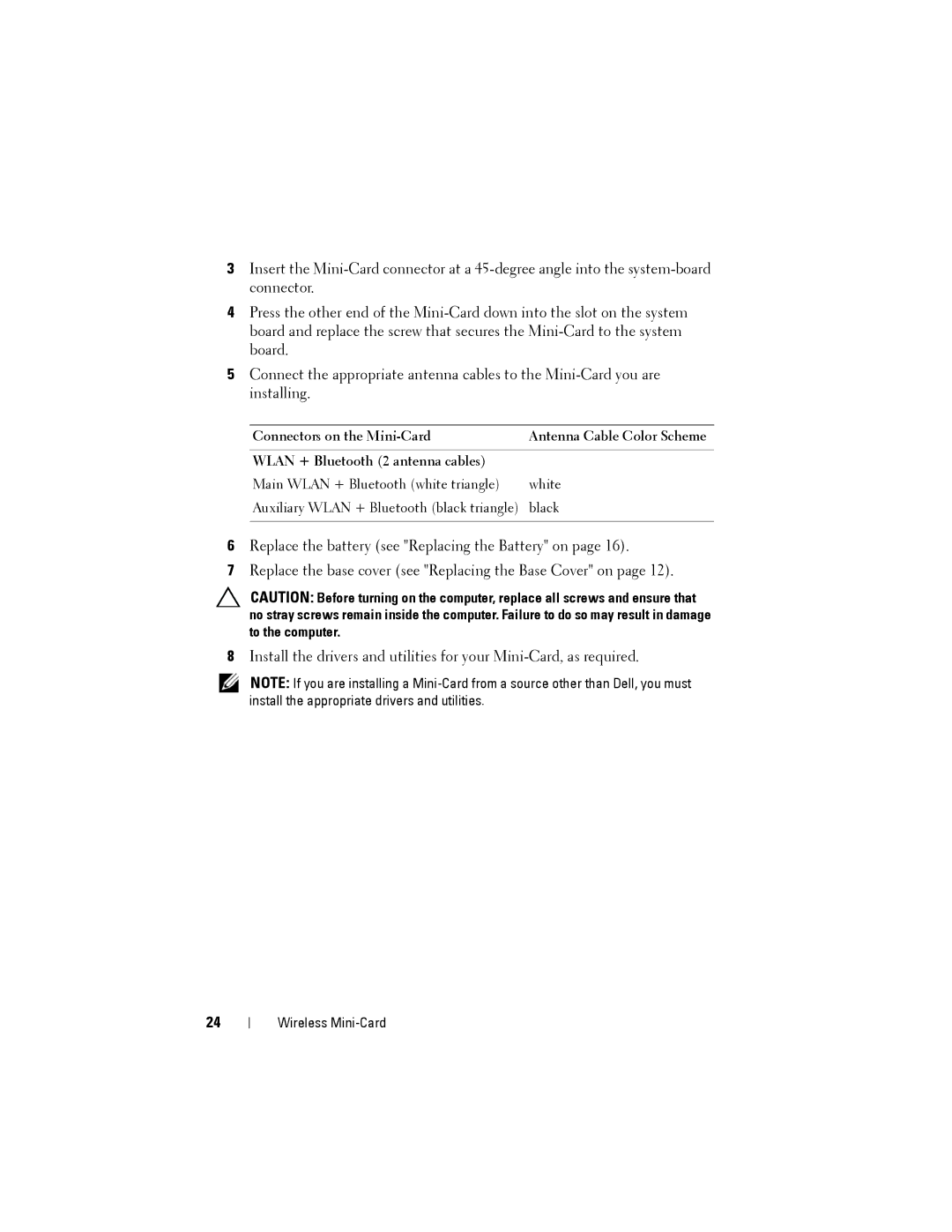3Insert the
4Press the other end of the
5Connect the appropriate antenna cables to the
Connectors on the | Antenna Cable Color Scheme |
|
|
WLAN + Bluetooth (2 antenna cables) |
|
Main WLAN + Bluetooth (white triangle) | white |
Auxiliary WLAN + Bluetooth (black triangle) | black |
|
|
6Replace the battery (see "Replacing the Battery" on page 16).
7Replace the base cover (see "Replacing the Base Cover" on page 12).
CAUTION: Before turning on the computer, replace all screws and ensure that no stray screws remain inside the computer. Failure to do so may result in damage to the computer.
8Install the drivers and utilities for your
NOTE: If you are installing a
24