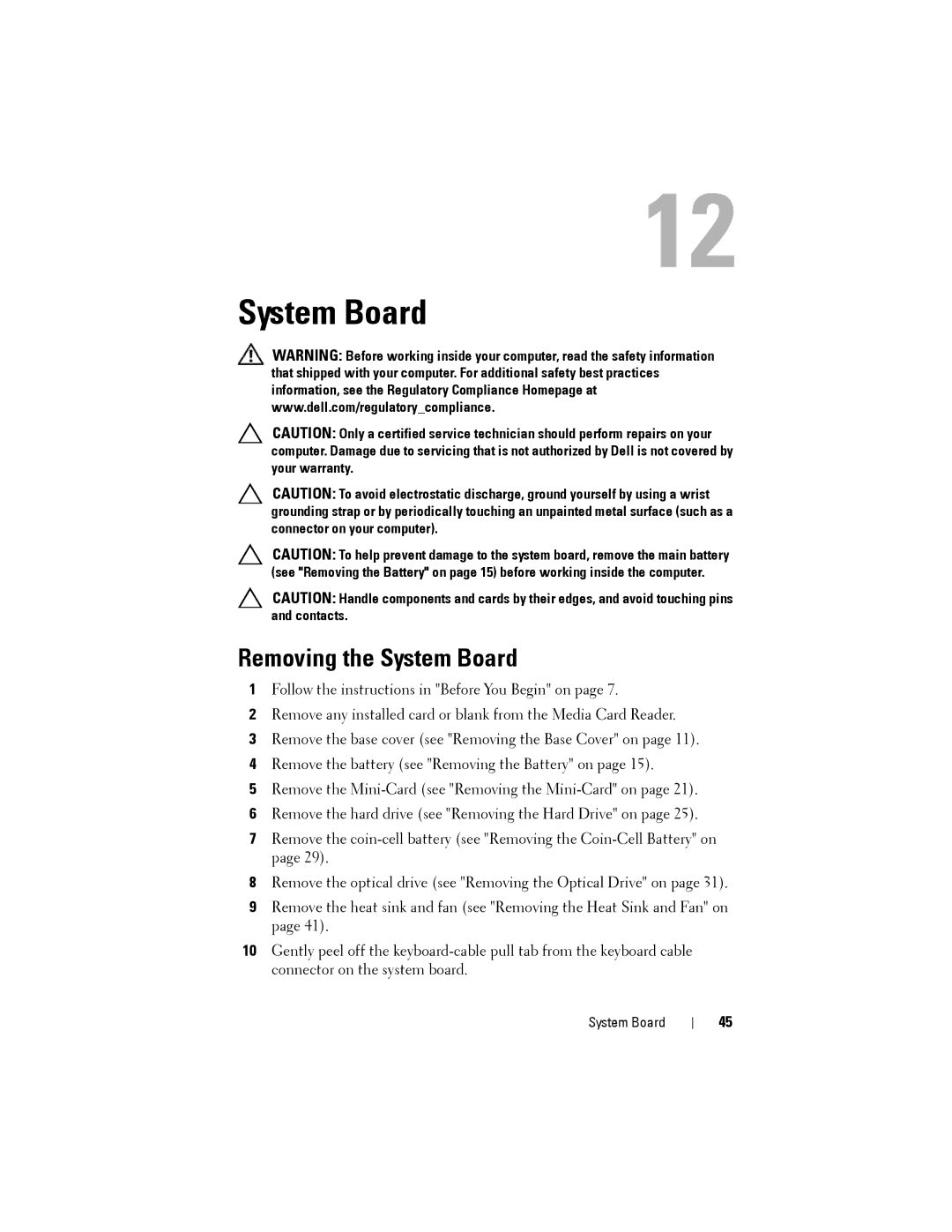12
System Board
WARNING: Before working inside your computer, read the safety information that shipped with your computer. For additional safety best practices information, see the Regulatory Compliance Homepage at www.dell.com/regulatory_compliance.
CAUTION: Only a certified service technician should perform repairs on your computer. Damage due to servicing that is not authorized by Dell is not covered by your warranty.
CAUTION: To avoid electrostatic discharge, ground yourself by using a wrist grounding strap or by periodically touching an unpainted metal surface (such as a connector on your computer).
CAUTION: To help prevent damage to the system board, remove the main battery (see "Removing the Battery" on page 15) before working inside the computer.
CAUTION: Handle components and cards by their edges, and avoid touching pins and contacts.
Removing the System Board
1Follow the instructions in "Before You Begin" on page 7.
2Remove any installed card or blank from the Media Card Reader.
3Remove the base cover (see "Removing the Base Cover" on page 11).
4Remove the battery (see "Removing the Battery" on page 15).
5Remove the
6Remove the hard drive (see "Removing the Hard Drive" on page 25).
7Remove the
8Remove the optical drive (see "Removing the Optical Drive" on page 31).
9Remove the heat sink and fan (see "Removing the Heat Sink and Fan" on page 41).
10Gently peel off the
System Board
45