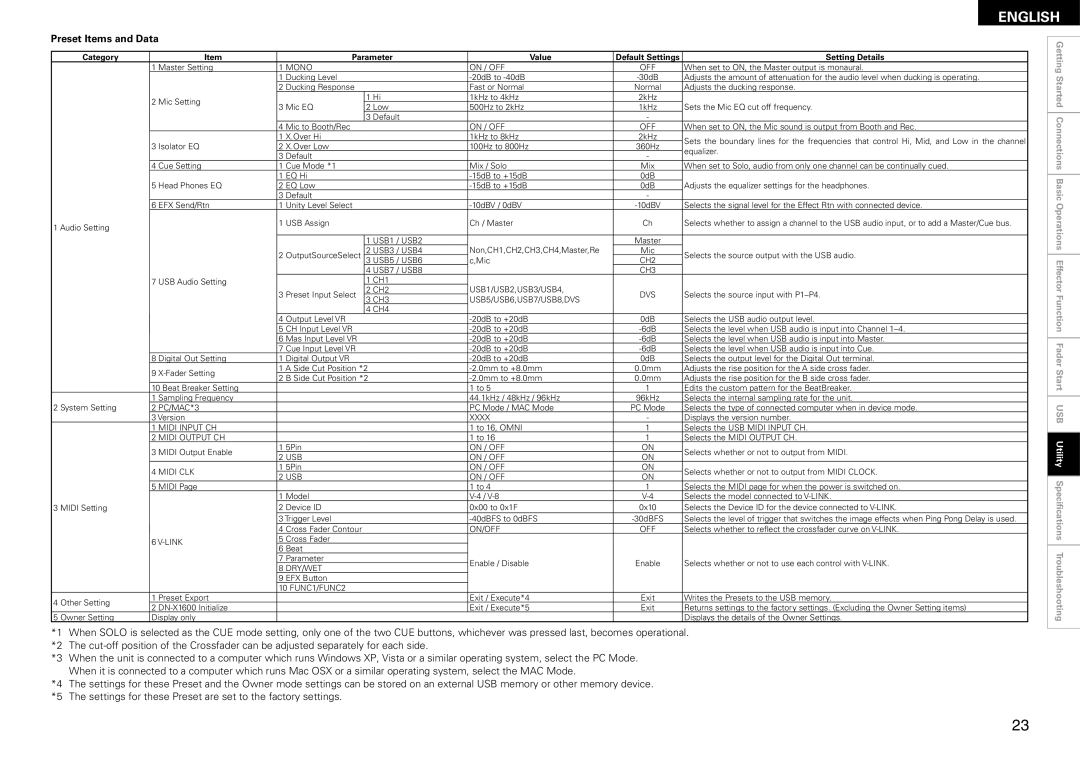ENGLISH
Preset Items and Data
Category |
| Item |
| Parameter | Value | Default Settings | Setting Details | ||
| 1 | Master Setting | 1 MONO |
| ON / OFF | OFF | When set to ON, the Master output is monaural. | ||
|
|
|
| 1 | Ducking Level |
| Adjusts the amount of attenuation for the audio level when ducking is operating. | ||
|
|
|
| 2 | Ducking Response |
| Fast or Normal | Normal | Adjusts the ducking response. |
| 2 | Mic Setting | 3 | Mic EQ | 1 Hi | 1kHz to 4kHz | 2kHz | Sets the Mic EQ cut off frequency. | |
| 2 Low | 500Hz to 2kHz | 1kHz | ||||||
|
|
|
| ||||||
|
|
|
|
|
| 3 Default |
| - |
|
|
|
|
| 4 | Mic to Booth/Rec |
| ON / OFF | OFF | When set to ON, the Mic sound is output from Booth and Rec. |
|
|
|
| 1 | X.Over Hi |
| 1kHz to 8kHz | 2kHz | Sets the boundary lines for the frequencies that control Hi, Mid, and Low in the channel |
| 3 | Isolator EQ | 2 X.Over Low |
| 100Hz to 800Hz | 360Hz | |||
|
| equalizer. | |||||||
|
|
|
| 3 | Default |
|
| - | |
|
|
|
|
|
|
| |||
| 4 | Cue Setting | 1 Cue Mode *1 |
| Mix / Solo | Mix | When set to Solo, audio from only one channel can be continually cued. | ||
|
|
|
| 1 | EQ Hi |
| 0dB |
| |
| 5 | Head Phones EQ | 2 EQ Low |
| 0dB | Adjusts the equalizer settings for the headphones. | |||
|
|
|
| 3 | Default |
|
| - |
|
| 6 | EFX Send/Rtn | 1 Unity Level Select |
| Selects the signal level for the Effect Rtn with connected device. | ||||
1 Audio Setting |
|
|
| 1 | USB Assign |
| Ch / Master | Ch | Selects whether to assign a channel to the USB audio input, or to add a Master/Cue bus. |
|
|
|
|
|
|
|
|
| |
|
|
|
|
|
|
|
|
|
|
|
|
|
|
|
| 1 USB1 / USB2 | Non,CH1,CH2,CH3,CH4,Master,Re | Master |
|
|
|
|
| 2 | OutputSourceSelect | 2 USB3 / USB4 | Mic | Selects the source output with the USB audio. | |
|
|
|
| 3 USB5 / USB6 | c,Mic | CH2 | |||
|
|
|
|
|
| 4 USB7 / USB8 |
| CH3 |
|
| 7 | USB Audio Setting |
|
| 1 CH1 | USB1/USB2,USB3/USB4, |
|
| |
| 3 | Preset Input Select | 2 CH2 | DVS | Selects the source input with | ||||
|
|
|
| ||||||
|
|
|
| 3 CH3 | USB5/USB6,USB7/USB8,DVS | ||||
|
|
|
|
|
|
|
| ||
|
|
|
|
|
| 4 CH4 |
|
|
|
|
|
|
| 4 | Output Level VR |
| 0dB | Selects the USB audio output level. | |
|
|
|
| 5 | CH Input Level VR |
| Selects the level when USB audio is input into Channel | ||
|
|
|
| 6 | Mas Input Level VR |
| Selects the level when USB audio is input into Master. | ||
|
|
|
| 7 | Cue Input Level VR |
| Selects the level when USB audio is input into Cue. | ||
| 8 | Digital Out Setting | 1 Digital Output VR |
| 0dB | Selects the output level for the Digital Out terminal. | |||
| 9 | 1 A Side Cut Position *2 | 0.0mm | Adjusts the rise position for the A side cross fader. | |||||
| 2 | B Side Cut Position *2 | 0.0mm | Adjusts the rise position for the B side cross fader. | |||||
|
|
|
| ||||||
| 10 Beat Breaker Setting |
|
|
| 1 to 5 | 1 | Edits the custom pattern for the BeatBreaker. | ||
| 1 | Sampling Frequency |
|
|
| 44.1kHz / 48kHz / 96kHz | 96kHz | Selects the internal sampling rate for the unit. | |
2 System Setting | 2 PC/MAC*3 |
|
|
| PC Mode / MAC Mode | PC Mode | Selects the type of connected computer when in device mode. | ||
| 3 Version |
|
|
| XXXX | - | Displays the version number. | ||
| 1 | MIDI INPUT CH |
|
|
| 1 to 16, OMNI | 1 | Selects the USB MIDI INPUT CH. | |
| 2 MIDI OUTPUT CH |
|
|
| 1 to 16 | 1 | Selects the MIDI OUTPUT CH. | ||
| 3 | MIDI Output Enable | 1 | 5Pin |
| ON / OFF | ON | Selects whether or not to output from MIDI. | |
| 2 USB |
| ON / OFF | ON | |||||
|
|
|
|
|
| ||||
| 4 | MIDI CLK | 1 | 5Pin |
| ON / OFF | ON | Selects whether or not to output from MIDI CLOCK. | |
| 2 USB |
| ON / OFF | ON | |||||
|
|
|
|
|
| ||||
| 5 | MIDI Page |
|
|
| 1 to 4 | 1 | Selects the MIDI page for when the power is switched on. | |
|
|
|
| 1 | Model |
| Selects the model connected to | ||
3 MIDI Setting |
|
|
| 2 Device ID |
| 0x00 to 0x1F | 0x10 | Selects the Device ID for the device connected to | |
|
|
|
| 3 Trigger Level |
|
| Selects the level of trigger that switches the image effects when Ping Pong Delay is used. | ||
|
|
|
| 4 | Cross Fader Contour |
| ON/OFF | OFF | Selects whether to reflect the crossfader curve on |
| 6 | 5 | Cross Fader |
|
|
|
| ||
| 6 | Beat |
|
|
|
| |||
|
|
|
|
|
|
|
| ||
|
|
|
| 7 | Parameter |
| Enable / Disable | Enable | Selects whether or not to use each control with |
|
|
|
| 8 DRY/WET |
| ||||
|
|
|
|
|
|
|
| ||
|
|
|
| 9 | EFX Button |
|
|
|
|
|
|
|
| 10 FUNC1/FUNC2 |
|
|
|
| |
4 Other Setting | 1 | Preset Export |
|
|
| Exit / Execute*4 | Exit | Writes the Presets to the USB memory. | |
2 |
|
|
| Exit / Execute*5 | Exit | Returns settings to the factory settings. (Excluding the Owner Setting items) | |||
|
|
|
| ||||||
5 Owner Setting | Display only |
|
|
|
|
| Displays the details of the Owner Settings. | ||
*1 When SOLO is selected as the CUE mode setting, only one of the two CUE buttons, whichever was pressed last, becomes operational. *2 The
*3 When the unit is connected to a computer which runs Windows XP, Vista or a similar operating system, select the PC Mode. When it is connected to a computer which runs Mac OSX or a similar operating system, select the MAC Mode.
*4 The settings for these Preset and the Owner mode settings can be stored on an external USB memory or other memory device.
*5 The settings for these Preset are set to the factory settings.
Getting Started Connections Basic Operations Effector Function Fader Start USB Utility Specifications Troubleshooting
23