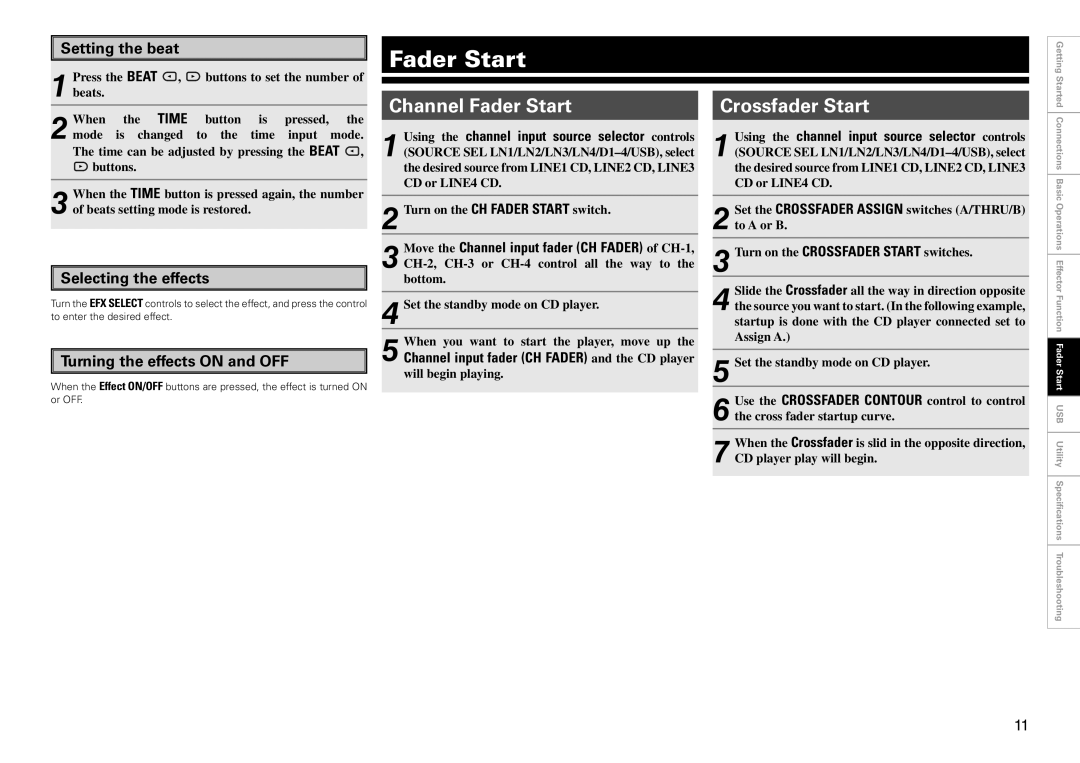Setting the beat
Fader Start
Getting
Press the BEAT | , | buttons to set the number of | ||||
1 beats. |
|
|
|
|
|
|
When | the | TIME | button | is | pressed, | the |
2 mode | is changed | to the time | input mode. | |||
The time can be adjusted by pressing the BEAT | , | |||||
buttons. |
|
|
|
|
| |
When the TIME button is pressed | again, the number | |||||
3 of beats setting mode is restored. |
|
|
| |||
Selecting the effects
Turn the EFX SELECT controls to select the effect, and press the control to enter the desired effect.
Turning the effects ON and OFF
When the Effect ON/OFF buttons are pressed, the effect is turned ON or OFF.
Channel Fader Start
1(SOURCE SEL LN1/LN2/LN3/LN4/D1–4/USB), select
the desired source from LINE1 CD, LINE2 CD, LINE3 CD or LINE4 CD.Using the channel input source selector controls
2Turn on the CH FADER START switch.
Move the Channel input fader (CH FADER) of CH-1,
3
4Set the standby mode on CD player.
5Channel input fader (CH FADER) and the CD player will begin playing.When you want to start the player, move up the
Crossfader Start
1(SOURCE SEL
the desired source from LINE1 CD, LINE2 CD, LINE3 CD or LINE4 CD.Using the channel input source selector controls
2 Set the CROSSFADER ASSIGN switches (A/THRU/B) to A or B.
3Turn on the CROSSFADER START switches.
4the source you want to start. (In the following example,
startup is done with the CD player connected set to Assign A.)Slide the Crossfader all the way in direction opposite
5Set the standby mode on CD player.
Use the CROSSFADER CONTOUR | control to control |
6 the cross fader startup curve. |
|
When the Crossfader is slid in the opposite direction,
7 CD player play will begin.
Started Connections Basic Operations Effector Function Fader Start USB Utility Specifications Troubleshooting
11