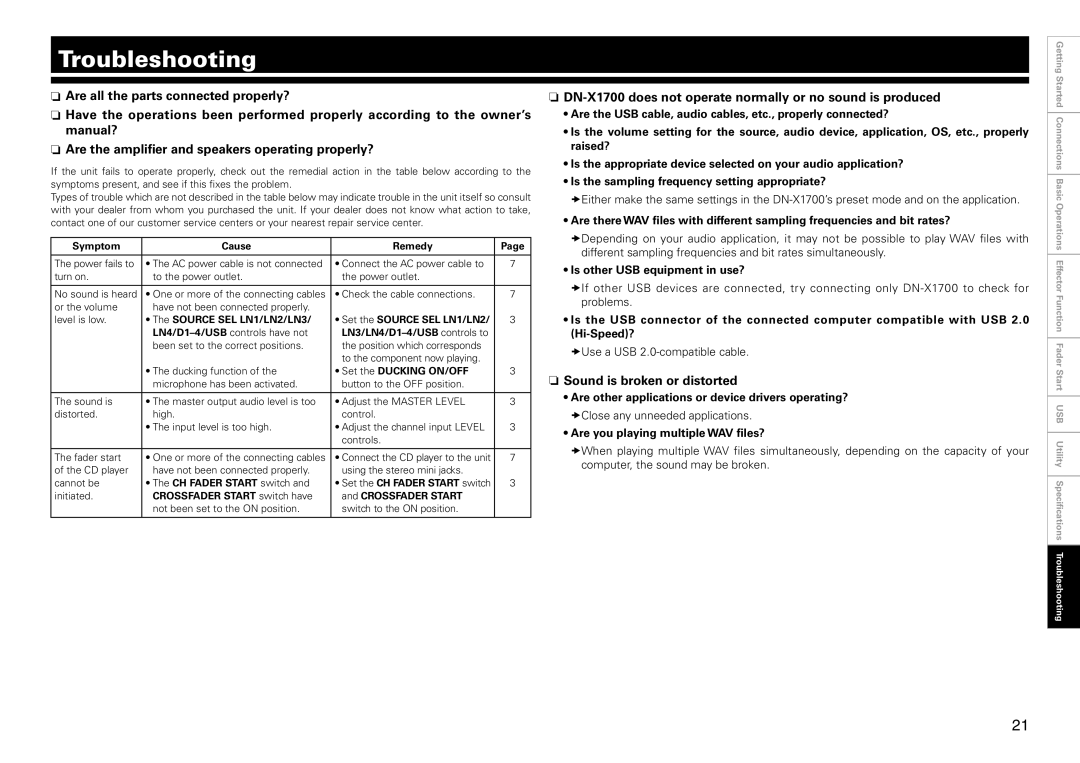Troubleshooting
Getting
nAre all the parts connected properly?
n Have the operations been performed properly according to the owner’s manual?
nAre the amplifier and speakers operating properly?
If the unit fails to operate properly, check out the remedial action in the table below according to the symptoms present, and see if this fixes the problem.
Types of trouble which are not described in the table below may indicate trouble in the unit itself so consult with your dealer from whom you purchased the unit. If your dealer does not know what action to take, contact one of our customer service centers or your nearest repair service center.
Symptom | Cause | Remedy | Page |
|
|
|
|
The power fails to | • The AC power cable is not connected | • Connect the AC power cable to | 7 |
turn on. | to the power outlet. | the power outlet. |
|
|
|
|
|
No sound is heard | • One or more of the connecting cables | • Check the cable connections. | 7 |
or the volume | have not been connected properly. |
|
|
level is low. | • The SOURCE SEL LN1/LN2/LN3/ | • Set the SOURCE SEL LN1/LN2/ | 3 |
|
|
| |
| been set to the correct positions. | the position which corresponds |
|
|
| to the component now playing. |
|
| • The ducking function of the | • Set the DUCKING ON/OFF | 3 |
| microphone has been activated. | button to the OFF position. |
|
|
|
|
|
The sound is | • The master output audio level is too | • Adjust the MASTER LEVEL | 3 |
distorted. | high. | control. |
|
| • The input level is too high. | • Adjust the channel input LEVEL | 3 |
|
| controls. |
|
|
|
|
|
The fader start | • One or more of the connecting cables | • Connect the CD player to the unit | 7 |
of the CD player | have not been connected properly. | using the stereo mini jacks. |
|
cannot be | • The CH FADER START switch and | • Set the CH FADER START switch | 3 |
initiated. | CROSSFADER START switch have | and CROSSFADER START |
|
| not been set to the ON position. | switch to the ON position. |
|
|
|
|
|
nDN-X1700 does not operate normally or no sound is produced
•Are the USB cable, audio cables, etc., properly connected?
•Is the volume setting for the source, audio device, application, OS, etc., properly raised?
•Is the appropriate device selected on your audio application?
•Is the sampling frequency setting appropriate?
Either make the same settings in the
•Are there WAV files with different sampling frequencies and bit rates?
Depending on your audio application, it may not be possible to play WAV files with different sampling frequencies and bit rates simultaneously.
•Is other USB equipment in use?
If other USB devices are connected, try connecting only
•Is the USB connector of the connected computer compatible with USB 2.0
Use a USB
nSound is broken or distorted
•Are other applications or device drivers operating?
Close any unneeded applications.
•Are you playing multiple WAV files?
When playing multiple WAV files simultaneously, depending on the capacity of your computer, the sound may be broken.
Started Connections Basic Operations Effector Function Fader Start USB Utility Specifications Troubleshooting
21