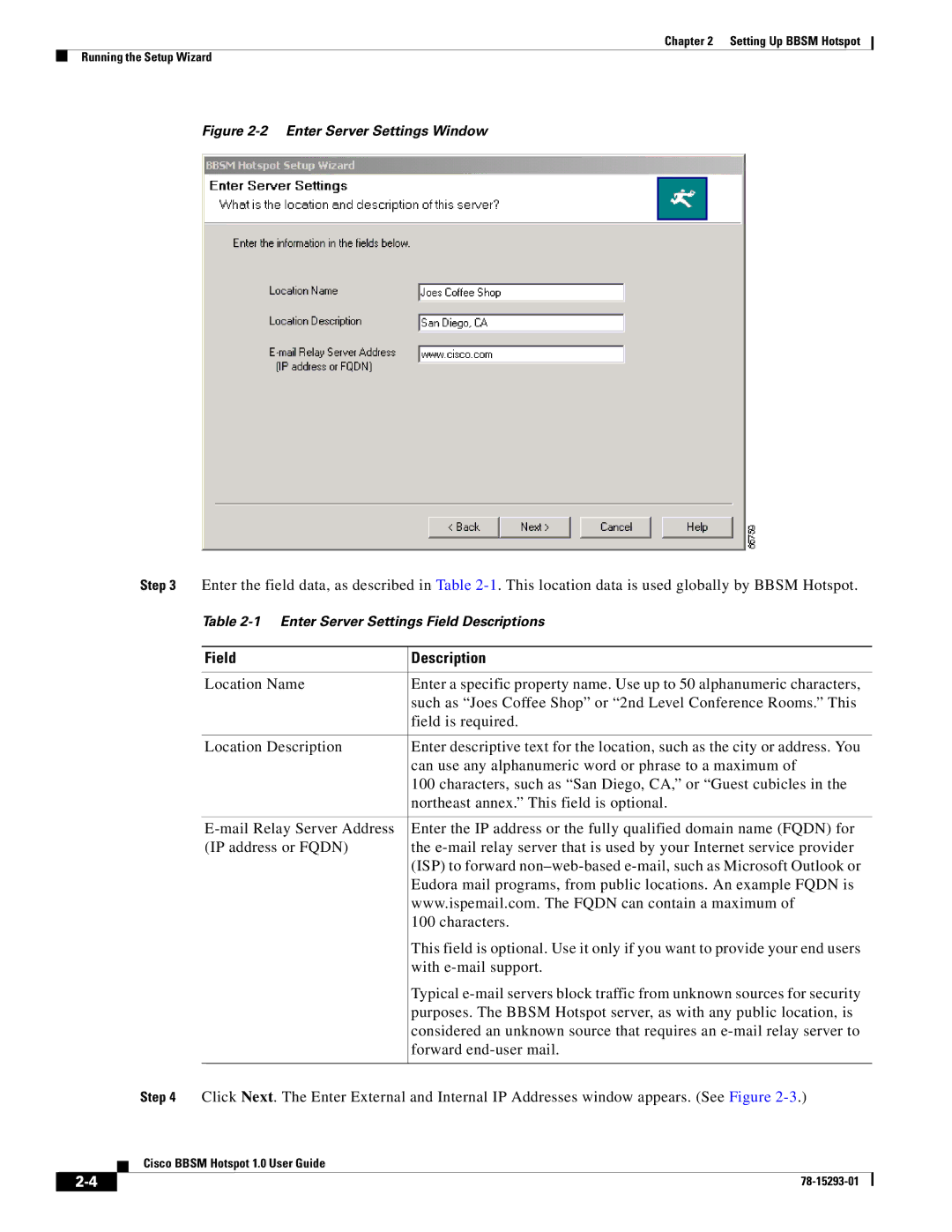Chapter 2 Setting Up BBSM Hotspot
Running the Setup Wizard
Figure 2-2 Enter Server Settings Window
Step 3 Enter the field data, as described in Table
Table
Field | Description |
|
|
Location Name | Enter a specific property name. Use up to 50 alphanumeric characters, |
| such as “Joes Coffee Shop” or “2nd Level Conference Rooms.” This |
| field is required. |
|
|
Location Description | Enter descriptive text for the location, such as the city or address. You |
| can use any alphanumeric word or phrase to a maximum of |
| 100 characters, such as “San Diego, CA,” or “Guest cubicles in the |
| northeast annex.” This field is optional. |
|
|
Enter the IP address or the fully qualified domain name (FQDN) for | |
(IP address or FQDN) | the |
| (ISP) to forward |
| Eudora mail programs, from public locations. An example FQDN is |
| www.ispemail.com. The FQDN can contain a maximum of |
| 100 characters. |
| This field is optional. Use it only if you want to provide your end users |
| with |
| Typical |
| purposes. The BBSM Hotspot server, as with any public location, is |
| considered an unknown source that requires an |
| forward |
|
|
Step 4 Click Next. The Enter External and Internal IP Addresses window appears. (See Figure
Cisco BBSM Hotspot 1.0 User Guide
| ||
|