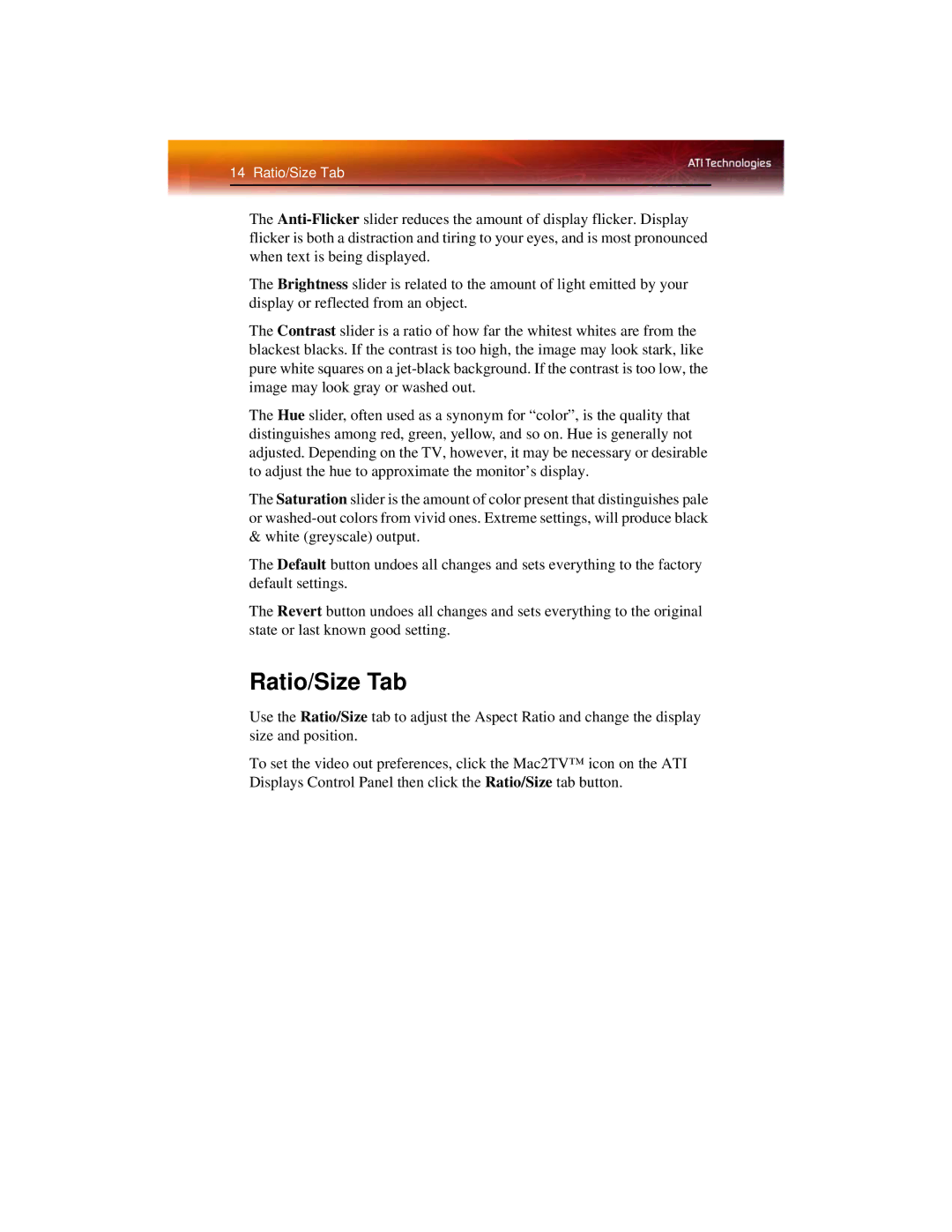14 Ratio/Size Tab
The
The Brightness slider is related to the amount of light emitted by your display or reflected from an object.
The Contrast slider is a ratio of how far the whitest whites are from the blackest blacks. If the contrast is too high, the image may look stark, like pure white squares on a
The Hue slider, often used as a synonym for “color”, is the quality that distinguishes among red, green, yellow, and so on. Hue is generally not adjusted. Depending on the TV, however, it may be necessary or desirable to adjust the hue to approximate the monitor’s display.
The Saturation slider is the amount of color present that distinguishes pale or
The Default button undoes all changes and sets everything to the factory default settings.
The Revert button undoes all changes and sets everything to the original state or last known good setting.
Ratio/Size Tab
Use the Ratio/Size tab to adjust the Aspect Ratio and change the display size and position.
To set the video out preferences, click the Mac2TV™ icon on the ATI Displays Control Panel then click the Ratio/Size tab button.