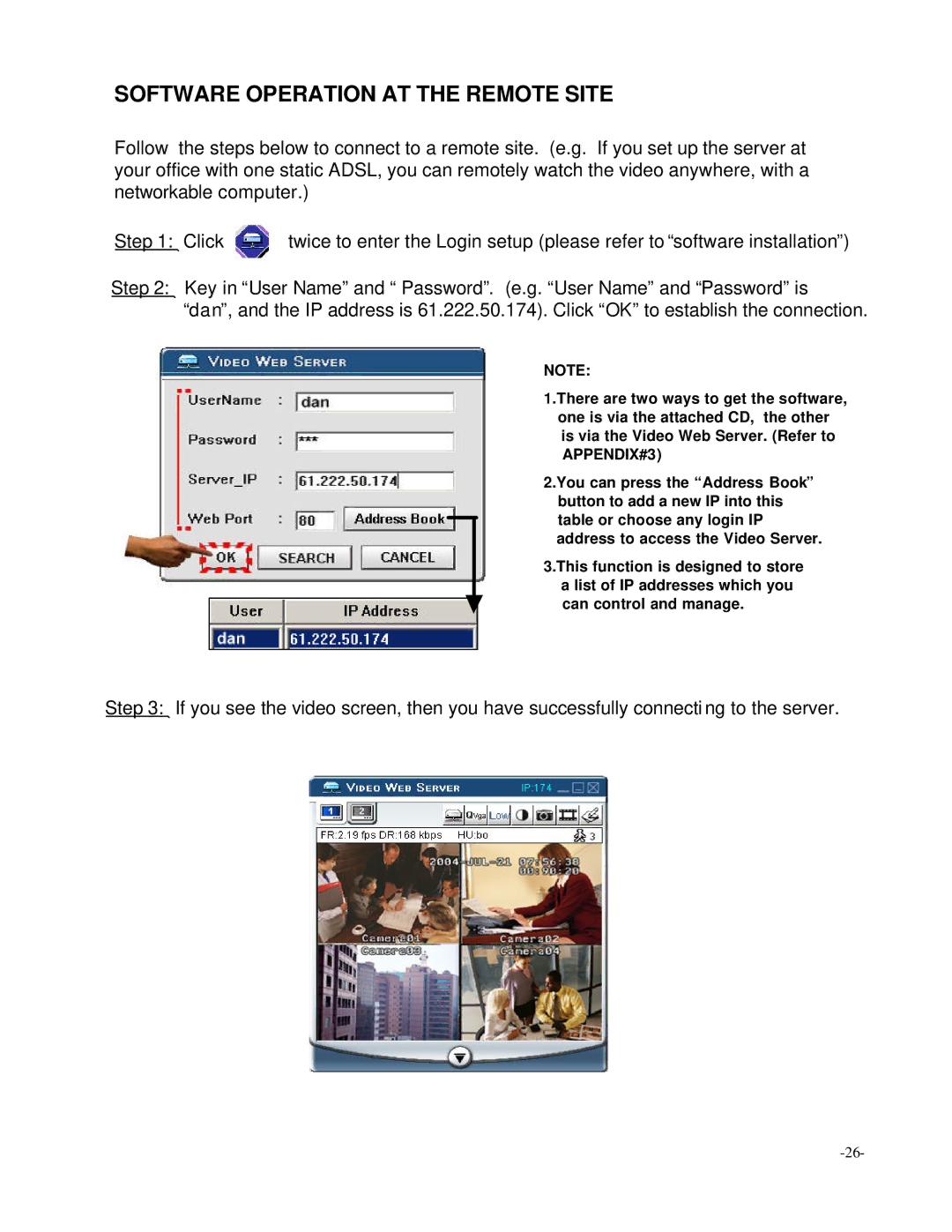SOFTWARE OPERATION AT THE REMOTE SITE
Follow the steps below to connect to a remote site. (e.g. If you set up the server at your office with one static ADSL, you can remotely watch the video anywhere, with a networkable computer.)
Step 1: | Click | twice to enter the Login setup (please refer to “software installation”) | |||
Step 2: | Key in “User Name” and “ Password”. (e.g. “User Name” and “Password” is | ||||
| “dan”, and the IP address is 61.222.50.174). Click “OK” to establish the connection. | ||||
|
|
|
|
| NOTE: |
|
|
|
|
| 1.There are two ways to get the software, |
|
|
|
|
| one is via the attached CD, the other |
|
|
|
|
| is via the Video Web Server. (Refer to |
|
|
|
|
| APPENDIX#3) |
|
|
|
|
| 2.You can press the “Address Book” |
|
|
|
|
| button to add a new IP into this |
|
|
|
|
| table or choose any login IP |
|
|
|
|
| |
|
|
|
|
| address to access the Video Server. |
|
|
|
|
| 3.This function is designed to store |
|
|
|
|
| a list of IP addresses which you |
|
|
|
|
| can control and manage. |
|
|
|
|
| |
|
|
|
|
|
|
Step 3: If you see the video screen, then you have successfully connecti ng to the server.