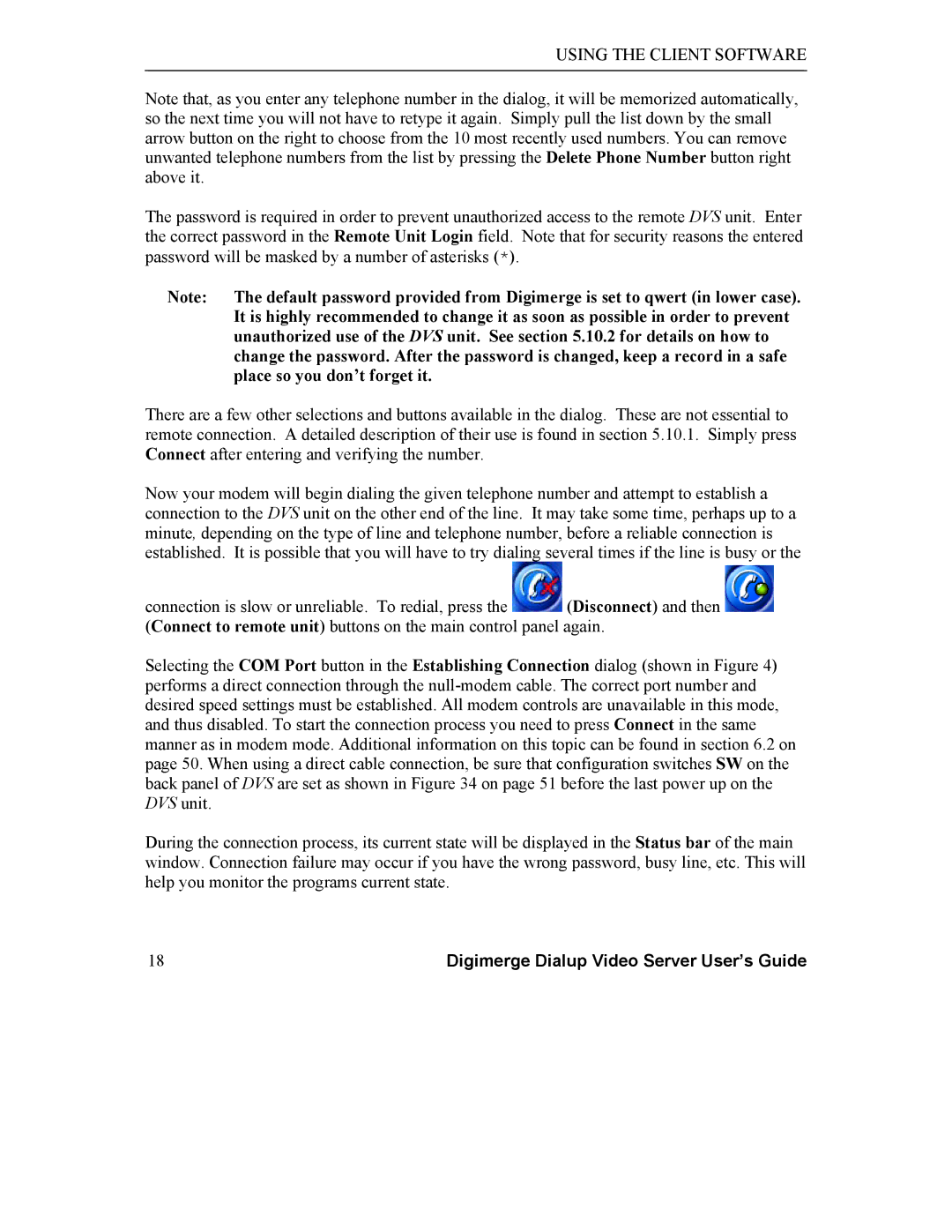USING THE CLIENT SOFTWARE
Note that, as you enter any telephone number in the dialog, it will be memorized automatically, so the next time you will not have to retype it again. Simply pull the list down by the small arrow button on the right to choose from the 10 most recently used numbers. You can remove unwanted telephone numbers from the list by pressing the Delete Phone Number button right above it.
The password is required in order to prevent unauthorized access to the remote DVS unit. Enter the correct password in the Remote Unit Login field. Note that for security reasons the entered password will be masked by a number of asterisks (*).
Note: The default password provided from Digimerge is set to qwert (in lower case). It is highly recommended to change it as soon as possible in order to prevent unauthorized use of the DVS unit. See section 5.10.2 for details on how to change the password. After the password is changed, keep a record in a safe place so you don’t forget it.
There are a few other selections and buttons available in the dialog. These are not essential to remote connection. A detailed description of their use is found in section 5.10.1. Simply press Connect after entering and verifying the number.
Now your modem will begin dialing the given telephone number and attempt to establish a connection to the DVS unit on the other end of the line. It may take some time, perhaps up to a minute, depending on the type of line and telephone number, before a reliable connection is established. It is possible that you will have to try dialing several times if the line is busy or the
connection is slow or unreliable. To redial, press the ![]() (Disconnect) and then
(Disconnect) and then ![]() (Connect to remote unit) buttons on the main control panel again.
(Connect to remote unit) buttons on the main control panel again.
Selecting the COM Port button in the Establishing Connection dialog (shown in Figure 4) performs a direct connection through the
During the connection process, its current state will be displayed in the Status bar of the main window. Connection failure may occur if you have the wrong password, busy line, etc. This will help you monitor the programs current state.
18 | Digimerge Dialup Video Server User’s Guide |