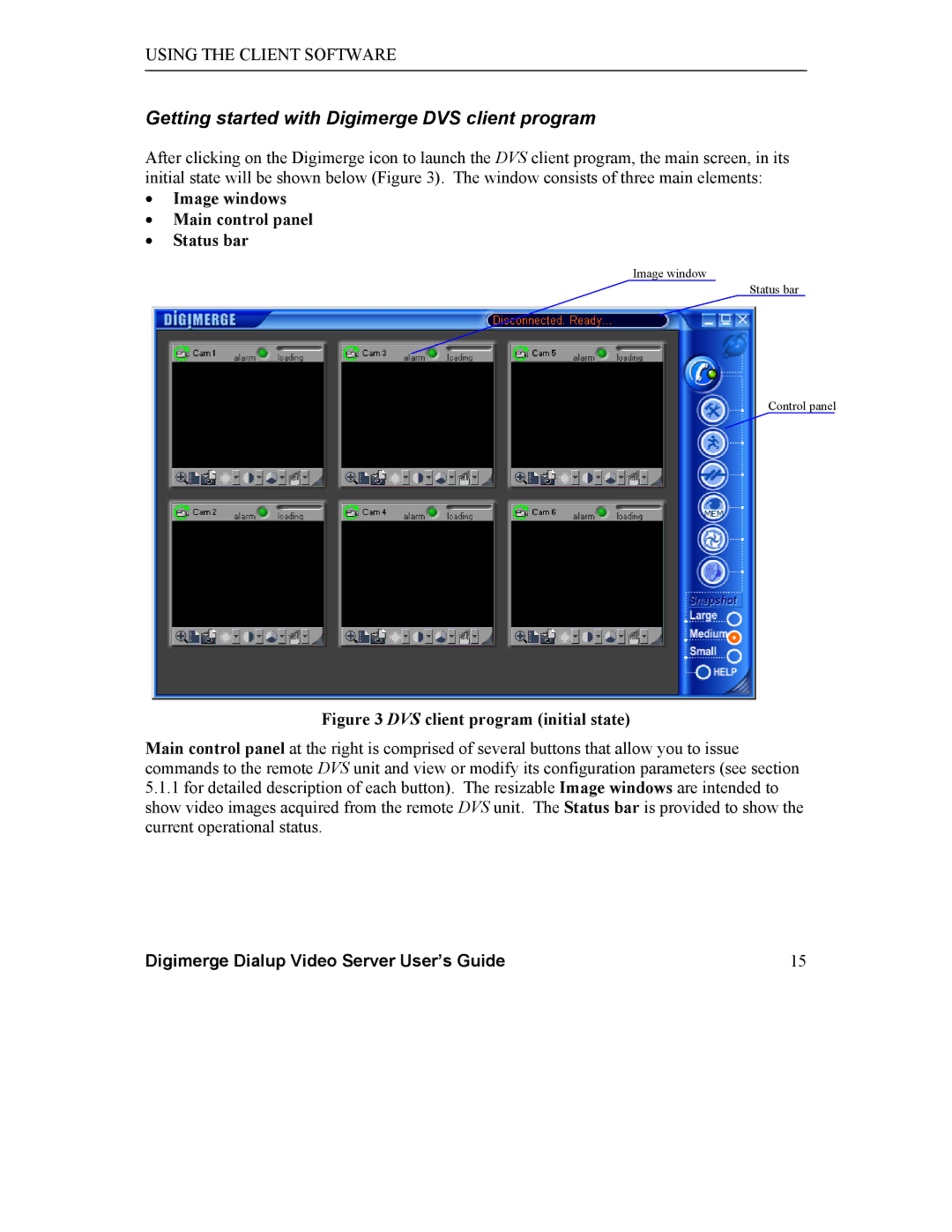USING THE CLIENT SOFTWARE
Getting started with Digimerge DVS client program
After clicking on the Digimerge icon to launch the DVS client program, the main screen, in its initial state will be shown below (Figure 3). The window consists of three main elements:
•Image windows
•Main control panel
•Status bar
Image window
Status bar
Control panel
Figure 3 DVS client program (initial state)
Main control panel at the right is comprised of several buttons that allow you to issue commands to the remote DVS unit and view or modify its configuration parameters (see section
5.1.1for detailed description of each button). The resizable Image windows are intended to show video images acquired from the remote DVS unit. The Status bar is provided to show the current operational status.
Digimerge Dialup Video Server User’s Guide | 15 |