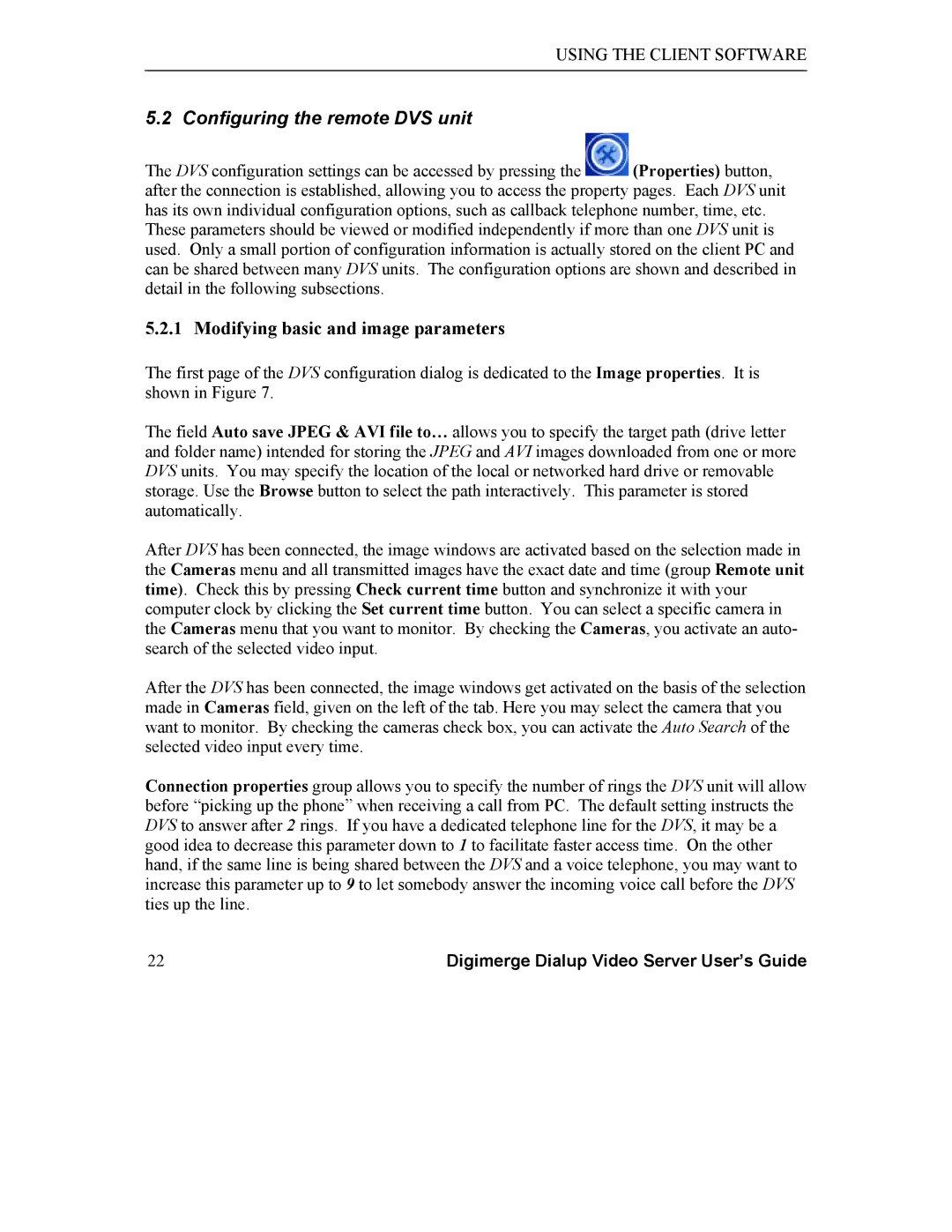USING THE CLIENT SOFTWARE
5.2 Configuring the remote DVS unit
The DVS configuration settings can be accessed by pressing the ![]() (Properties) button, after the connection is established, allowing you to access the property pages. Each DVS unit has its own individual configuration options, such as callback telephone number, time, etc. These parameters should be viewed or modified independently if more than one DVS unit is used. Only a small portion of configuration information is actually stored on the client PC and can be shared between many DVS units. The configuration options are shown and described in detail in the following subsections.
(Properties) button, after the connection is established, allowing you to access the property pages. Each DVS unit has its own individual configuration options, such as callback telephone number, time, etc. These parameters should be viewed or modified independently if more than one DVS unit is used. Only a small portion of configuration information is actually stored on the client PC and can be shared between many DVS units. The configuration options are shown and described in detail in the following subsections.
5.2.1 Modifying basic and image parameters
The first page of the DVS configuration dialog is dedicated to the Image properties. It is shown in Figure 7.
The field Auto save JPEG & AVI file to… allows you to specify the target path (drive letter and folder name) intended for storing the JPEG and AVI images downloaded from one or more DVS units. You may specify the location of the local or networked hard drive or removable storage. Use the Browse button to select the path interactively. This parameter is stored automatically.
After DVS has been connected, the image windows are activated based on the selection made in the Cameras menu and all transmitted images have the exact date and time (group Remote unit time). Check this by pressing Check current time button and synchronize it with your computer clock by clicking the Set current time button. You can select a specific camera in the Cameras menu that you want to monitor. By checking the Cameras, you activate an auto- search of the selected video input.
After the DVS has been connected, the image windows get activated on the basis of the selection made in Cameras field, given on the left of the tab. Here you may select the camera that you want to monitor. By checking the cameras check box, you can activate the Auto Search of the selected video input every time.
Connection properties group allows you to specify the number of rings the DVS unit will allow before “picking up the phone” when receiving a call from PC. The default setting instructs the DVS to answer after 2 rings. If you have a dedicated telephone line for the DVS, it may be a good idea to decrease this parameter down to 1 to facilitate faster access time. On the other hand, if the same line is being shared between the DVS and a voice telephone, you may want to increase this parameter up to 9 to let somebody answer the incoming voice call before the DVS ties up the line.
22 | Digimerge Dialup Video Server User’s Guide |