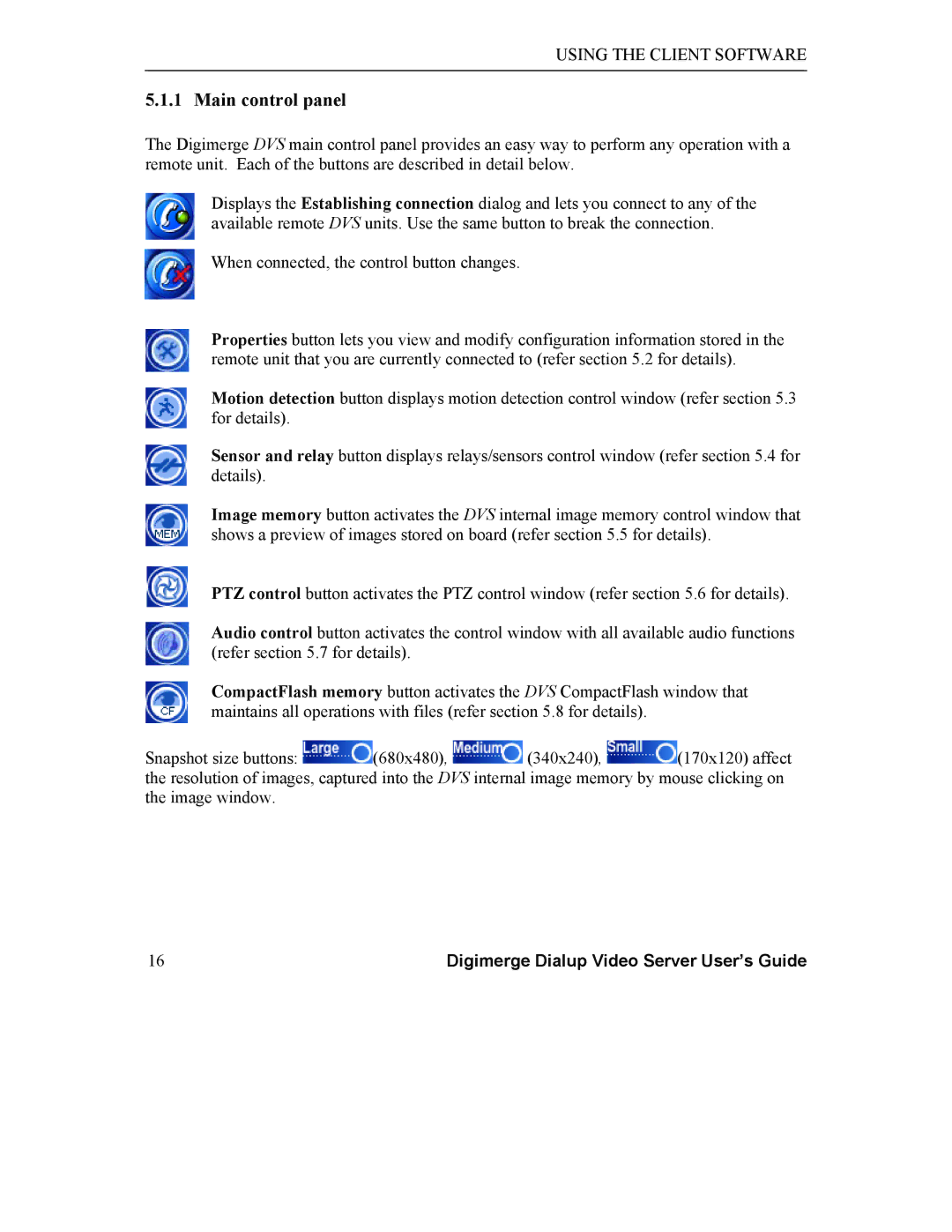USING THE CLIENT SOFTWARE
5.1.1 Main control panel
The Digimerge DVS main control panel provides an easy way to perform any operation with a remote unit. Each of the buttons are described in detail below.
Displays the Establishing connection dialog and lets you connect to any of the available remote DVS units. Use the same button to break the connection.
When connected, the control button changes.
Properties button lets you view and modify configuration information stored in the remote unit that you are currently connected to (refer section 5.2 for details).
Motion detection button displays motion detection control window (refer section 5.3 for details).
Sensor and relay button displays relays/sensors control window (refer section 5.4 for details).
Image memory button activates the DVS internal image memory control window that shows a preview of images stored on board (refer section 5.5 for details).
PTZ control button activates the PTZ control window (refer section 5.6 for details).
Audio control button activates the control window with all available audio functions (refer section 5.7 for details).
CompactFlash memory button activates the DVS CompactFlash window that maintains all operations with files (refer section 5.8 for details).
Snapshot size buttons: ![]() (680x480),
(680x480), ![]() (340x240),
(340x240), ![]() (170x120) affect the resolution of images, captured into the DVS internal image memory by mouse clicking on the image window.
(170x120) affect the resolution of images, captured into the DVS internal image memory by mouse clicking on the image window.
16 | Digimerge Dialup Video Server User’s Guide |