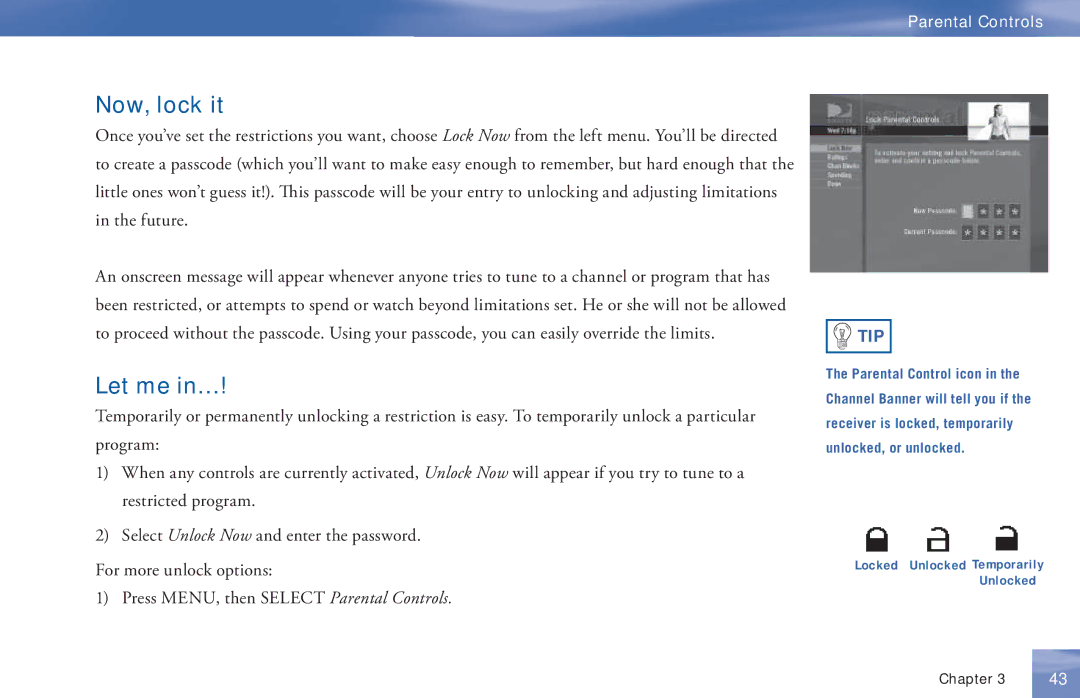Parental Controls
Now, lock it
Once you’ve set the restrictions you want, choose Lock Now from the left menu. You’ll be directed to create a passcode (which you’ll want to make easy enough to remember, but hard enough that the little ones won’t guess it!). This passcode will be your entry to unlocking and adjusting limitations in the future.
An onscreen message will appear whenever anyone tries to tune to a channel or program that has been restricted, or attempts to spend or watch beyond limitations set. He or she will not be allowed to proceed without the passcode. Using your passcode, you can easily override the limits.
Let me in…!
Temporarily or permanently unlocking a restriction is easy. To temporarily unlock a particular program:
1)When any controls are currently activated, Unlock Now will appear if you try to tune to a restricted program.
2)Select Unlock Now and enter the password.
For more unlock options:
1) Press MENU, then SELECT Parental Controls.
![]()
![]() TIP
TIP
The Parental Control icon in the Channel Banner will tell you if the receiver is locked, temporarily unlocked, or unlocked.
Locked Unlocked Temporarily Unlocked
Chapter 3 | 43 |