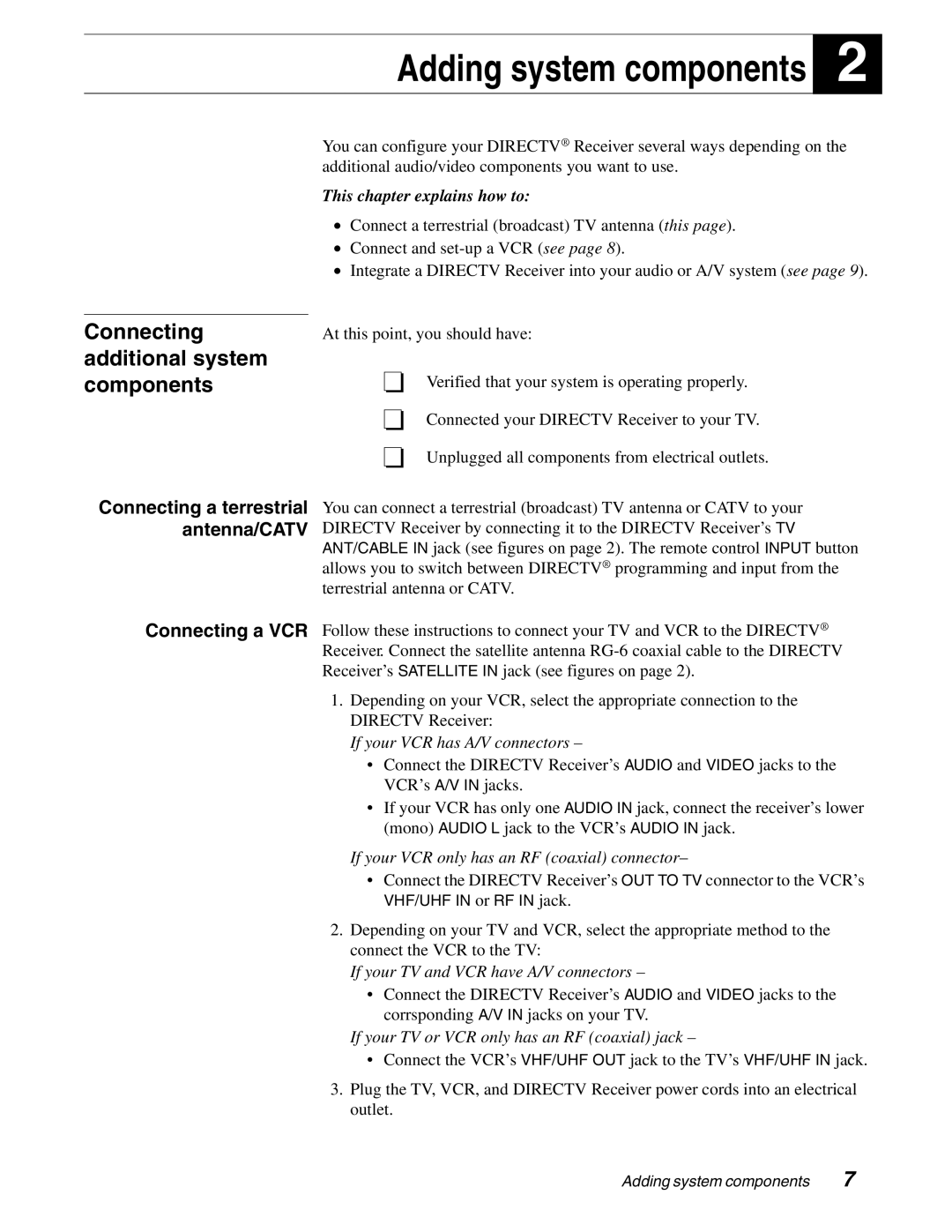Adding system components
2
Connecting additional system components
You can configure your DIRECTV® Receiver several ways depending on the additional audio/video components you want to use.
This chapter explains how to:
•Connect a terrestrial (broadcast) TV antenna (this page).
•Connect and
•Integrate a DIRECTV Receiver into your audio or A/V system (see page 9).
At this point, you should have:
Verified that your system is operating properly.
Connected your DIRECTV Receiver to your TV.
Unplugged all components from electrical outlets.
Connecting a terrestrial antenna/CATV
You can connect a terrestrial (broadcast) TV antenna or CATV to your DIRECTV Receiver by connecting it to the DIRECTV Receiver’s TV ANT/CABLE IN jack (see figures on page 2). The remote control INPUT button allows you to switch between DIRECTV® programming and input from the terrestrial antenna or CATV.
Connecting a VCR Follow these instructions to connect your TV and VCR to the DIRECTV® Receiver. Connect the satellite antenna
1.Depending on your VCR, select the appropriate connection to the DIRECTV Receiver:
If your VCR has A/V connectors –
•Connect the DIRECTV Receiver’s AUDIO and VIDEO jacks to the VCR’s A/V IN jacks.
•If your VCR has only one AUDIO IN jack, connect the receiver’s lower (mono) AUDIO L jack to the VCR’s AUDIO IN jack.
If your VCR only has an RF (coaxial) connector–
•Connect the DIRECTV Receiver’s OUT TO TV connector to the VCR’s
VHF/UHF IN or RF IN jack.
2.Depending on your TV and VCR, select the appropriate method to the connect the VCR to the TV:
If your TV and VCR have A/V connectors –
•Connect the DIRECTV Receiver’s AUDIO and VIDEO jacks to the corrsponding A/V IN jacks on your TV.
If your TV or VCR only has an RF (coaxial) jack –
•Connect the VCR’s VHF/UHF OUT jack to the TV’s VHF/UHF IN jack.
3.Plug the TV, VCR, and DIRECTV Receiver power cords into an electrical outlet.
Adding system components | 7 |