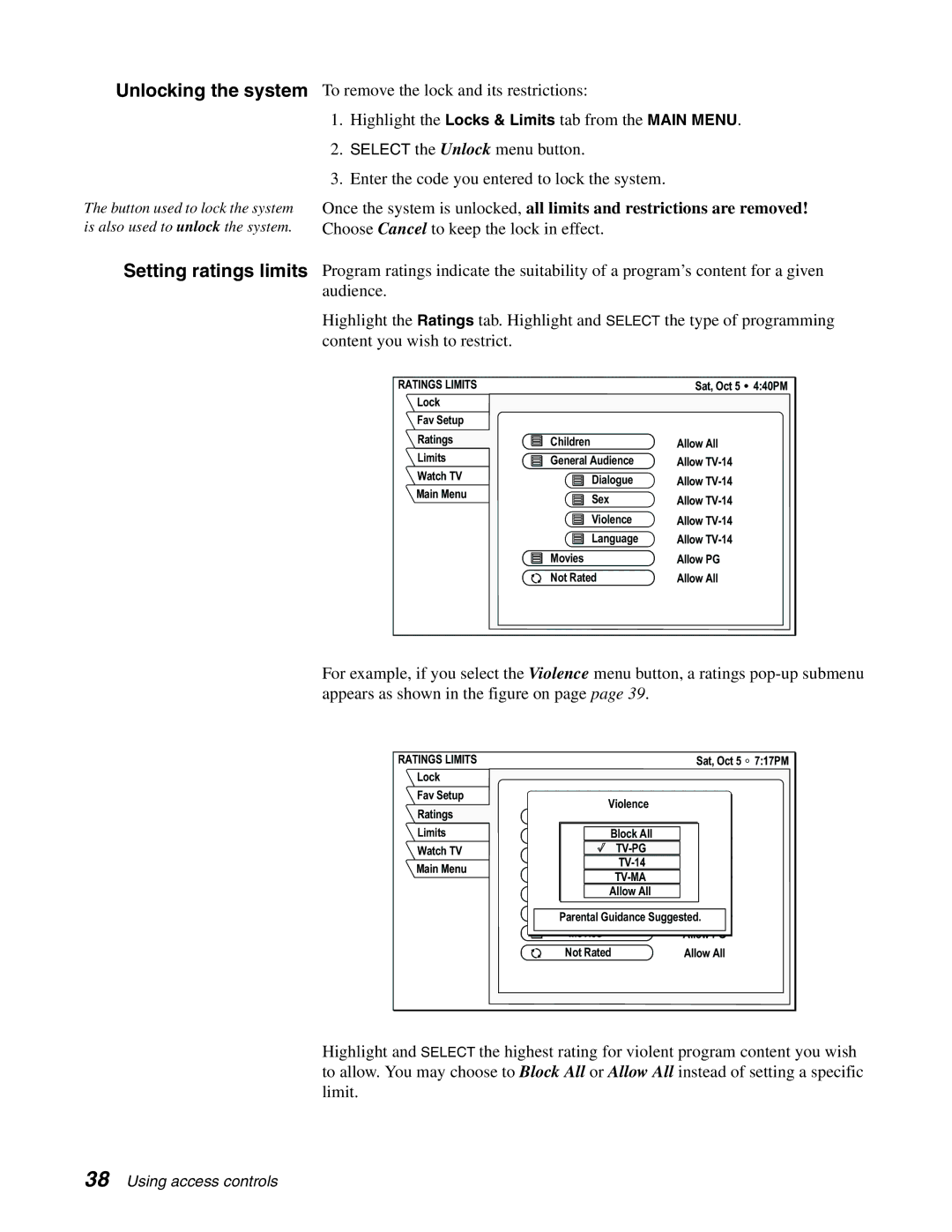Unlocking the system
The button used to lock the system is also used to unlock the system.
Setting ratings limits
To remove the lock and its restrictions:
1.Highlight the Locks & Limits tab from the MAIN MENU.
2.SELECT the Unlock menu button.
3.Enter the code you entered to lock the system.
Once the system is unlocked, all limits and restrictions are removed! Choose Cancel to keep the lock in effect.
Program ratings indicate the suitability of a program’s content for a given audience.
Highlight the Ratings tab. Highlight and SELECT the type of programming content you wish to restrict.
RATINGS LIMITS |
| Sat, Oct 5 | 4:40PM |
Lock |
|
|
|
Fav Setup |
|
|
|
Ratings | Children | Allow All |
|
Limits | General Audience | Allow |
|
Watch TV | Dialogue | Allow |
|
Main Menu |
| ||
Sex | Allow |
| |
|
| ||
| Violence | Allow |
|
| Language | Allow |
|
| Movies | Allow PG |
|
| Not Rated | Allow All |
|
For example, if you select the Violence menu button, a ratings
RATINGS LIMITS |
|
| Sat, Oct 5 | 7:17PM |
Lock |
|
|
|
|
Fav Setup |
| Violence |
|
|
Ratings | Children | Allow All |
| |
|
| |||
Limits | Viole | Block All | Allow |
|
Watch TV |
| Allow |
| |
Main Menu |
|
| ||
| Allow |
| ||
|
| |||
|
|
| ||
|
| Allow All | Block All |
|
|
|
|
| |
|
|
| Allow |
|
| Parental Guidance Suggested. |
| ||
| Movies |
| Allow PG |
|
| Not Rated | Allow All |
| |
Highlight and SELECT the highest rating for violent program content you wish to allow. You may choose to Block All or Allow All instead of setting a specific limit.
38 Using access controls