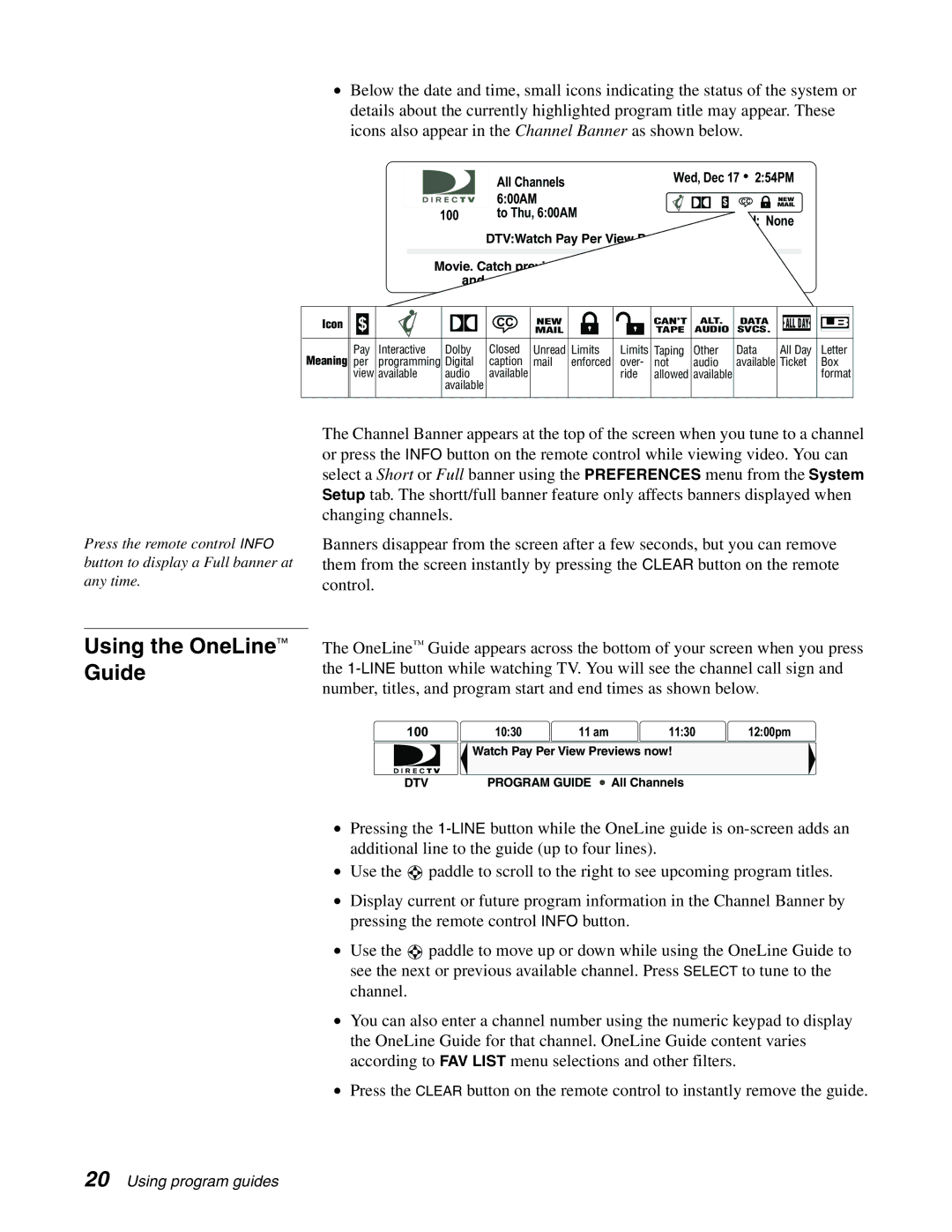•Below the date and time, small icons indicating the status of the system or details about the currently highlighted program title may appear. These icons also appear in the Channel Banner as shown below.
100
All Channels | Wed, Dec 17 | 2:54PM |
$ CC |
| |
6:00AM | ||
|
| NEW |
to Thu, 6:00AM | Rated: None | |
| ||
DTV:Watch Pay Per View Previews Here!
Movie. Catch previews of DIRECTV Pay Per View movies
and events plus the latest DIRECTV FREEVIEW
information. Updated weekly. News.
Icon | $ |
|
| CC | NEW |
|
| CAN’T | ALT. | DATA | ALL DAY |
|
|
|
|
| TAPE | AUDIO | SVCS. |
| |||||
Meaning | Pay | Interactive | Dolby | Closed | Unread | Limits | Limits | Taping | Other | Data | All Day | Letter |
per | programming Digital | caption | enforced | over- | not | audio | available Ticket | Box | ||||
| view available | audio | available |
|
| ride | allowed available |
|
| format | ||
|
|
| available |
|
|
|
|
|
|
|
|
|
Press the remote control INFO button to display a Full banner at any time.
Using the OneLine™
Guide
The Channel Banner appears at the top of the screen when you tune to a channel or press the INFO button on the remote control while viewing video. You can select a Short or Full banner using the PREFERENCES menu from the System Setup tab. The shortt/full banner feature only affects banners displayed when changing channels.
Banners disappear from the screen after a few seconds, but you can remove them from the screen instantly by pressing the CLEAR button on the remote control.
The OneLine™ Guide appears across the bottom of your screen when you press the
100 | 10:30 | 11 am | 11:30 | 12:00pm |
![]() Watch Pay Per View Previews now!
Watch Pay Per View Previews now!
DTV | PROGRAM GUIDE All Channels |
•Pressing the
•Use the ![]() paddle to scroll to the right to see upcoming program titles.
paddle to scroll to the right to see upcoming program titles.
•Display current or future program information in the Channel Banner by pressing the remote control INFO button.
•Use the ![]() paddle to move up or down while using the OneLine Guide to see the next or previous available channel. Press SELECT to tune to the channel.
paddle to move up or down while using the OneLine Guide to see the next or previous available channel. Press SELECT to tune to the channel.
•You can also enter a channel number using the numeric keypad to display the OneLine Guide for that channel. OneLine Guide content varies according to FAV LIST menu selections and other filters.
•Press the CLEAR button on the remote control to instantly remove the guide.