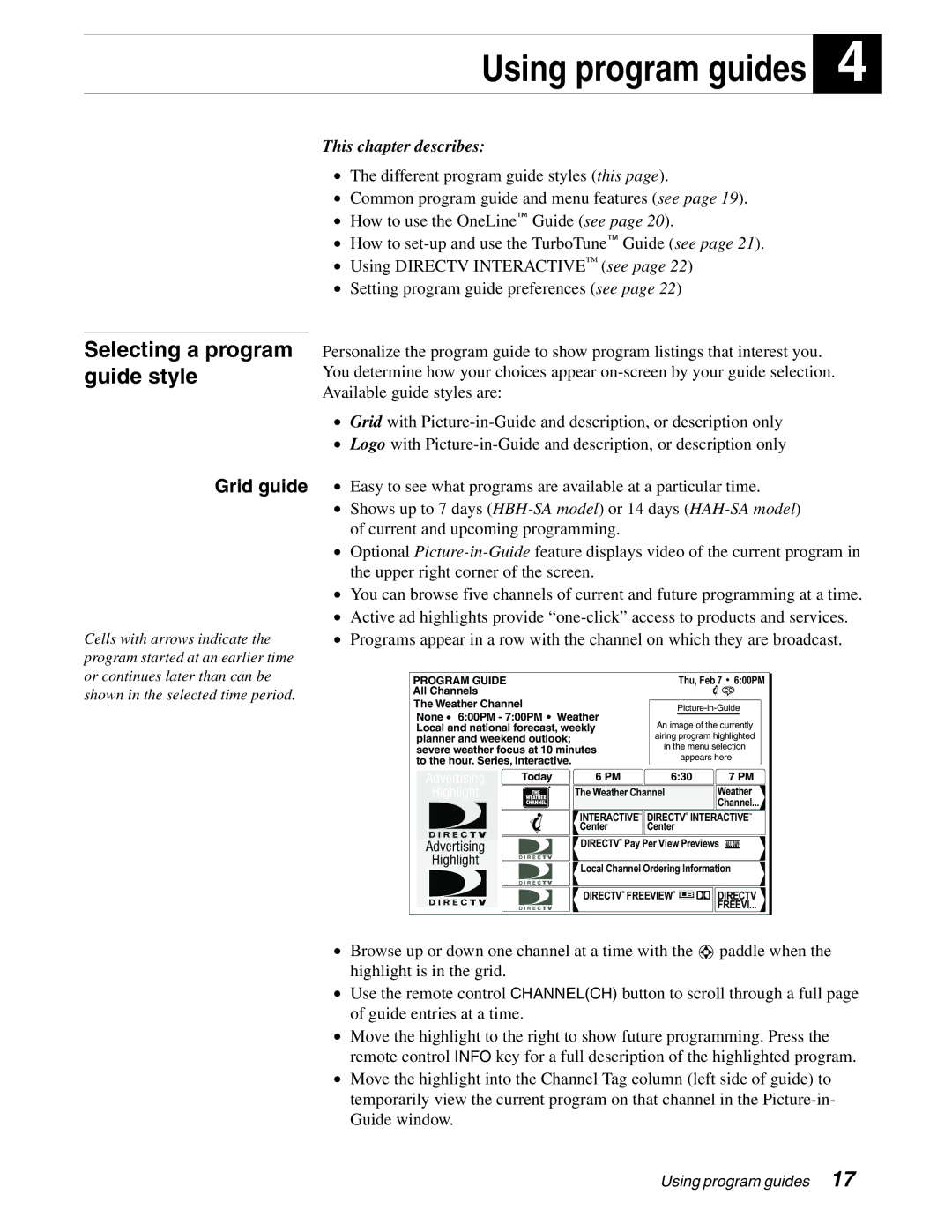Using program guides
This chapter describes:
4
•The different program guide styles (this page).
•Common program guide and menu features (see page 19).
•How to use the OneLine™ Guide (see page 20).
•How to
•Using DIRECTV INTERACTIVE™ (see page 22)
•Setting program guide preferences (see page 22)
Selecting a program guide style
Grid guide
Cells with arrows indicate the program started at an earlier time or continues later than can be shown in the selected time period.
Personalize the program guide to show program listings that interest you. You determine how your choices appear
•Grid with
•Logo with
•Easy to see what programs are available at a particular time.
•Shows up to 7 days
•Optional
•You can browse five channels of current and future programming at a time.
•Active ad highlights provide
•Programs appear in a row with the channel on which they are broadcast.
PROGRAM GUIDE | Thu, Feb 7 6:00PM | |
All Channels | CC | |
The Weather Channel | ||
None 6:00PM - 7:00PM Weather | ||
An image of the currently | ||
Local and national forecast, weekly | ||
planner and weekend outlook; | airing program highlighted | |
severe weather focus at 10 minutes | in the menu selection | |
to the hour. Series, Interactive. | appears here |
Advertising | Today | 6 PM | 6:30 | 7 PM |
Highlight | ® | The Weather Channel | Weather | |
| ||||
|
|
|
| Channel... |
|
| INTERACTIVETM | DIRECTVR INTERACTIVETM | |
|
| Center | Center |
|
Advertising |
| DIRECTVR Pay Per View Previews ALL DAY | ||
Highlight |
| Local Channel Ordering Information | ||
|
| |||
|
| DIRECTVR FREEVIEWR | DIRECTV | |
|
|
|
| FREEVI... |
•Browse up or down one channel at a time with the ![]() paddle when the highlight is in the grid.
paddle when the highlight is in the grid.
•Use the remote control CHANNEL(CH) button to scroll through a full page of guide entries at a time.
•Move the highlight to the right to show future programming. Press the remote control INFO key for a full description of the highlighted program.
•Move the highlight into the Channel Tag column (left side of guide) to temporarily view the current program on that channel in the