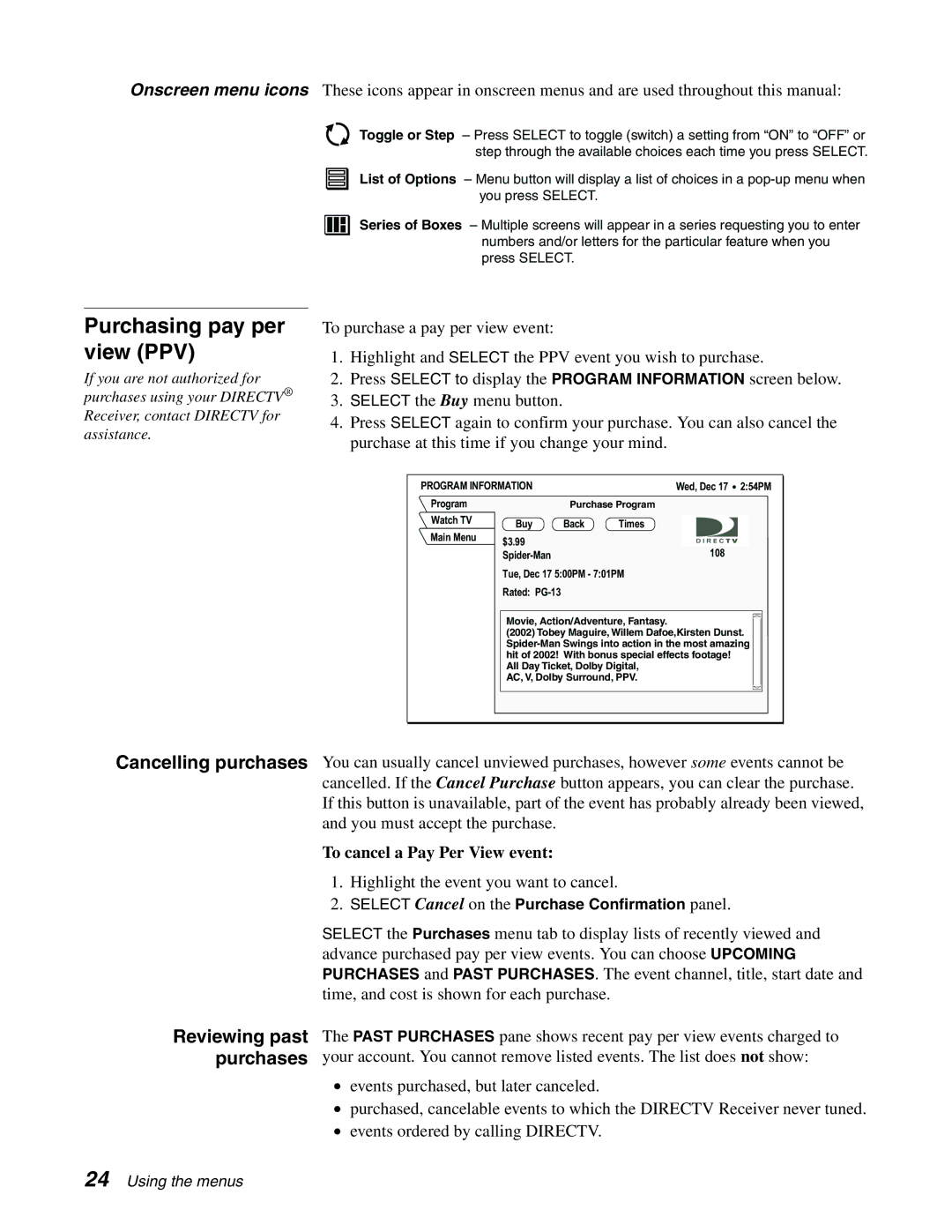Onscreen menu icons These icons appear in onscreen menus and are used throughout this manual:
Toggle or Step – Press SELECT to toggle (switch) a setting from “ON” to “OFF” or step through the available choices each time you press SELECT.
List of Options – Menu button will display a list of choices in a
Series of Boxes – Multiple screens will appear in a series requesting you to enter numbers and/or letters for the particular feature when you press SELECT.
Purchasing pay per view (PPV)
If you are not authorized for purchases using your DIRECTV® Receiver, contact DIRECTV for assistance.
To purchase a pay per view event:
1.Highlight and SELECT the PPV event you wish to purchase.
2.Press SELECT to display the PROGRAM INFORMATION screen below.
3.SELECT the Buy menu button.
4.Press SELECT again to confirm your purchase. You can also cancel the purchase at this time if you change your mind.
PROGRAM INFORMATION |
| Wed, Dec 17 2:54PM | ||||
Program |
| Purchase Program | ||||
Watch TV | Buy | Back | Times |
|
|
|
|
|
| ||||
|
|
|
| |||
Main Menu | $3.99 |
|
|
|
|
|
|
|
| 108 |
|
| |
| Tue, Dec 17 5:00PM - 7:01PM | |||||
| Rated: |
|
|
|
|
|
|
|
| ||||
| Movie, Action/Adventure, Fantasy. |
| ||||
| (2002) Tobey Maguire, Willem Dafoe,Kirsten Dunst. |
| ||||
|
| |||||
| hit of 2002! With bonus special effects footage! |
| ||||
| All Day Ticket, Dolby Digital, |
| ||||
| AC, V, Dolby Surround, PPV. |
| ||||
|
|
|
|
|
|
|
Cancelling purchases
Reviewing past purchases
You can usually cancel unviewed purchases, however some events cannot be cancelled. If the Cancel Purchase button appears, you can clear the purchase. If this button is unavailable, part of the event has probably already been viewed, and you must accept the purchase.
To cancel a Pay Per View event:
1.Highlight the event you want to cancel.
2.SELECT Cancel on the Purchase Confirmation panel.
SELECT the Purchases menu tab to display lists of recently viewed and advance purchased pay per view events. You can choose UPCOMING PURCHASES and PAST PURCHASES. The event channel, title, start date and time, and cost is shown for each purchase.
The PAST PURCHASES pane shows recent pay per view events charged to your account. You cannot remove listed events. The list does not show:
•events purchased, but later canceled.
•purchased, cancelable events to which the DIRECTV Receiver never tuned.
•events ordered by calling DIRECTV.
24 Using the menus