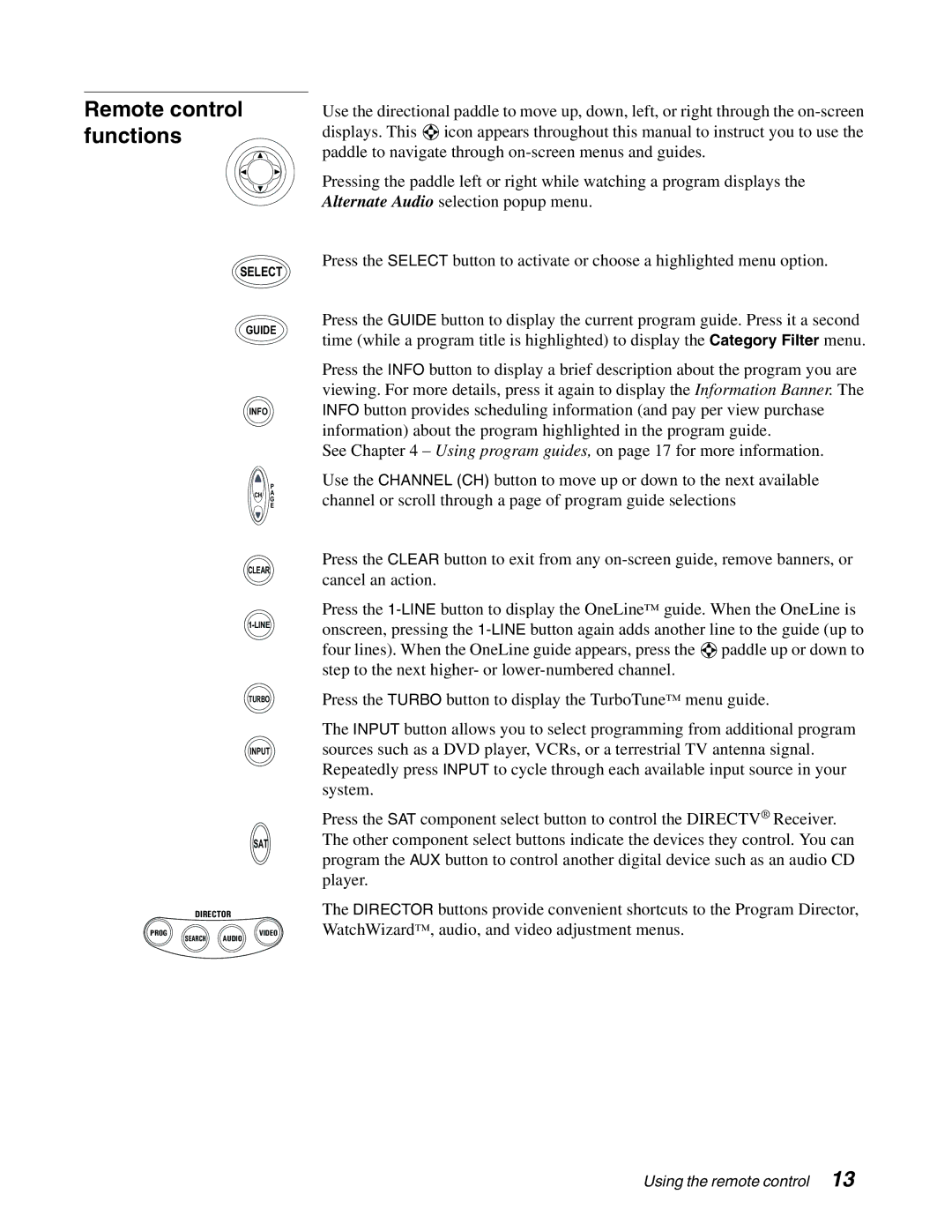Remote control functions
SELECT
GUIDE
INFO
P
CH A
G
E
CLEAR
TURBO
INPUT
SAT
DIRECTOR
PROG | SEARCH | AUDIO | VIDEO |
|
|
Use the directional paddle to move up, down, left, or right through the ![]() icon appears throughout this manual to instruct you to use the paddle to navigate through
icon appears throughout this manual to instruct you to use the paddle to navigate through
Pressing the paddle left or right while watching a program displays the Alternate Audio selection popup menu.
Press the SELECT button to activate or choose a highlighted menu option.
Press the GUIDE button to display the current program guide. Press it a second time (while a program title is highlighted) to display the Category Filter menu.
Press the INFO button to display a brief description about the program you are viewing. For more details, press it again to display the Information Banner. The INFO button provides scheduling information (and pay per view purchase information) about the program highlighted in the program guide.
See Chapter 4 – Using program guides, on page 17 for more information.
Use the CHANNEL (CH) button to move up or down to the next available channel or scroll through a page of program guide selections
Press the CLEAR button to exit from any
Press the ![]() paddle up or down to step to the next higher- or
paddle up or down to step to the next higher- or
Press the TURBO button to display the TurboTune™ menu guide.
The INPUT button allows you to select programming from additional program sources such as a DVD player, VCRs, or a terrestrial TV antenna signal. Repeatedly press INPUT to cycle through each available input source in your system.
Press the SAT component select button to control the DIRECTV® Receiver. The other component select buttons indicate the devices they control. You can program the AUX button to control another digital device such as an audio CD player.
The DIRECTOR buttons provide convenient shortcuts to the Program Director, WatchWizard™, audio, and video adjustment menus.