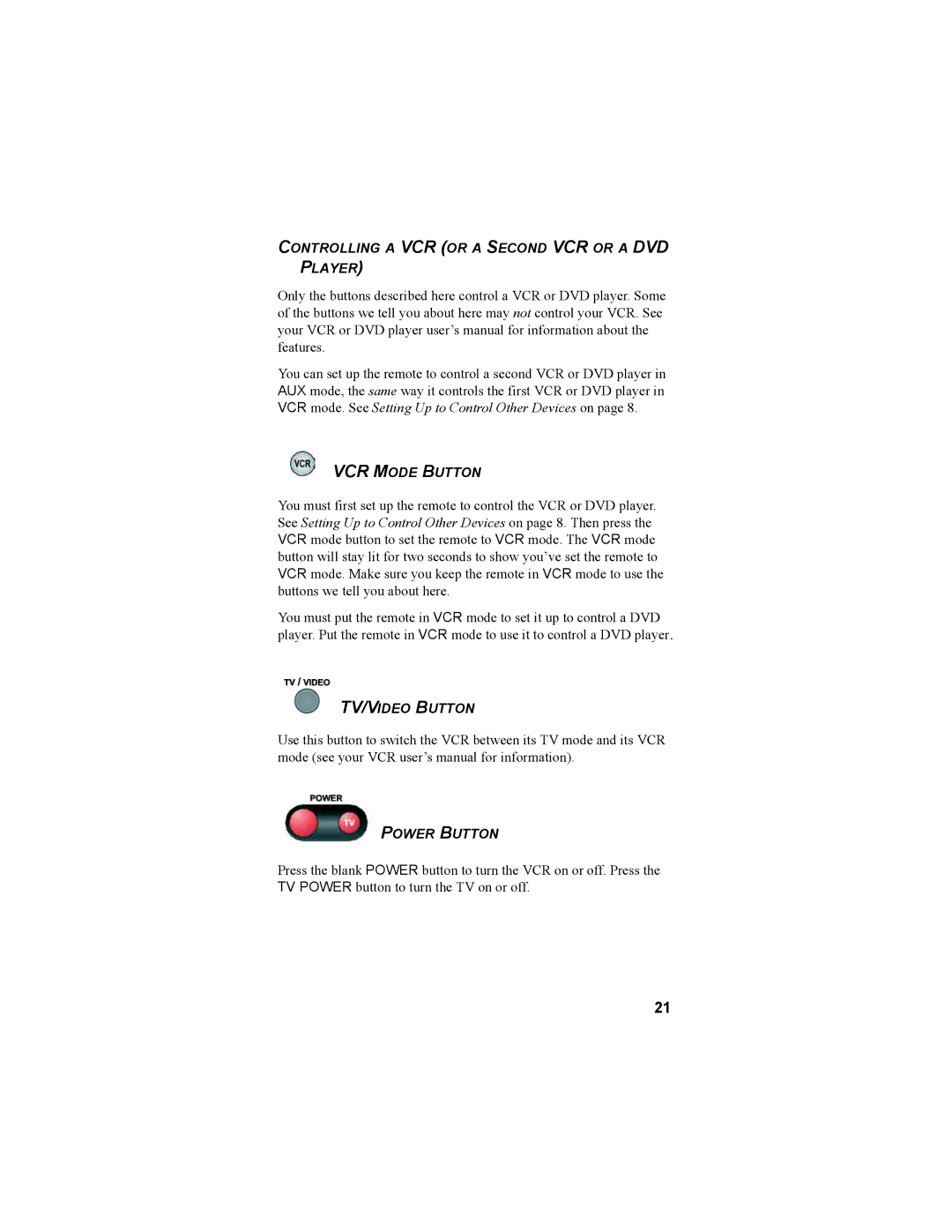CONTROLLING A VCR (OR A SECOND VCR OR A DVD PLAYER)
Only the buttons described here control a VCR or DVD player. Some of the buttons we tell you about here may not control your VCR. See your VCR or DVD player user’s manual for information about the features.
You can set up the remote to control a second VCR or DVD player in AUX mode, the same way it controls the first VCR or DVD player in VCR mode. See Setting Up to Control Other Devices on page 8.
VCR MODE BUTTON
You must first set up the remote to control the VCR or DVD player. See Setting Up to Control Other Devices on page 8. Then press the VCR mode button to set the remote to VCR mode. The VCR mode button will stay lit for two seconds to show you’ve set the remote to VCR mode. Make sure you keep the remote in VCR mode to use the buttons we tell you about here.
You must put the remote in VCR mode to set it up to control a DVD player. Put the remote in VCR mode to use it to control a DVD player.
TV/VIDEO BUTTON
Use this button to switch the VCR between its TV mode and its VCR mode (see your VCR user’s manual for information).
POWER BUTTON
Press the blank POWER button to turn the VCR on or off. Press the TV POWER button to turn the TV on or off.
21