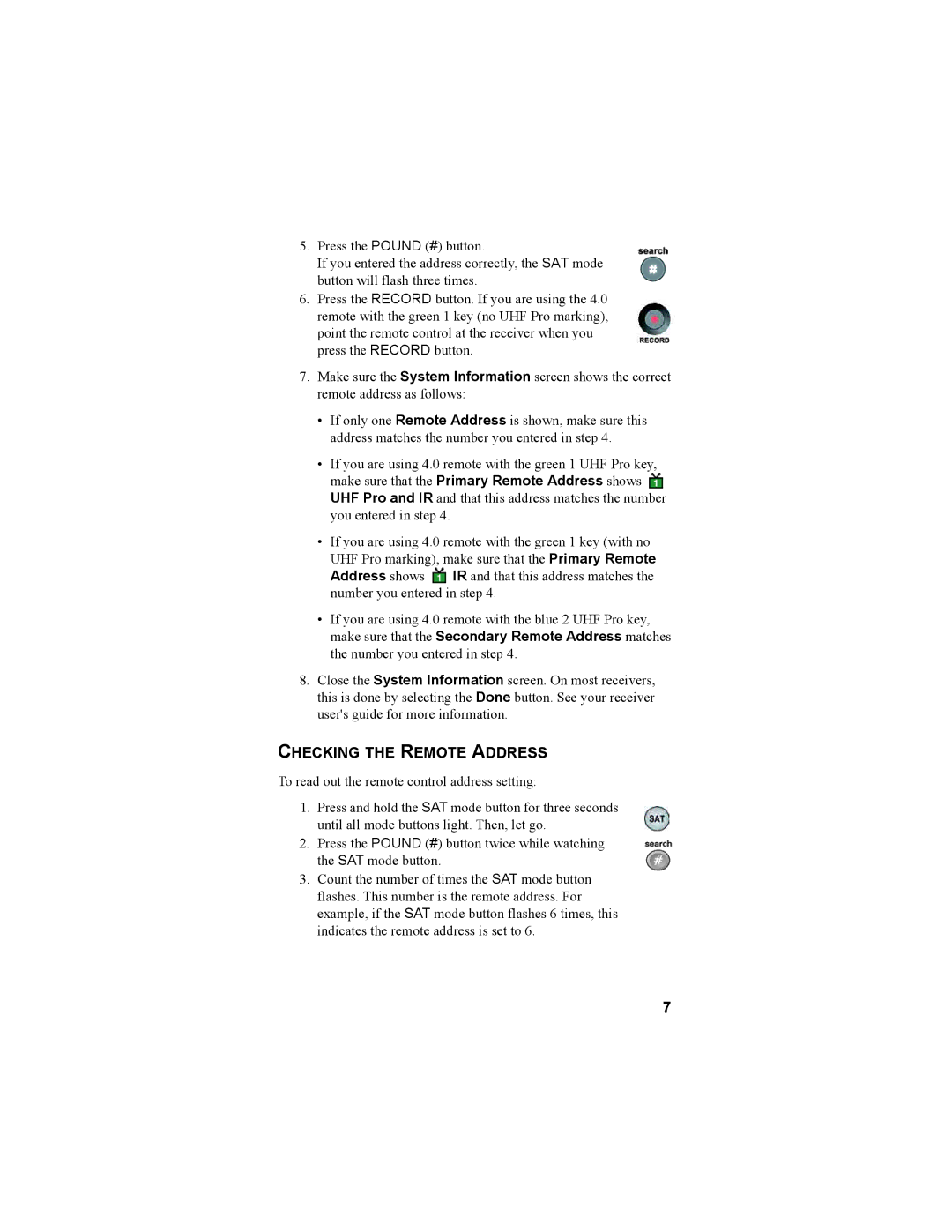5.Press the POUND (#) button.
If you entered the address correctly, the SAT mode button will flash three times.
6.Press the RECORD button. If you are using the 4.0 remote with the green 1 key (no UHF Pro marking), point the remote control at the receiver when you press the RECORD button.
7.Make sure the System Information screen shows the correct remote address as follows:
•If only one Remote Address is shown, make sure this address matches the number you entered in step 4.
•If you are using 4.0 remote with the green 1 UHF Pro key,
make sure that the Primary Remote Address shows ![]() UHF Pro and IR and that this address matches the number you entered in step 4.
UHF Pro and IR and that this address matches the number you entered in step 4.
•If you are using 4.0 remote with the green 1 key (with no UHF Pro marking), make sure that the Primary Remote Address shows ![]() IR and that this address matches the number you entered in step 4.
IR and that this address matches the number you entered in step 4.
•If you are using 4.0 remote with the blue 2 UHF Pro key, make sure that the Secondary Remote Address matches the number you entered in step 4.
8.Close the System Information screen. On most receivers, this is done by selecting the Done button. See your receiver user's guide for more information.
CHECKING THE REMOTE ADDRESS
To read out the remote control address setting:
1.Press and hold the SAT mode button for three seconds until all mode buttons light. Then, let go.
2.Press the POUND (#) button twice while watching the SAT mode button.
3.Count the number of times the SAT mode button flashes. This number is the remote address. For example, if the SAT mode button flashes 6 times, this indicates the remote address is set to 6.
7