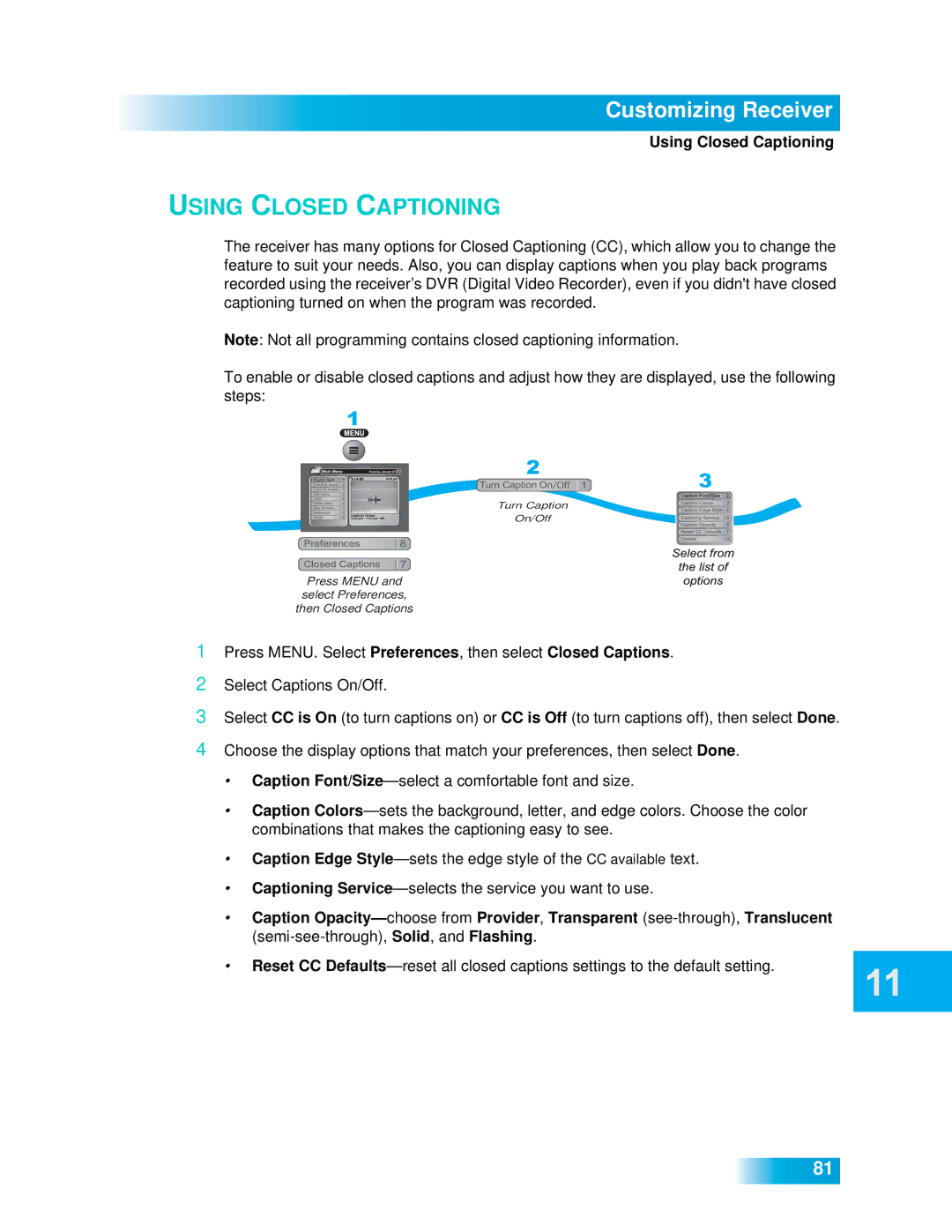612 specifications
Dish Network 612 is a satellite television receiver that offers a blend of functionality and versatility tailored for a seamless viewing experience. As part of Dish Network's innovative lineup, the 612 model is equipped with various features designed to enhance user satisfaction and convenience.One of the primary characteristics of the Dish Network 612 is its dual-tuner capability. This allows viewers to record two different shows simultaneously while watching a third program. The unit supports the Auto Hop feature, which enables users to skip commercials automatically in specific recorded programs, providing an uninterrupted viewing experience. This feature caters to the growing demand for time efficiency, making it easier for users to enjoy their favorite shows without being bogged down by ad interruptions.
The receiver supports both standard and high-definition programming, making it versatile for users with varying preferences for video quality. It offers access to thousands of shows and movies, including on-demand content, which ensures that subscribers have a vast library to choose from. With the inclusion of HD programming, users can enjoy crystal-clear visuals, allowing for an immersive entertainment experience.
In terms of user interface, the Dish Network 612 provides an intuitive setup that simplifies navigation. Users are presented with a user-friendly graphic interface that makes it easy to access channels, recorded content, and on-demand programming. The remote control is designed for simplicity, featuring clearly labeled buttons and an ergonomic design for comfortable usage.
Another noteworthy feature of the Dish Network 612 is its compatibility with the Dish Anywhere app. This technology allows users to watch their favorite shows on mobile devices and tablets, even when they are not at home. Whether traveling or commuting, subscribers can enjoy their chosen programming wherever they are, further enhancing the flexibility of content consumption.
Connectivity options are a key characteristic of the Dish Network 612. The receiver includes multiple HDMI outputs and USB ports, allowing integration with various audio-visual devices such as sound systems and gaming consoles. This means users can set up a comprehensive home entertainment system without hassle.
In summary, the Dish Network 612 offers an array of features and technologies that enhance the viewing experience. With its dual-tuner capability, HD programming, user-friendly interface, and mobile compatibility, it addresses the needs of modern viewers who seek both convenience and quality in their home entertainment systems.