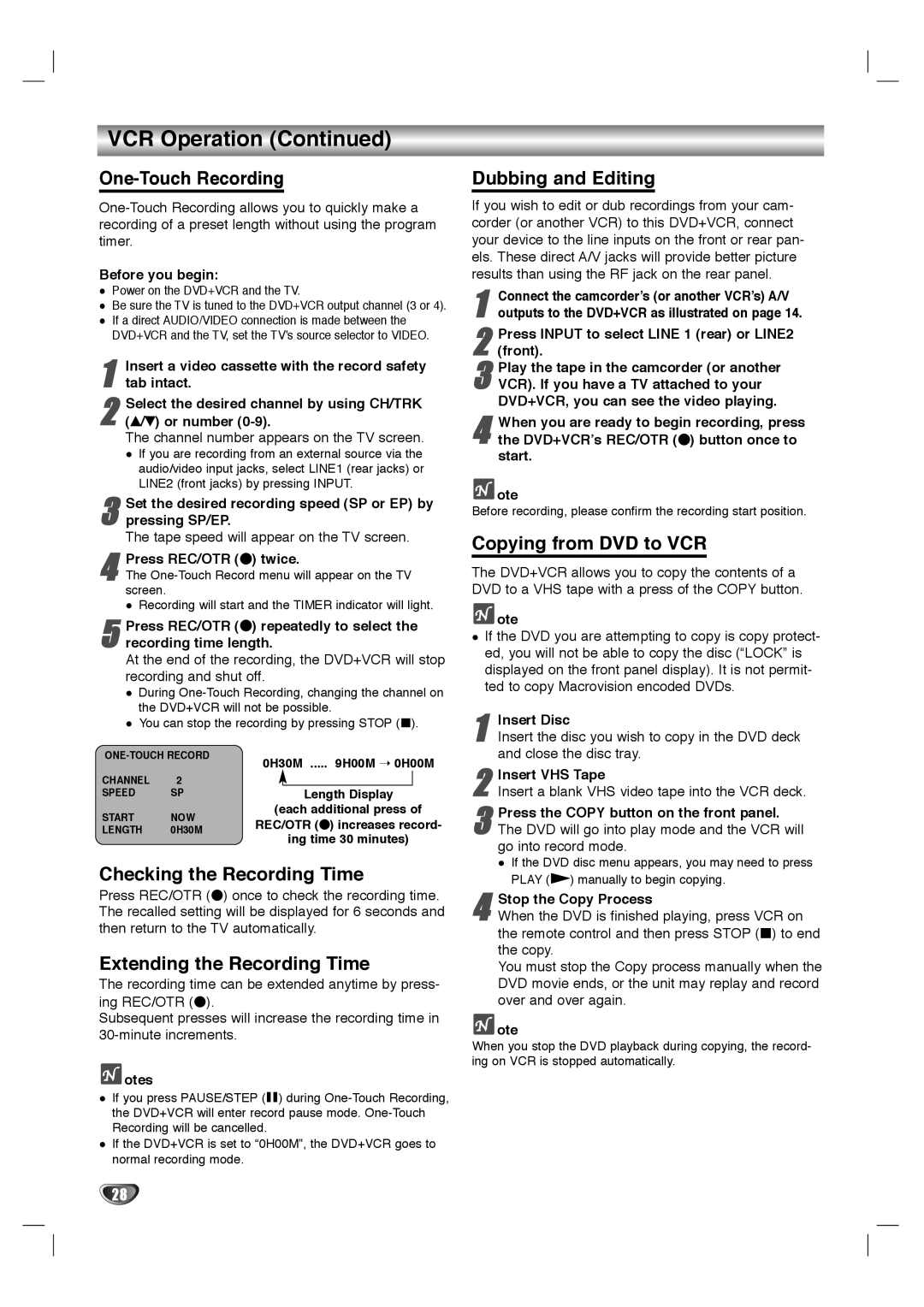HT2030 specifications
Dolby Laboratories HT2030 has emerged as a front-runner in the realm of home theater systems, heralding a new era for audio-visual entertainment. This cutting-edge device exemplifies the pinnacle of innovation, seamlessly blending sophisticated technologies with user-centric functionality.One of the main features of the HT2030 is its immersive Dolby Atmos technology, which transforms conventional audio setups into a 3D sound experience. By placing sound in a three-dimensional space, users can enjoy movies and music as though they are at the center of the action. This spatial audio approach elevates home viewing far beyond traditional surround sound, delivering crystal-clear dialogue and intricate sound details that enhance the overall entertainment experience.
Another hallmark of the HT2030 is its 4K HDR video capabilities, allowing users to experience stunning visuals with vivid colors and enhanced contrast. The system supports multiple HDR formats, including HDR10 and Dolby Vision, ensuring compatibility with a wide range of cinematic content. This remarkable video technology delivers brighter highlights and deeper blacks, making every scene come to life with enhanced realism.
The HT2030 is designed for seamless connectivity, featuring various input options such as HDMI, USB, and Bluetooth. This versatility allows users to easily connect their favorite devices, from gaming consoles and streaming players to smartphones and tablets. With Bluetooth compatibility, music lovers can stream their favorite playlists directly to the system without the need for cumbersome wires.
In addition to its state-of-the-art features, the HT2030 is equipped with advanced audio processing technologies, including Dolby TrueHD and DTS-HD Master Audio. These technologies ensure that sound is reproduced with unparalleled fidelity, allowing users to experience their entertainment as intended by the creators.
The user-friendly interface of the HT2030 makes it easy to customize sound settings and access various audio modes designed for movies, music, and games. Moreover, the device’s sleek and modern design fits seamlessly into any home decor, making it not just a powerful media hub but also an aesthetic addition to the living space.
Overall, Dolby Laboratories HT2030 represents the future of home entertainment, combining cutting-edge audio technologies with stunning visual performance to create an unmatched cinematic experience in the comfort of one's own home. With its innovative features and user-friendly design, it is an excellent choice for anyone looking to elevate their home theater setup.