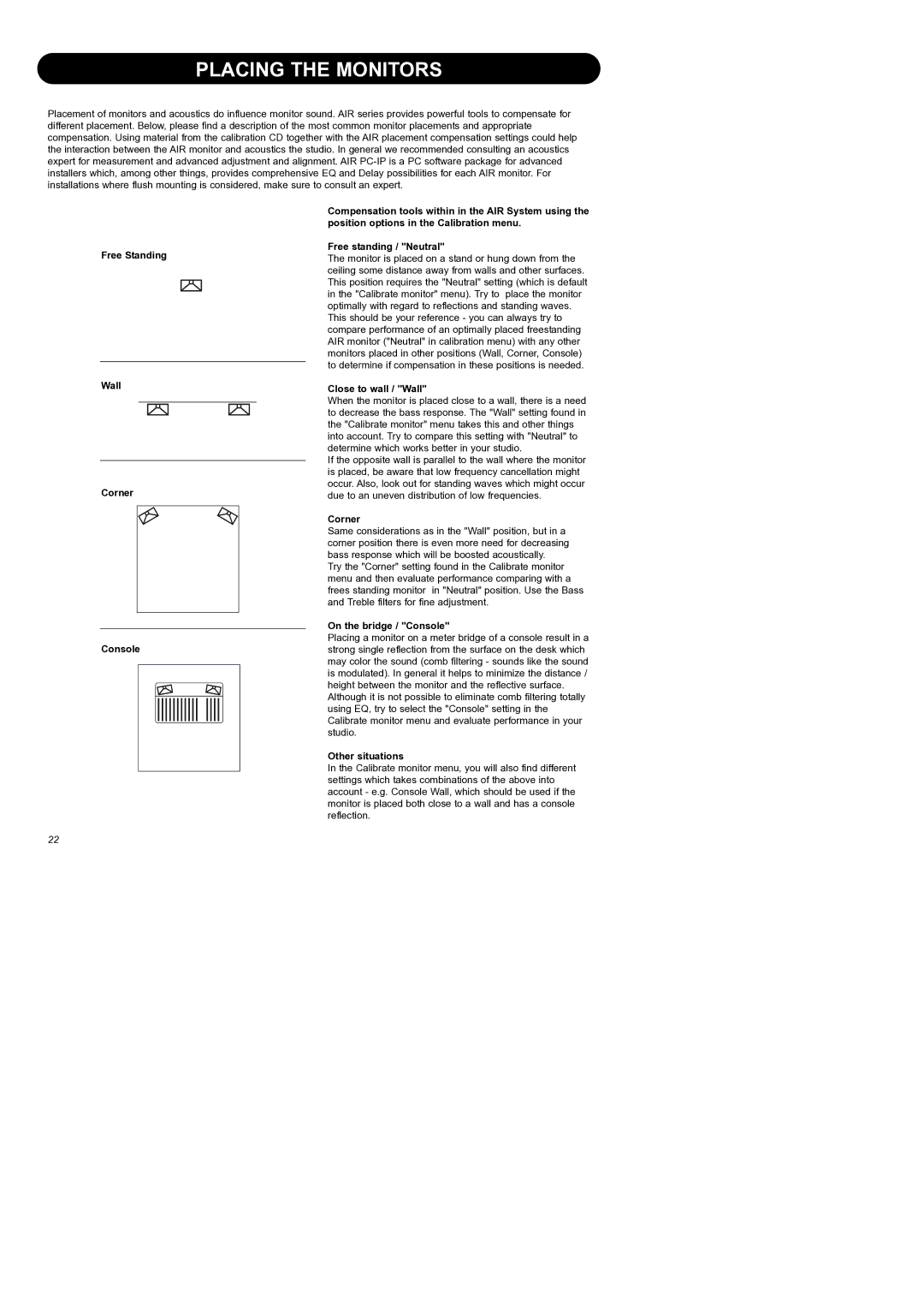PLACING THE MONITORS
Placement of monitors and acoustics do influence monitor sound. AIR series provides powerful tools to compensate for different placement. Below, please find a description of the most common monitor placements and appropriate compensation. Using material from the calibration CD together with the AIR placement compensation settings could help the interaction between the AIR monitor and acoustics the studio. In general we recommended consulting an acoustics expert for measurement and advanced adjustment and alignment. AIR
Free Standing
Wall
Corner
Console
Compensation tools within in the AIR System using the position options in the Calibration menu.
Free standing / "Neutral"
The monitor is placed on a stand or hung down from the ceiling some distance away from walls and other surfaces. This position requires the "Neutral" setting (which is default in the "Calibrate monitor" menu). Try to place the monitor optimally with regard to reflections and standing waves. This should be your reference - you can always try to compare performance of an optimally placed freestanding AIR monitor ("Neutral" in calibration menu) with any other monitors placed in other positions (Wall, Corner, Console) to determine if compensation in these positions is needed.
Close to wall / "Wall"
When the monitor is placed close to a wall, there is a need to decrease the bass response. The "Wall" setting found in the "Calibrate monitor" menu takes this and other things into account. Try to compare this setting with "Neutral" to determine which works better in your studio.
If the opposite wall is parallel to the wall where the monitor is placed, be aware that low frequency cancellation might occur. Also, look out for standing waves which might occur due to an uneven distribution of low frequencies.
Corner
Same considerations as in the "Wall" position, but in a corner position there is even more need for decreasing bass response which will be boosted acoustically.
Try the "Corner" setting found in the Calibrate monitor menu and then evaluate performance comparing with a frees standing monitor in "Neutral" position. Use the Bass and Treble filters for fine adjustment.
On the bridge / "Console"
Placing a monitor on a meter bridge of a console result in a strong single reflection from the surface on the desk which may color the sound (comb filtering - sounds like the sound is modulated). In general it helps to minimize the distance / height between the monitor and the reflective surface.
Although it is not possible to eliminate comb filtering totally using EQ, try to select the "Console" setting in the Calibrate monitor menu and evaluate performance in your studio.
Other situations
In the Calibrate monitor menu, you will also find different settings which takes combinations of the above into account - e.g. Console Wall, which should be used if the monitor is placed both close to a wall and has a console reflection.
22