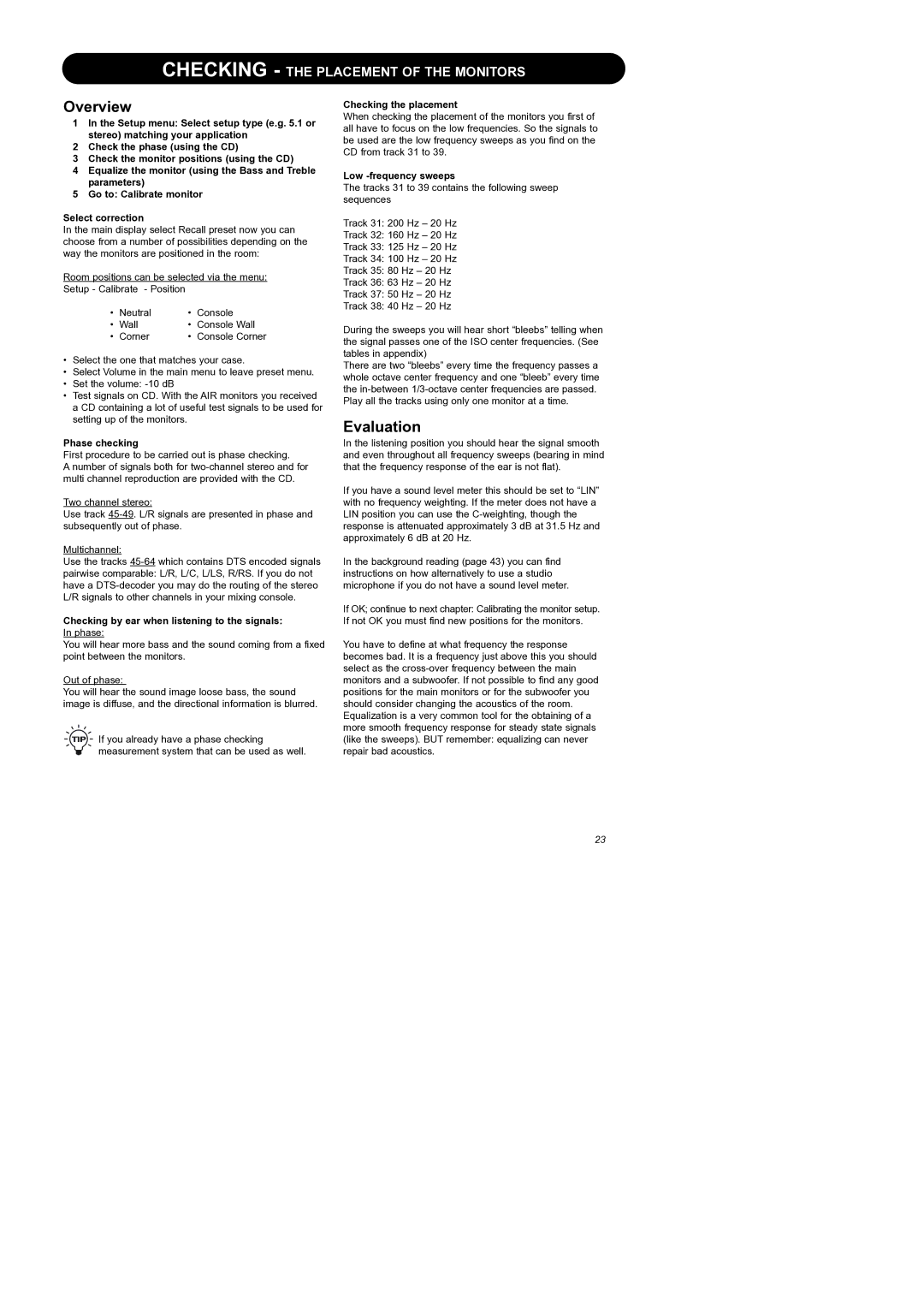CHECKING - THE PLACEMENT OF THE MONITORS
Overview
1In the Setup menu: Select setup type (e.g. 5.1 or stereo) matching your application
2Check the phase (using the CD)
3Check the monitor positions (using the CD)
4Equalize the monitor (using the Bass and Treble parameters)
5Go to: Calibrate monitor
Select correction
In the main display select Recall preset now you can choose from a number of possibilities depending on the way the monitors are positioned in the room:
Room positions can be selected via the menu: Setup - Calibrate - Position
• | Neutral | • | Console |
• | Wall | • | Console Wall |
• | Corner | • | Console Corner |
•Select the one that matches your case.
•Select Volume in the main menu to leave preset menu.
•Set the volume:
•Test signals on CD. With the AIR monitors you received a CD containing a lot of useful test signals to be used for setting up of the monitors.
Checking the placement
When checking the placement of the monitors you first of all have to focus on the low frequencies. So the signals to be used are the low frequency sweeps as you find on the CD from track 31 to 39.
Low -frequency sweeps
The tracks 31 to 39 contains the following sweep sequences
Track 31: 200 Hz – 20 Hz
Track 32: 160 Hz – 20 Hz
Track 33: 125 Hz – 20 Hz
Track 34: 100 Hz – 20 Hz
Track 35: 80 Hz – 20 Hz
Track 36: 63 Hz – 20 Hz
Track 37: 50 Hz – 20 Hz
Track 38: 40 Hz – 20 Hz
During the sweeps you will hear short “bleebs” telling when the signal passes one of the ISO center frequencies. (See tables in appendix)
There are two “bleebs” every time the frequency passes a whole octave center frequency and one “bleeb” every time the
Evaluation
Phase checking
First procedure to be carried out is phase checking.
A number of signals both for
Two channel stereo:
Use track
Multichannel:
Use the tracks
Checking by ear when listening to the signals: In phase:
You will hear more bass and the sound coming from a fixed point between the monitors.
Out of phase:
You will hear the sound image loose bass, the sound image is diffuse, and the directional information is blurred.
If you already have a phase checking measurement system that can be used as well.
In the listening position you should hear the signal smooth and even throughout all frequency sweeps (bearing in mind that the frequency response of the ear is not flat).
If you have a sound level meter this should be set to “LIN” with no frequency weighting. If the meter does not have a LIN position you can use the
In the background reading (page 43) you can find instructions on how alternatively to use a studio microphone if you do not have a sound level meter.
If OK; continue to next chapter: Calibrating the monitor setup. If not OK you must find new positions for the monitors.
You have to define at what frequency the response becomes bad. It is a frequency just above this you should select as the
23