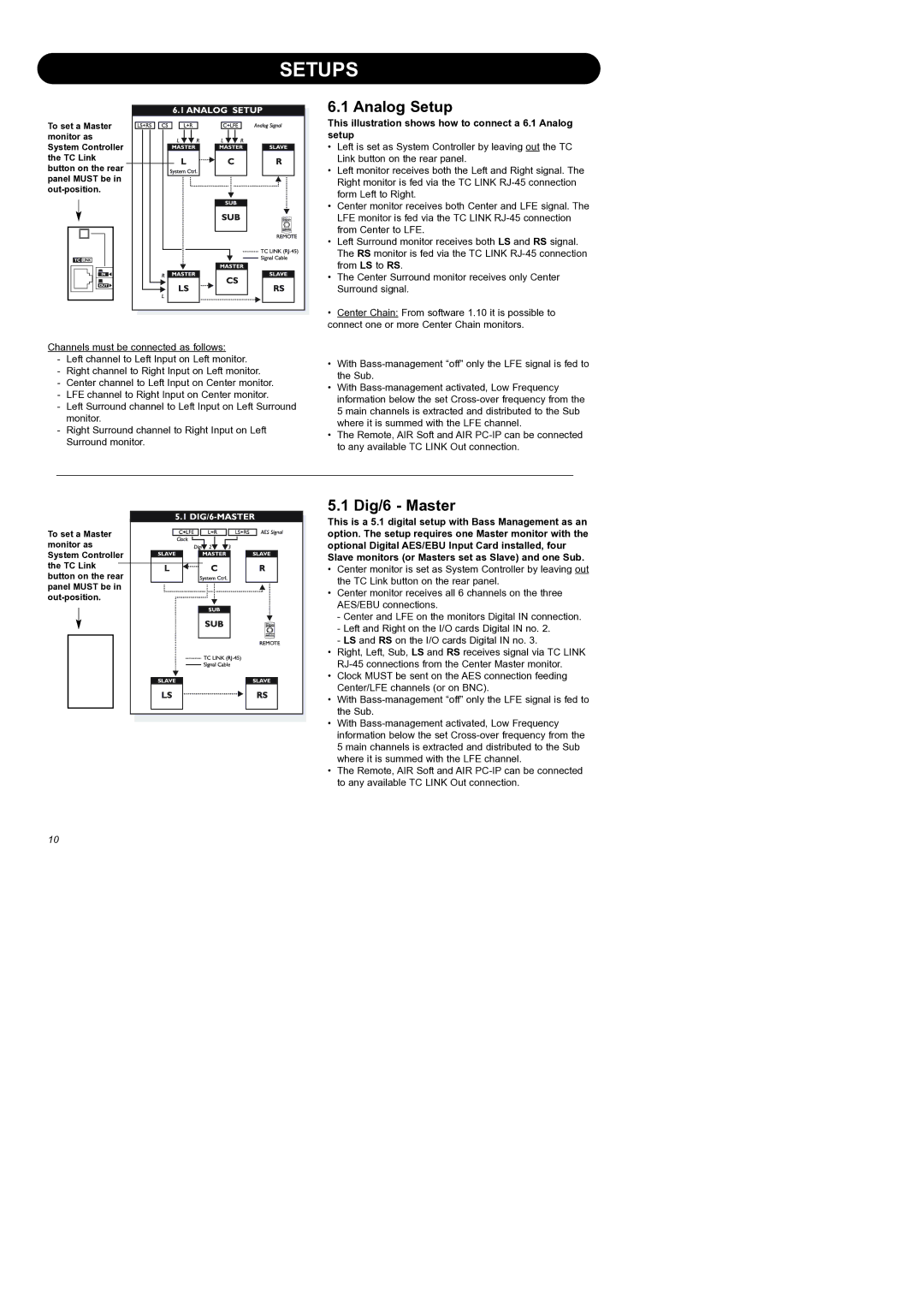SETUPS
To set a Master monitor as System Controller the TC Link button on the rear panel MUST be in
Channels must be connected as follows:
-Left channel to Left Input on Left monitor.
-Right channel to Right Input on Left monitor.
-Center channel to Left Input on Center monitor.
-LFE channel to Right Input on Center monitor.
-Left Surround channel to Left Input on Left Surround monitor.
-Right Surround channel to Right Input on Left Surround monitor.
6.1 Analog Setup
This illustration shows how to connect a 6.1 Analog setup
•Left is set as System Controller by leaving out the TC Link button on the rear panel.
•Left monitor receives both the Left and Right signal. The Right monitor is fed via the TC LINK
•Center monitor receives both Center and LFE signal. The LFE monitor is fed via the TC LINK
•Left Surround monitor receives both LS and RS signal. The RS monitor is fed via the TC LINK
•The Center Surround monitor receives only Center Surround signal.
•Center Chain: From software 1.10 it is possible to connect one or more Center Chain monitors.
•With
•With
•The Remote, AIR Soft and AIR
To set a Master monitor as System Controller the TC Link button on the rear panel MUST be in
5.1 Dig/6 - Master
This is a 5.1 digital setup with Bass Management as an option. The setup requires one Master monitor with the optional Digital AES/EBU Input Card installed, four Slave monitors (or Masters set as Slave) and one Sub.
•Center monitor is set as System Controller by leaving out the TC Link button on the rear panel.
•Center monitor receives all 6 channels on the three AES/EBU connections.
-Center and LFE on the monitors Digital IN connection.
-Left and Right on the I/O cards Digital IN no. 2.
-LS and RS on the I/O cards Digital IN no. 3.
•Right, Left, Sub, LS and RS receives signal via TC LINK
•Clock MUST be sent on the AES connection feeding Center/LFE channels (or on BNC).
•With
•With
•The Remote, AIR Soft and AIR
10