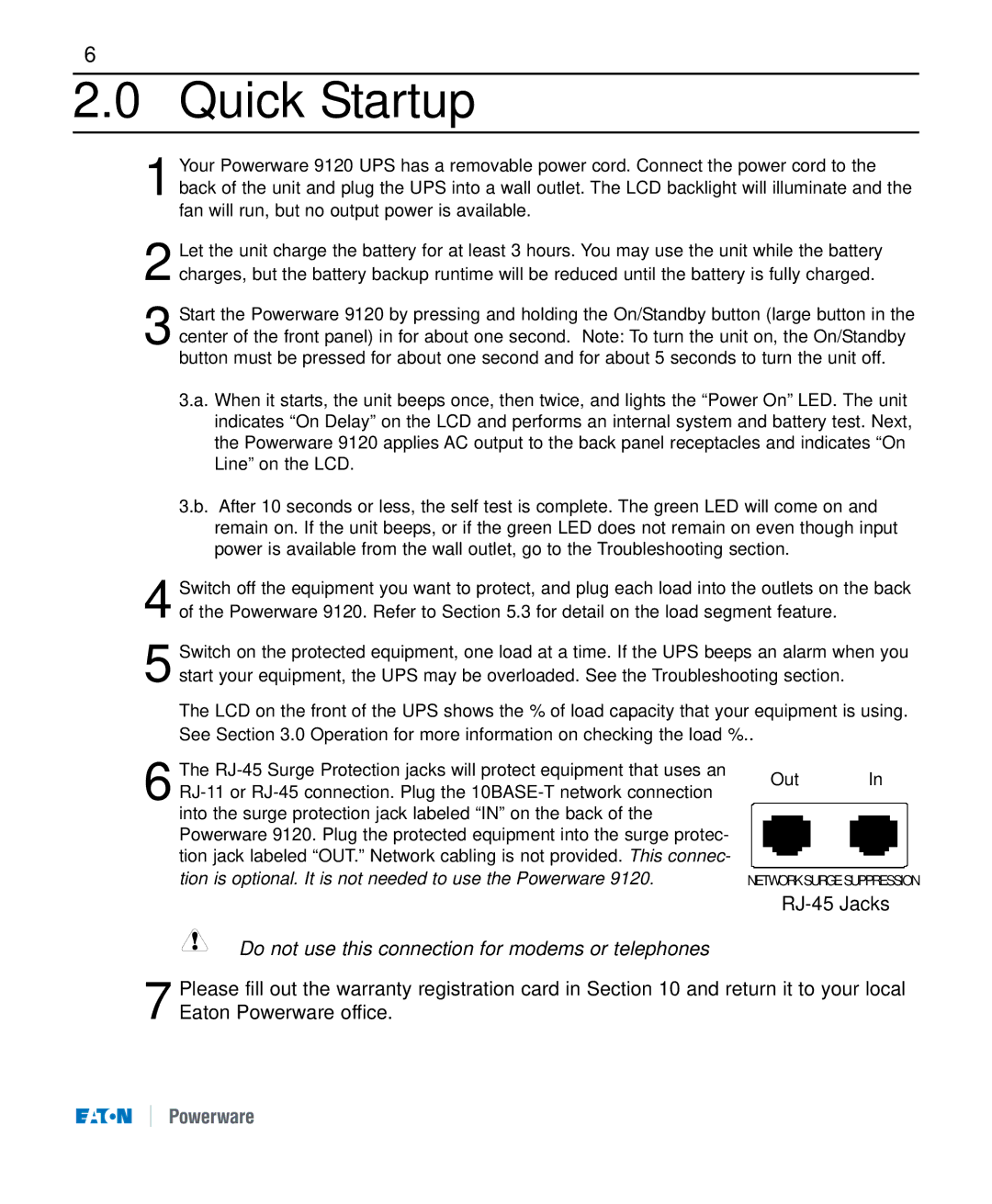6
2.0Quick Startup
1Your Powerware 9120 UPS has a removable power cord. Connect the power cord to the back of the unit and plug the UPS into a wall outlet. The LCD backlight will illuminate and the fan will run, but no output power is available.
2Let the unit charge the battery for at least 3 hours. You may use the unit while the battery charges, but the battery backup runtime will be reduced until the battery is fully charged.
3Start the Powerware 9120 by pressing and holding the On/Standby button (large button in the center of the front panel) in for about one second. Note: To turn the unit on, the On/Standby button must be pressed for about one second and for about 5 seconds to turn the unit off.
3.a. When it starts, the unit beeps once, then twice, and lights the “Power On” LED. The unit indicates “On Delay” on the LCD and performs an internal system and battery test. Next, the Powerware 9120 applies AC output to the back panel receptacles and indicates “On Line” on the LCD.
3.b. After 10 seconds or less, the self test is complete. The green LED will come on and remain on. If the unit beeps, or if the green LED does not remain on even though input power is available from the wall outlet, go to the Troubleshooting section.
4Switch off the equipment you want to protect, and plug each load into the outlets on the back of the Powerware 9120. Refer to Section 5.3 for detail on the load segment feature.
5Switch on the protected equipment, one load at a time. If the UPS beeps an alarm when you start your equipment, the UPS may be overloaded. See the Troubleshooting section.
The LCD on the front of the UPS shows the % of load capacity that your equipment is using. See Section 3.0 Operation for more information on checking the load %..
6 The
Do not use this connection for modems or telephones
Out In
NETWORK SURGE SUPPRESSION
7 Please fill out the warranty registration card in Section 10 and return it to your local Eaton Powerware office.