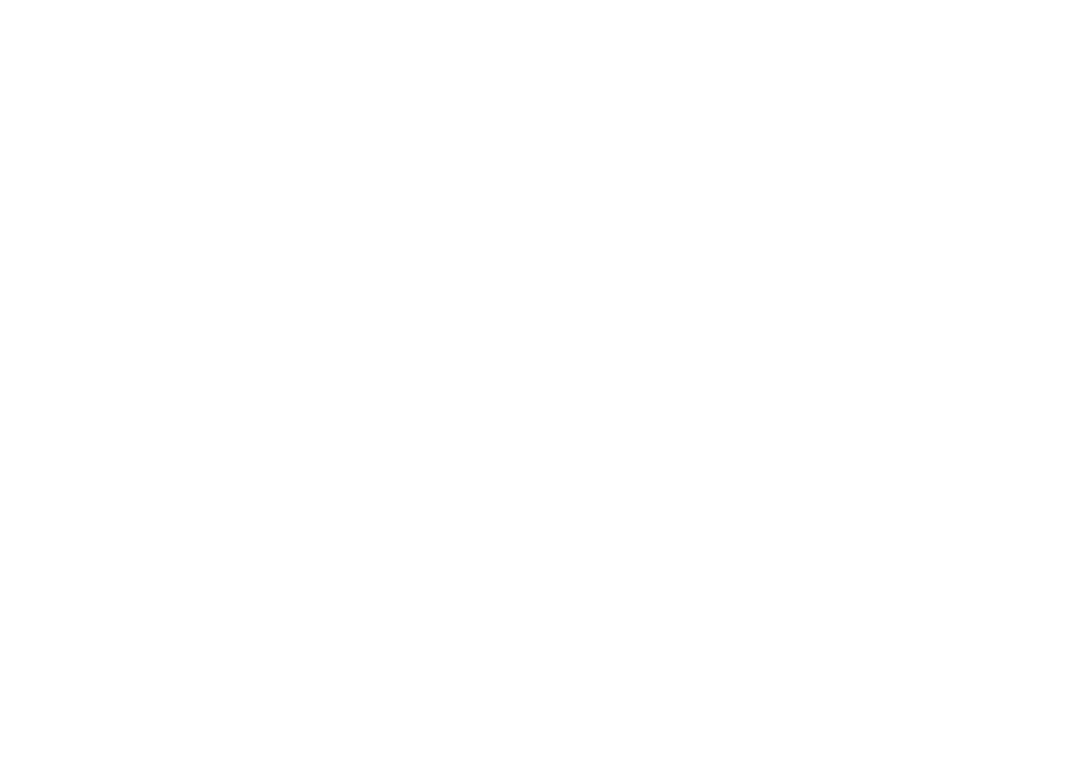Page
For your safety in using the CD3000
For your safety in using the CD3000
Introduction
Table of Contents
How to operate the CD MP3/WMA player
Turning the power on and off
How to operate the Area Shot function
How to use the optional remote control
How to operate the equipment with an optional
Repeating the same track Repeat
Specifications
Operating precautions
Names of controls and parts
Front view
III
No. Button Name/Function
Switches radio bands
Activates and deactivates
Mute
Double function button
Turning the power on and off
When power is OFF, press PWR button
About brand new CDs
How to operate the CD MP3/WMA player
About compact discs
About cleaning a CD
About CD accessories
How to remove CDs
About borrowed CDs
What is MP3/WMA?
About MP3/WMA
Playable MP3/WMA file standards
Playable WMA file standards
File names
Media
Format of discs
Multi-sessions
Playing MP3/WMA
MP3/WMA playing time display
Display order of MP3/WMA file/folder names
Press the CD button
Insert a CD into the disc slot, label Side up
Scan / Repeat / Random
Track File UP / Down
Fast Forward/Rewind
Operation On pressing the button for longer than one second
Folder UP / Down
Folder Scan / Folder Repeat / ALL Random
Return to the root directory of the CD
Displaying CD text
Displaying title MP3/WMA
Ejecting the disc
How to operate the tuner
Tuning to a station
Press the or button to start the automatic station search
Turn the SEL button to the left or
Press the SEL button for less Than two seconds
Manually setting stations into memory
Preset station scan
LOC Mode
DX Mode
Changing the reception
Sensitivity for automatic
How to use the optional remote control
Precautions in use of the remote control
Cleaning the remote control
Remote control optional
Remote control unit by gently
Install the two batteries provided
Remove the back cover
Pressing and sliding it
Operation
ESN security operating procedure
How to operate the ESN Key CD security
How to program the Key CD
How to cancel the Key CD
How to change the Key CD
How to resume normal operation ESN security lock out
How to turn the security indicator on/off
How to read the Electronic Serial Number
What happens if an incorrect CD is inserted?
Press the Func button
About the Area Shot
To use the Area Shot function
Map data
Process is as follows
Changing the Area Shot mode
Reading the Area Shot data
Using the Area Shot mode
Switching between guidance points
Re-scrolling through text information
Changing Area Shot screens
Display Arrows
Expressway Intersection
How to operate the Audio Control
Switching audio control modes
Setting examples
Volume level SVC setting
Volume level
Loud
Making changes with Equalizer Mode
Equalizer user preset memory
Press the Sound button for less Than one second
Press the Audio Control
Crossover
How to operate the Sound Adjustment Mode
About Sound Adjustment Mode
Non-Fader phase
Making changes with Sound Adjustment Mode
Turn the SEL button to select a setting item
Press the Sound or RTN button to exit sound adjustment mode
Press the Sound button more than one second
Press the Disp button for less Than one second
Setting the contrast of the display
Turn the SEL button to adjust
Making changes with Function Mode
Variety of settings can be changed
Disabling the guide tone feature for button operation
Area Shot U.S.A. and Canada only
Press the Func or RTN button to exit function mode
Switching demonstration screen display
Reading steering switch data U.S.A. only
HD Radio U.S.A. only
Setting the steering switch function U.S.A. only
Compatibility with various switches
Switching the control mode
Charging the iPod
Operating the iPod
XII Xiii
Track UP / Down
Listening to the songs stored in the iPod
Searching the song you want to listen to
Repeat / Random
Displaying title
Repeat on Repeat OFF
Random on Random OFF
Repeating the same track Repeat
Playing the beginning of tracks Scan Listening to a CD
Fast Forward/Rewind
Playing tracks in random order Random
Skipping to the next or previous
Specifying a CD to play
Press the 6 Rand button
Switching between displays when receiving HD Radio
See HD indicator on the screen flashes in the HD radio mode
About HD Radio
See
HD Radio reception settings
Turn the SEL button to select HD Radio
Turn the SEL button to select Auto or OFF
Press the SEL button Press the RTN button
Selecting the radio mode
About Sirius satellite radio
Selecting a channel
Category selection
Manually setting channels into memory
Preset channel scan
Switching displays when using the Sirius satellite radio
Direct channel selection
Changing auxiliary input sensitivity
Connecting portable audio players to the AUX jack
Others
User Registration Key display
Adjustment of the front panel angle
Display angle can be adjusted
Displayed information for troubleshooting
If you have a question
Mode Problem Causes Remedial action
To take
Refer to
Specifications
Xviii XIX
How to contact customer service
Nonhyun dong kangnam ku Seoul, Korea. Phone Fax
Record Your KEY CD HERE… Store Your KEY CD
Pour un fonctionnement en toute sécurité du CD3000
Avertissement
Mise EN Garde
Mise EN Garde
Table des matières
Pour un fonctionnement en toute sécurité du CD3000
Remarques
Mise sous et hors tension de lappareil
Régler une station
Comment utiliser la fonction Aera Shot ?
102
105
106
Comment utiliser le récepteur avec un adaptateur dinterface
110
120
122
126
127
Précautions demploi
Remarques
Bouton Nom et fonction
Noms des commandes et des éléments
Vue de face
Permet de passer en mode
Désactiver le mode Silence
Emplacement où insérer les disques compacts
Radio et de parcourir les
Mise sous et hors tension de lappareil
Lorsque Lappareil Est Hors Tension Appuyez sur Bouton PWR
Propos des CD neufs
Comment utiliser le lecteur CD MP3/WMA ?
Propos des disques compacts
Propos des accessoires pour CD
Propos du nettoyage des CD
Propos des CD que vous avez empruntés
Comment retirer un CD du lecteur
Propos de MP3/WMA
Quest ce que le MP3/WMA ?
Fichiers MP3/WMA lisibles
Fichiers WMA lisibles
Format des disques
Noms de fichiers
Affichage du temps de lecture MP3/WMA
Multisession
Lecture de fichiers MP3/WMA
Basculer en mode Lecteur CD
Appuyez sur le bouton Disc pour Basculer en mode Lecteur CD
Lecture dun CD fichier MP3/ WMA
Appuyez sur le bouton CD
Balayage / Répétition / Aléatoire
Plage Fichier Précédente / Suivante
Avance / Retour rapide
Dossier Précédent / Suivant
Lorsque vous appuyez sur le bouton pendant plus dune seconde
Retourner au répertoire de base du CD
Affichage du CD-Texte
Afficher le titre MP3/WMA
Ejecter le disque
Une nouvelle mise en mémoire des stations
Comment utiliser le syntoniseur ?
Régler une station
Enregistrer les stations manuellement
Prérégler le balayage des stations
Appuyez sur Le bouton
Pendant moins de deux secondes
Mode LOC
Mode DX
Comment utiliser la télécommande en option ?
Précautions relatives à lutilisation de la télécommande
Nettoyer la télécommande
Télécommande en option
Remplacer les piles
Mise EN Garde
Procédure dutilisation de lESN en toute sécurité
Propos du système ESN
Comment utiliser le système de sécurité ESN par CD clé ?
Comment programmer le CD clé ?
Comment changer de CD clé ?
Insérez votre CD clé dans la fente
Tout dabord, désactivez le CD clé Existant
Programmez ensuite un nouveau CD clé
Comment allumer / éteindre le voyant de sécurité ?
Que se passe-t-il si le CD inséré nest pas le bon ?
Appuyez sur le bouton Func
Insérez le CD clé dans la fente
Comment lire le numéro de série électronique ?
Le message IND. Flash ou IND Saffiche
Propos de la fonction Area Shot
Pour utiliser la fonction Area Shot
Données cartographiques
VII Viii
Changer le mode Area Shot
Lecture des données Area Shot
Insérez le CD-R permettant de lire Les données Area Shot
Appuyez sur le bouton Mute Pendant plus dune seconde
Utiliser le mode Area Shot
Parcourir à nouveau les informations
Passer dun point de guidage à un autre
Changer les écrans Area Shot
Afficher les flèches
Route express Intersection
Comment utiliser la commande audio ?
Changer de modes de commande audio
CDP/CDC, FM, AM
MID Medium
Volume sonore Réglage SVC
Volume sonore
Exemples de réglages
100
101
Changements à laide du mode Egaliseur
Mémoire préréglée par lutilisateur de légaliseur
Comment utiliser le mode Réglage du son ?
Propos du mode Réglage du son
Répartiteur
102
Phase non équilibrée
103
Modifications en mode Réglage du son
Appuyez sur le bouton Sound pendant plus dune seconde
Tournez le bouton SEL pour sélectionner un élément à régler
104
105
Régler le contraste de laffichage
Tournez le bouton SEL pour Régler le Contraste
Page
107
Changement de laffichage de lécran de démonstration
HD Radio Etats-Unis uniquement
Sensibilité au niveau des sorties auxiliaires
108
Compatibilité avec différents commutateurs
109
Changer le mode de commande
Charger liPod
Fonctionnement de liPod
110
111
Ecouter les chansons enregistrées dans liPod
Rechercher la chanson que vous souhaitez écouter
Plage Precedente / Suivante
Afficher le titre
112
Repetition / Aleatoire
Lire le début des plages Balayage
Ecouter un CD
Avance / Retour rapide
Répéter une même plage
Lire les plages dans un ordre aléatoire Random
Passer au CD suivant ou précédent
Sélectionner un CD en particulier
Propos de la norme HD Radio
Changer daffichage lors de la réception HD Radio
115
Reportez-vous à la
Réglages de la réception HD Radio
Tournez le bouton SEL pour Sélectionner HD Radio
Tournez le bouton SEL pour Sélectionner Auto ou OFF
Appuyez sur le bouton SEL Appuyez sur le bouton RTN
Sélectionner le mode Radio
Propos de la radio par satellite Sirius
Sélectionner un canal
Appuyez sur le bouton FM AM Pendant plus dune seconde
Sélection directe du canal
Mémoriser les canaux manuellement
Sélection de la catégorie
Appuyez sur le bouton ou Pendant plus dune seconde
Prérégler le balayage des canaux
119
Tournez le bouton SEL pour Sélectionner le mode Sensibilité
La sensibilité du mode Auxiliaire peut être modifiée
Autres
Modifier la sensibilité au niveau des entrées auxiliaires
Langle de lafficheur peut être réglé
Réglage de langle de la façade
121
122
Pour toute question
Messages dinformation pour le dépannage
123
Contenus des messages Explications et mesures correctives
Mode Problème Causes Mesures correctives
124
Prendre
Silence ?
125
Caractéristiques
126
Nonhyun dong kangnam ku Seoul, Corée. Tél Télécopie
Comment contacter le service client ?
127
Rangez Votre CD CLE Avec LE Manuel Dutilisation
128
129
Medidas de seguridad para el empleo del CD3000
130
Precaución
131
132
133
Funcionamiento del reproductor de CD MP3/WMA
Procedimiento de funcionamiento de seguridad ESN
Medidas de seguridad para el empleo del CD3000 130
138
Denominación de los mandos y componentes 139
142
154
157
Manejo de la función Area Shot sistema de orientación
161
176
Funcionamiento del equipo con un cambiador de CD
179
181
188
192
Cómo ponerse en contacto con el servicio de atención
193
138
Precauciones de uso
Observaciones sobre el funcionamiento
Denominación de los mandos y componentes
Vista delantera
139
Nº Botón Nombre/Función
140
141
Apagado y encendido
Si está apagado, pulse el botón PWR
Funcionamiento del reproductor de CD MP3/WMA
Acerca de los discos compactos
Acerca de CDs nuevos
142
Acerca de la limpieza del CD
Acerca de los accesorios de CD
Acerca de CDs prestados
Sacar los CDs
Acerca de los formatos MP3/WMA
¿Qué son los formatos MP3/WMA?
Estándares de archivos MP3/WMA reproducibles
Estándares de archivos WMA reproducibles
145
Elementos electrónicos de grabación
Formato de los discos
Nombres de archivos
Sesiones múltiples
Reproducción de MP3/WMA
Pantalla de tiempo de reproducción de MP3/WMA
Escuchar archivos de CD en formato MP3/WMA
Cambio a modo reproductor de
Pulse el botón CD
147
148
Pista ARCHIVOPRECEDENTE/POSTERIOR
Avance y retroceso rápidos
Reproducción PARCIAL/REPETICIÓN Reproducción Aleatoria
Al pulsar el botón durante más de un segundo
149
Carpeta PRECEDENTE/POSTERIOR
Regreso al directorio raíz del
Visualización en pantalla del texto del CD
Mostrar el título MP3/WMA
Expulsar el disco
Funcionamiento de la radio
Sintonizar una emisora
Pulse el botón o bien para
Iniciar la búsqueda automática de
Configuración manual de las emisoras en la memoria
Escaneo de emisoras presintonizadas
Pulse el botón SEL durante
Menos de dos segundos
Modo DX
153
Modo LOC
Uso del mando a distancia opcional
Precauciones al usar el mando a distancia
Limpieza del mando a distancia
Mando a distancia opcional
Sustitución de la pila
156
Cancelación del CD llave
Procedimiento de funcionamiento de seguridad ESN
Acerca de ESN
Funcionamiento de la seguridad ESN CD llave
Primero,existente. cancele el CD llave
Cambio del CD llave
Vuelta al funcionamiento normal bloqueo de seguridad ESN
Inserte el CD llave en la ranura
Apagado y encendido del indicador de seguridad
¿Qué sucede si se introduce un CD incorrecto?
Pulse el botón Func
Introduzca el CD llave en la ranura
Lectura del número de serie electrónico
160
Información relativa al sistema de orientación Area Shot
Datos cartográficos
161
El proceso es como sigue
Lectura de los datos del sistema de orientación Area Shot
Cambio del modo Area Shot
Utilización del modo Area Shot
Cambio entre puntos de guía
Redesplazamiento de la información de texto
Modificación de las pantallas Area Shot
Flechas de dirección
164
Funcionamiento del Control DE Sonido
Cambio de los modos de control de sonido
Seleccionar el elemento que desea ajustar
165
Ejemplos de configuración
Nivel de volumen Ajuste SVC
Nivel de volumen
166
167
Pulse el botón Sound durante Menos de un segundo
Pulse el botón Audio Control Durante más de un segundo
Funcionamiento del modo de ajuste de sonido
Acerca del modo de ajuste de sonido
Cruce
168
Fase sin atenuación
169
Cambios con el modo de ajuste del sonido
Pulse el botón Sound durante más de un segundo
Gire el botón SEL para seleccionar un elemento de ajuste
170
Ajuste del contraste de la pantalla
Pulse el botón Disp durante Menos de un segundo
Gire el botón SEL para ajustar el
171
Page
Pulse el botón Func o RTN para salir del modo función
173
Cambio de la pantalla de demostración
Radio HD o de alta definición exclusivamente para los EE.UU
Ajuste de la función de cambio de velocidad sólo en EE.UU
174
Compatibilidad con varios conmutadores
175
Carga del iPod
Cambio de modo de control
Manejo del iPod
176
177
Reproducción de las canciones almacenadas en el iPod
Búsqueda de la canción que se desea escuchar
Pista PRECEDENTE/POSTERIOR
Título en pantalla
178
REPETICIÓN/REPRODUCCIÓN Aleatoria
Reproducción del principio de
Las pistas Scan
Escuchar un CD
Avance y retroceso rápidos
Especificación del CD que se quiere reproducir
Reproducción de pistas en orden aleatorio Random
Saltar al CD siguiente o anterior
Véase la página
Información acerca de la radio HD o de alta definición
181
Pulse el botón Func durante Menos de un segundo
Seleccionado
Pulse el botón SEL Pulse el botón RTN
182
Información acerca de la radio vía satélite Sirius
Selección del modo radio
Selección de canal
Pulse el botón FM AM durante Más de un segundo
Selección de categoría
Configuración manual de los canales en la memoria
Selección directa de canal
185
Escaneo de canales presintonizados
Pulse el botón SEL Durante Menos de dos segundos
Cambio de la sensibilidad de entrada auxiliar
Otros
Conexión de reproductores portátiles de sonido a la clavija
Ajuste del ángulo del panel frontal
Pantalla de clave de registro del usuario
Pulse el botón Func o bien RTN Para salir del modo función
187
188
Información mostrada para la resolución de problemas
Si tiene alguna duda
189
Efectuar
Modo Problema Causas Acción correctora
190
191
Especificaciones
192
Gama de frecuencias
Asia Australia Latinoamérica Sensibilidad utilizable
193
Nonhyun dong kangnam ku Seúl, Corea. Teléfono Fax
194

![]() CAUTION: Do not turn off power or ignition switch during process. This will corrupt the data.
CAUTION: Do not turn off power or ignition switch during process. This will corrupt the data.![]() ATTENTION: The deck can only import files from
ATTENTION: The deck can only import files from