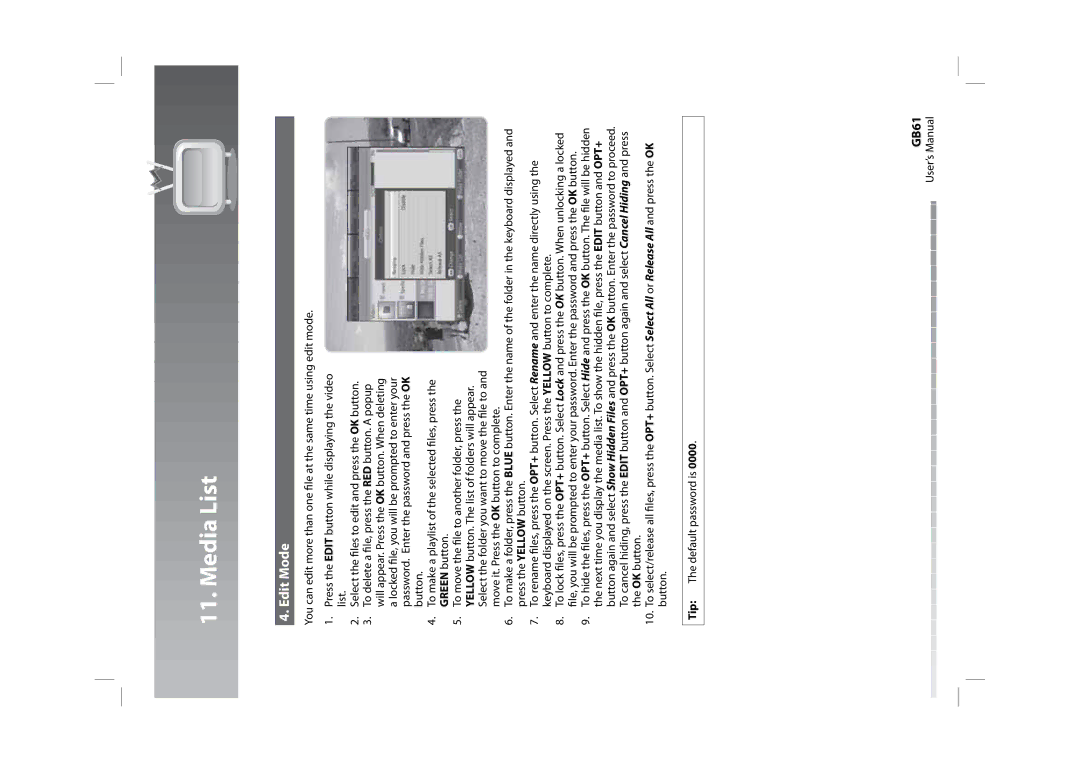11. Media List
4. Edit Mode
You can edit more than one file at the same time using edit mode.
1.Press the EDIT button while displaying the video list.
2.Select the files to edit and press the OK button.
3.To delete a file, press the RED button. A popup will appear. Press the OK button. When deleting a locked file, you will be prompted to enter your password. Enter the password and press the OK button.
4.To make a playlist of the selected files, press the GREEN button.
5.To move the file to another folder, press the
YELLOW button. The list of folders will appear. Select the folder you want to move the file to and move it. Press the OK button to complete.
6.To make a folder, press the BLUE button. Enter the name of the folder in the keyboard displayed and press the YELLOW button.
7.To rename files, press the OPT+ button. Select Rename and enter the name directly using the keyboard displayed on the screen. Press the YELLOW button to complete.
8.To lock files, press the OPT+ button. Select Lock and press the OK button. When unlocking a locked file, you will be prompted to enter your password. Enter the password and press the OK button.
9.To hide the files, press the OPT+ button. Select Hide and press the OK button. The file will be hidden the next time you display the media list. To show the hidden file, press the EDIT button and OPT+ button again and select Show Hidden Files and press the OK button. Enter the password to proceed. To cancel hiding, press the EDIT button and OPT+ button again and select Cancel Hiding and press the OK button.
10.To select/release all files, press the OPT+ button. Select Select All or Release All and press the OK button.
Tip: The default password is 0000.
GB61
User’s Manual