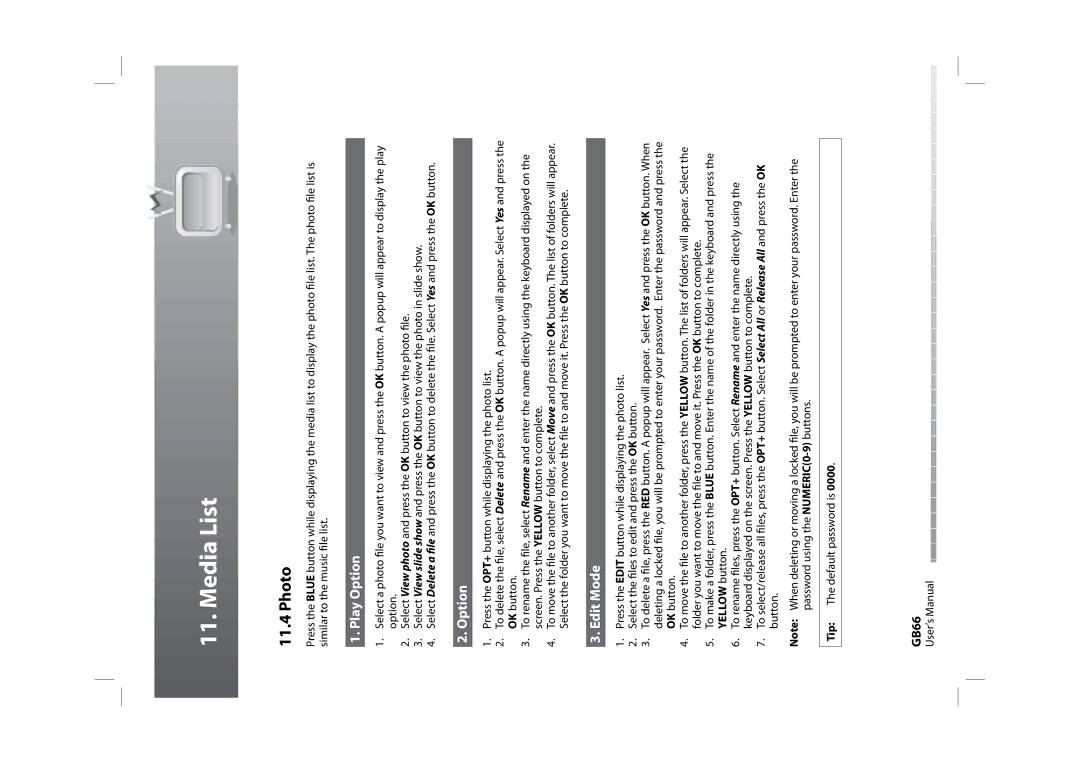11. Media List
11.4 Photo
Press the BLUE button while displaying the media list to display the photo file list. The photo file list is similar to the music file list.
1. Play Option
1.Select a photo file you want to view and press the OK button. A popup will appear to display the play option.
2.Select View photo and press the OK button to view the photo file.
3.Select View slide show and press the OK button to view the photo in slide show.
4.Select Delete a file and press the OK button to delete the file. Select Yes and press the OK button.
2. Option
1.Press the OPT+ button while displaying the photo list.
2.To delete the file, select Delete and press the OK button. A popup will appear. Select Yes and press the OK button.
3.To rename the file, select Rename and enter the name directly using the keyboard displayed on the screen. Press the YELLOW button to complete.
4.To move the file to another folder, select Move and press the OK button. The list of folders will appear. Select the folder you want to move the file to and move it. Press the OK button to complete.
3. Edit Mode
1.Press the EDIT button while displaying the photo list.
2.Select the files to edit and press the OK button.
3.To delete a file, press the RED button. A popup will appear. Select Yes and press the OK button. When deleting a locked file, you will be prompted to enter your password. Enter the password and press the OK button.
4.To move the file to another folder, press the YELLOW button. The list of folders will appear. Select the folder you want to move the file to and move it. Press the OK button to complete.
5.To make a folder, press the BLUE button. Enter the name of the folder in the keyboard and press the YELLOW button.
6.To rename files, press the OPT+ button. Select Rename and enter the name directly using the keyboard displayed on the screen. Press the YELLOW button to complete.
7.To select/release all files, press the OPT+ button. Select Select All or Release All and press the OK button.
Note: When deleting or moving a locked file, you will be prompted to enter your password. Enter the password using the
Tip: The default password is 0000.
GB66
User’s Manual