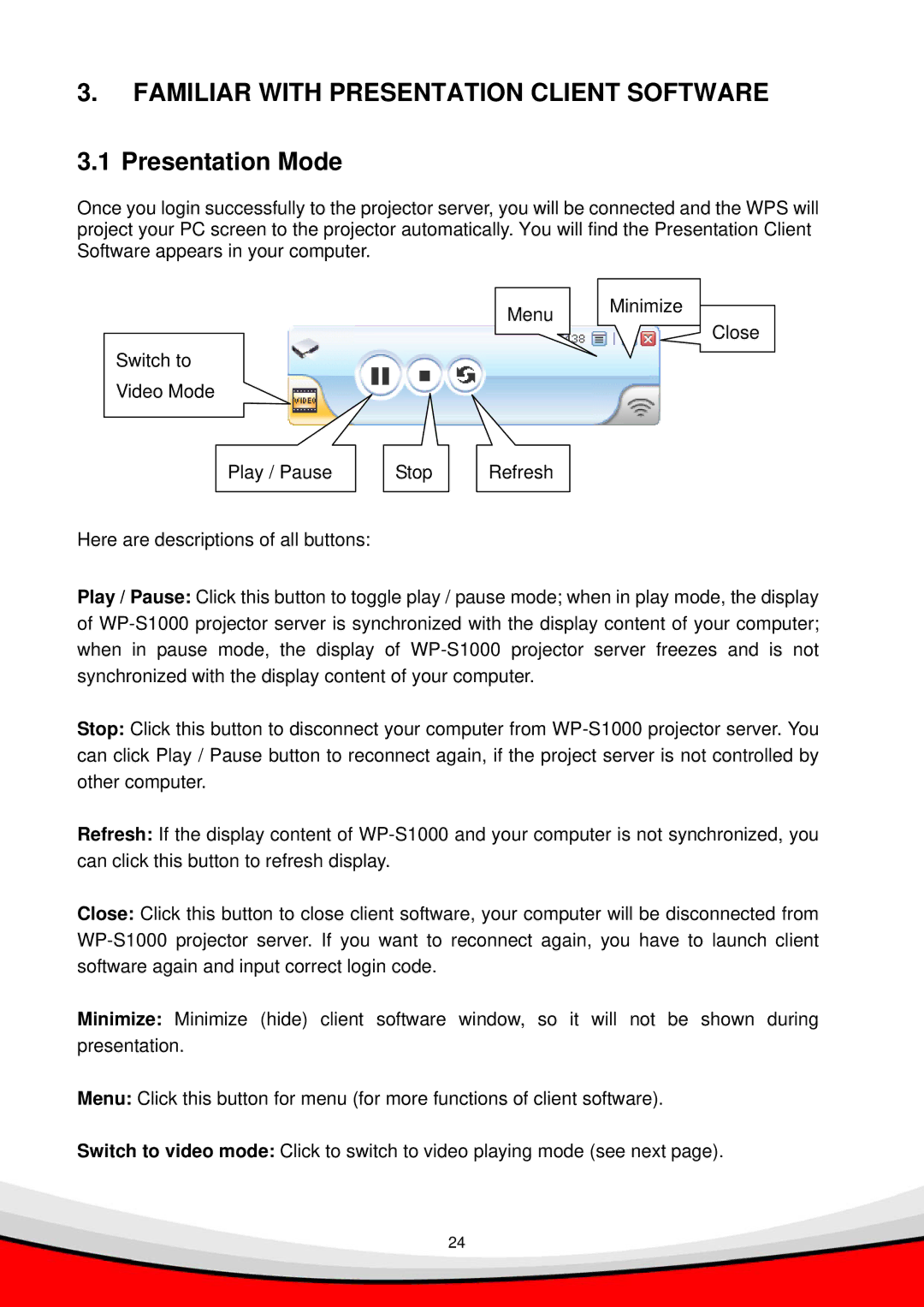3.FAMILIAR WITH PRESENTATION CLIENT SOFTWARE
3.1 Presentation Mode
Once you login successfully to the projector server, you will be connected and the WPS will project your PC screen to the projector automatically. You will find the Presentation Client Software appears in your computer.
Menu Minimize
Close
Switch to Video Mode
Play / Pause | Stop | Refresh |
Here are descriptions of all buttons:
Play / Pause: Click this button to toggle play / pause mode; when in play mode, the display of
Stop: Click this button to disconnect your computer from
Refresh: If the display content of
Close: Click this button to close client software, your computer will be disconnected from
Minimize: Minimize (hide) client software window, so it will not be shown during
presentation.
Menu: Click this button for menu (for more functions of client software).
Switch to video mode: Click to switch to video playing mode (see next page).
24